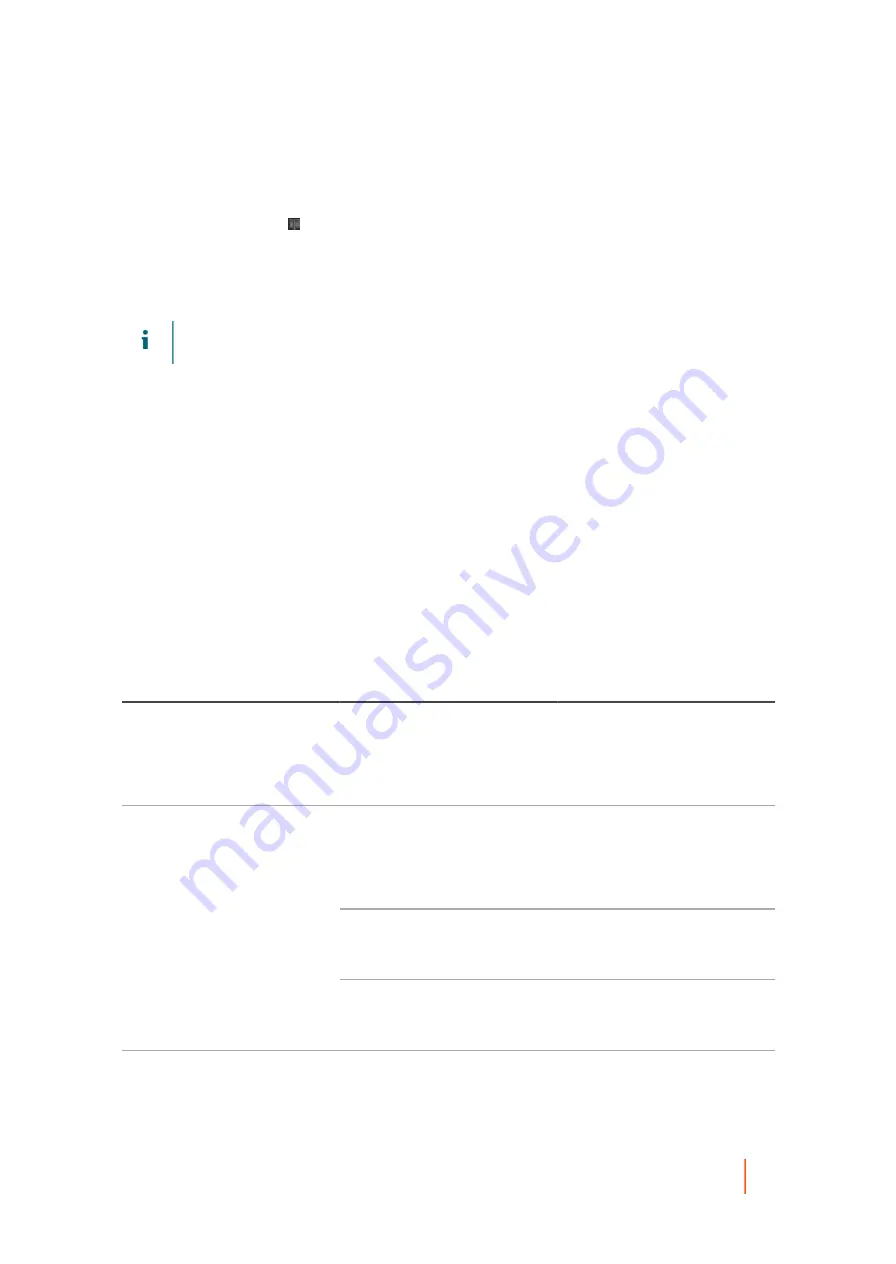
DL4300 Appliance
Adding a machine to existing replication
300
For more information about replication, see
Replicating to a self-managed target Core
.
1. Navigate to the Rapid Recovery Core console of the source Core.
2. On the button bar, click Replicate.
The Replication Wizard opens to the Protected Machines page.
3. On the Protected Machines page, select the protected machines you want to replicate, and then use the
drop-down lists in the Repository column to select a repository for each protected machine.
4. If you want to perform the seeding process for the transfer of the base data, complete the following steps:
NOTE:
Because large amounts of data need to be copied to the portable storage device, an eSATA,
USB 3.0, or other high-speed connection to the portable storage device is recommended.
a. On the Protected Machines page of the Replication Wizard, select Use a seed drive to perform
initial transfer.
▪
If you currently have one or more protected machines replicating to a target Core, you can include these
machines on the seed drive by selecting the option Include already replicated recovery points in the seed
drive.
b. Click Next.
c. On the Seed Drive Location page of the wizard, use the Location type drop-down list to select
from the following destination types:
▪
Local
▪
Network
▪
Cloud
d. Enter the details for the archive as described in the following table based on the location type you
Table 139. Archive details
Option
Text Box
Description
Local
Output location
Enter the location for the output.
It is used to define the location
path where you want the archive
to reside; for example, d:\work
\archive.
Output location
Enter the location for the output. It
is used to define the location path
where you want the archive to
reside; for example, \\servername
\sharename.
User Name
Enter a user name. It is used to
establish logon credentials for the
network share.
Network
Password
Enter a password for the network
path. It is used to establish logon
credentials for the network share.
Cloud
Account
Select an account from the drop-
down list.
Содержание DL4300
Страница 1: ...DL4300 Appliance User Guide...
















































