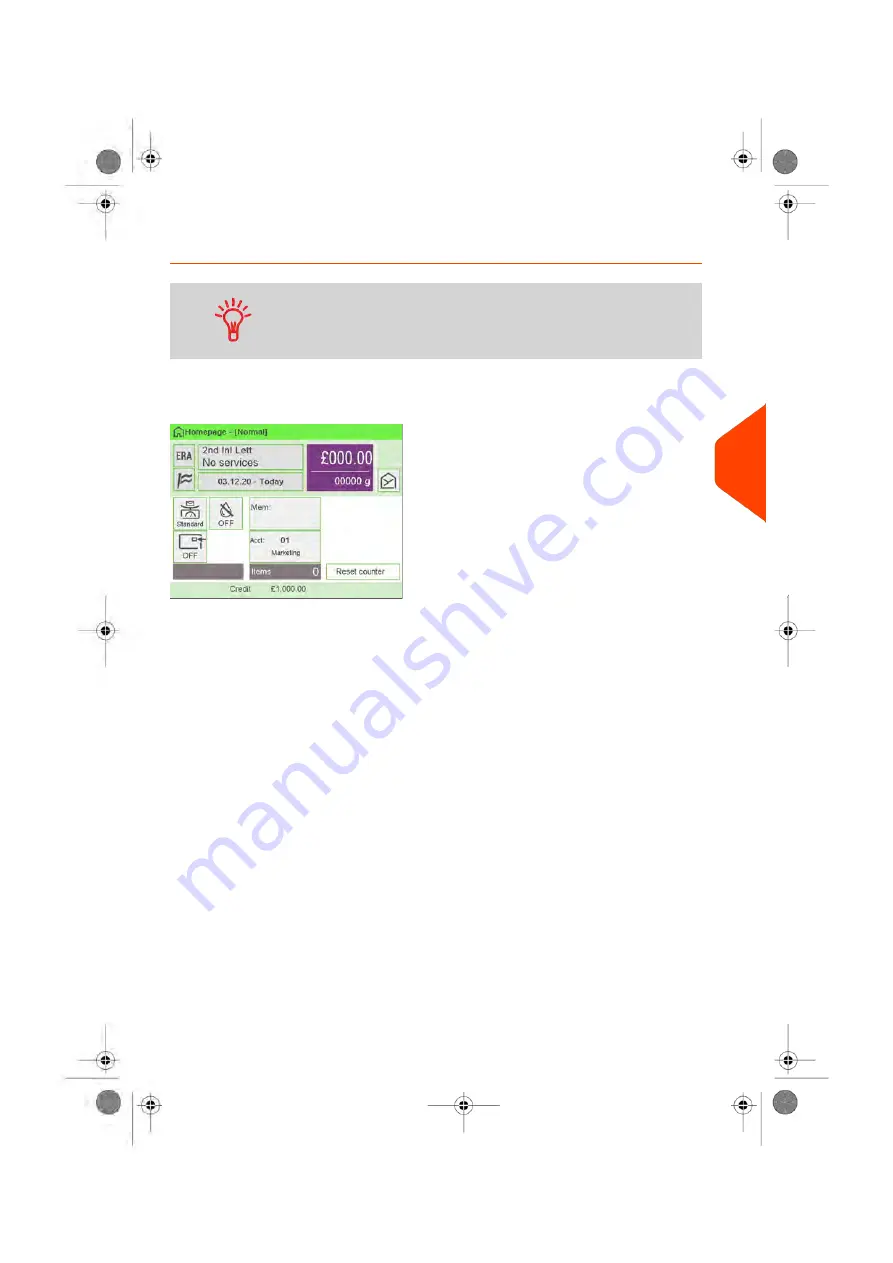
How to Change Account with a Barcode Scanner
• Before using a barcode scanner with the system, it must
be setup and configured by a service technician.
• The barcode sheet of accounts that you create should be
Free 3 of 9
.
A barcode scanner can be used for “One Click” entry of accounts into your Mailing
System. You can change the account to charge to any account created.
In this example, we will change from "Marketing (account 01)" to "Sales (account 02)".
To change accounts with a barcode scanner:
6
Accounts
and
Access
Control
187
| Page 187 | Jun-22-2021 11:01 |
Содержание IX-7
Страница 1: ...User Guide iX 7 Franking Machine ...
Страница 5: ... Page 4 TOC Jun 22 2021 11 01 ...
Страница 7: ......
Страница 15: ......
Страница 17: ......
Страница 107: ......
Страница 109: ......
Страница 123: ......
Страница 125: ......
Страница 194: ...3 The current account number is displayed 6 Accounts and Access Control 189 Page 189 Jun 22 2021 11 01 ...
Страница 195: ......
Страница 197: ......
Страница 205: ......
Страница 221: ...Content 216 Page 216 Jun 22 2021 11 01 8 Reports ...
Страница 227: ......
Страница 229: ......
Страница 235: ...2 Call is complete 230 Page 230 Jun 22 2021 11 01 9 Online Services ...
Страница 240: ...3 After a successful connection the display shows Press OK 9 Online Services 235 Page 235 Jun 22 2021 11 01 ...
Страница 274: ...Geodesic map 10 Configuring your Mailing System 269 Page 269 Jun 22 2021 11 01 ...
Страница 275: ...Geodesic codes 270 Page 270 Jun 22 2021 11 01 10 Configuring your Mailing System ...
Страница 286: ...5 Press OK to confirm to delete the job memory 10 Configuring your Mailing System 281 Page 281 Jun 22 2021 11 01 ...
Страница 297: ......
Страница 299: ......
Страница 329: ......
Страница 348: ...3 Select Update registration 4 Press OK to begin the procedure 12 Maintaining 343 Page 343 Jun 22 2021 11 01 ...
Страница 355: ......
Страница 371: ......
Страница 380: ...A0139564 B 22 06 2021 ...
















































