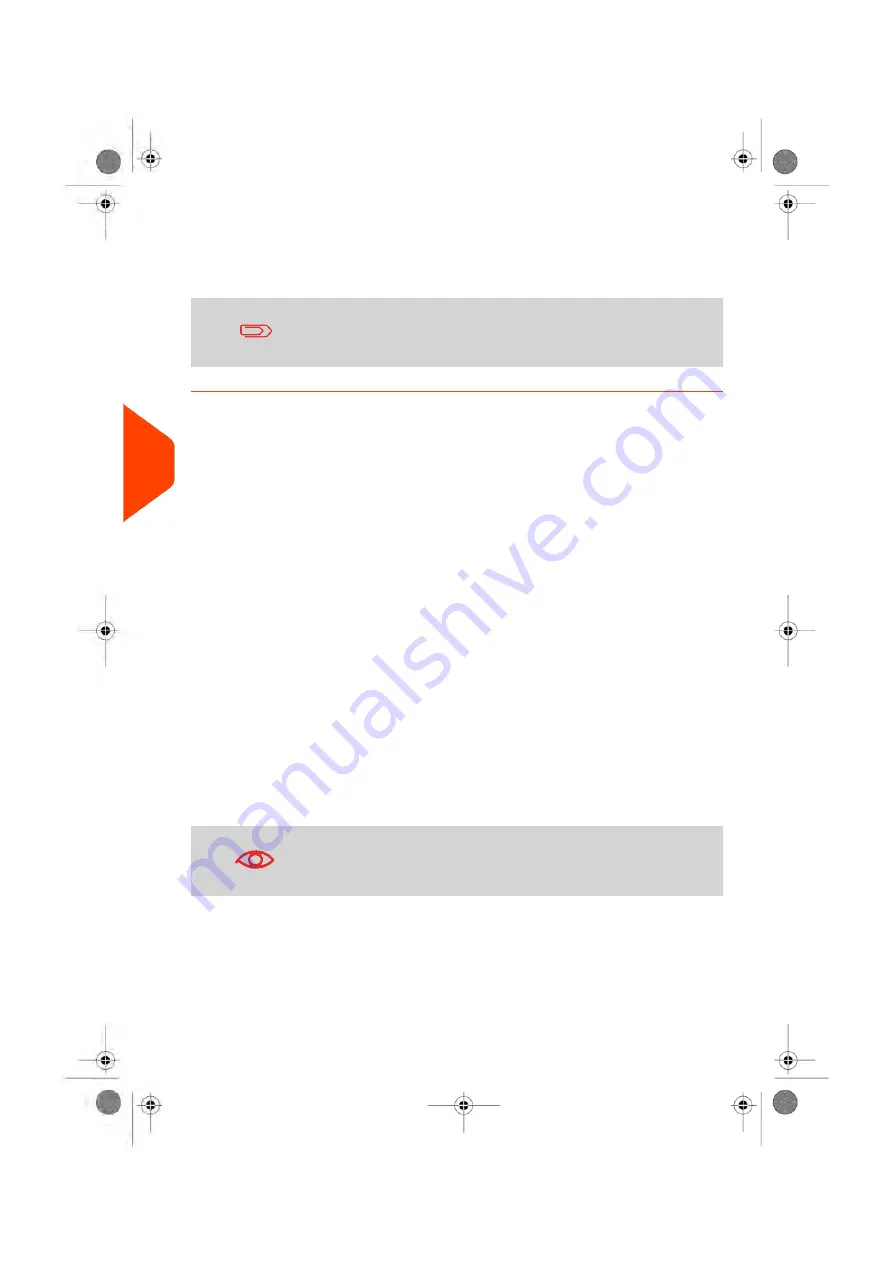
3.
Press
[OK]
to confirm.
4.
If required, enter the PIN code and press
[OK]
.
The Mailing System then confirms that the 'Account Mode' has been changed.
If you have selected the 'Remote account management' Mode,
a connection process to the PC application begins. If the
connection fails, the previous account mode remains active.
Setting up 'Remote Account Management'
'Remote Account Management', allows you to manage accounts and/or operator PINs
from a PC-based software program (MAS).
The PC application provides advanced postal and/or shipping expense management
in order to monitor, track and control your mailing and shipping costs.
You can allow the Mailing System to be used even when not connected to the PC. In
this 'Disconnected Mode', only one account and operator are available (defined in the
PC application).
The application should be setup by an authorised technician.
Implementing 'Remote account management'
To implement the 'Remote account Management' Feature:
1.
Connect the PC to the Mailing System and start the Account Management
Application on the PC
: see the diagram in
on page 25 and the PC
application user guide.
2.
On the Mailing System, activate the mode 'Remote Account Management'
: see
How to Display and Change the 'Account Mode'
on page 152.
3.
From the PC application, configure the required accounts and operators
: see
the PC application user guide.
If operators or accounts are already created on the Mailing
System they will be deleted when switching to 'Remote account
management' Mode.
148
| Page 148 | Jun-22-2021 11:01 |
6
Accounts
and
Access
Control
Содержание IX-7
Страница 1: ...User Guide iX 7 Franking Machine ...
Страница 5: ... Page 4 TOC Jun 22 2021 11 01 ...
Страница 7: ......
Страница 15: ......
Страница 17: ......
Страница 107: ......
Страница 109: ......
Страница 123: ......
Страница 125: ......
Страница 194: ...3 The current account number is displayed 6 Accounts and Access Control 189 Page 189 Jun 22 2021 11 01 ...
Страница 195: ......
Страница 197: ......
Страница 205: ......
Страница 221: ...Content 216 Page 216 Jun 22 2021 11 01 8 Reports ...
Страница 227: ......
Страница 229: ......
Страница 235: ...2 Call is complete 230 Page 230 Jun 22 2021 11 01 9 Online Services ...
Страница 240: ...3 After a successful connection the display shows Press OK 9 Online Services 235 Page 235 Jun 22 2021 11 01 ...
Страница 274: ...Geodesic map 10 Configuring your Mailing System 269 Page 269 Jun 22 2021 11 01 ...
Страница 275: ...Geodesic codes 270 Page 270 Jun 22 2021 11 01 10 Configuring your Mailing System ...
Страница 286: ...5 Press OK to confirm to delete the job memory 10 Configuring your Mailing System 281 Page 281 Jun 22 2021 11 01 ...
Страница 297: ......
Страница 299: ......
Страница 329: ......
Страница 348: ...3 Select Update registration 4 Press OK to begin the procedure 12 Maintaining 343 Page 343 Jun 22 2021 11 01 ...
Страница 355: ......
Страница 371: ......
Страница 380: ...A0139564 B 22 06 2021 ...






























