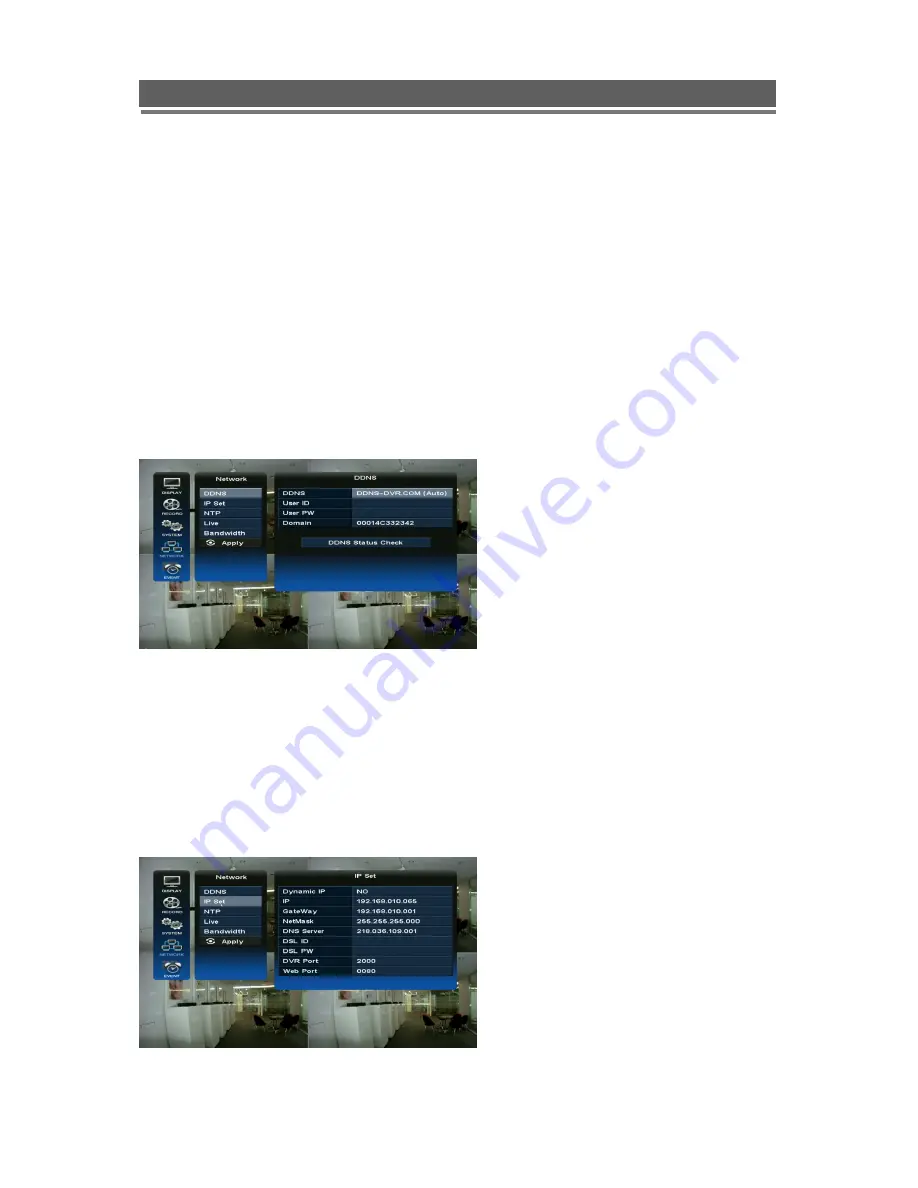
42
HD1049 installation and user manual
4. Network
With in the Network menu the DDNS (Dynamic Domain Named Server), IP addresses, NTP
and Live can be set.
4-1. DDNS
What is DDNS?
DDNS is a service that maps Internet domain names to IP addresses. DDNS serves a similar
purpose to DNS: DDNS allows anyone hosting a Web or FTP server to advertise a public
name to prospective users.
Unlike DNS that only works with static IP addresses, DDNS works with dynamic IP
addresses, such as those assigned by an ISP or other DHCP server.
What this means is that the DVR does not need a Static IP address to be available for
viewing remotely over the World Wide Web.
Please refer to Appendixes 2 on how to set up the DDNS service.
4-2. IP SET
When a fixed IP address is being used, the Use Dynamic IP should be set to NO
The IP Address, Gateway and Subnet Mask need to be set, these will generally be given by
the Network Manager.
DSL refers to all types of Digital Subscriber Line such as ADSL and SDSL.
The DVR Port and WEB Port can both be changed if required, default are 2000, and 80
respectively.
Содержание HD1049
Страница 1: ...HD1049 Installation and User manual HD1049 HD SDI Digital Video Recorder...
Страница 2: ...2 HD1049 installation and user manual This page is intentionally left blank...
Страница 4: ...4 HD1049 installation and user manual This page is intentionally left blank...
Страница 55: ...55 HD1049 installation and user manual Explanation of Screen Buttons...
Страница 84: ...84 HD1049 installation and user manual 3 SENSOR Install Processing Please refer the below block diagram...
Страница 89: ...89 HD1049 installation and user manual Subject to change without notice QTUM...
















































