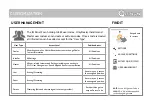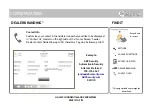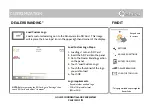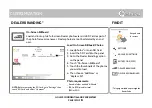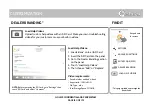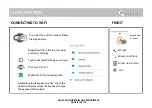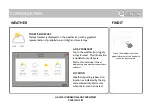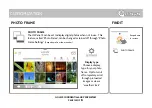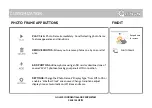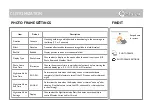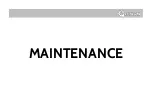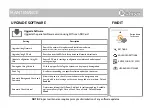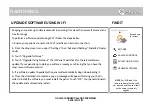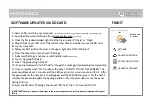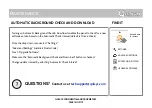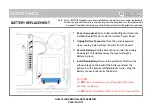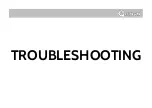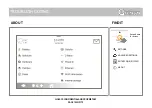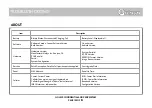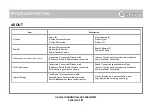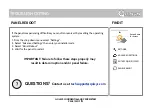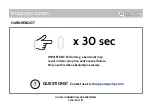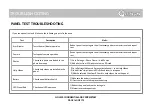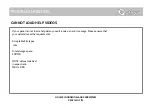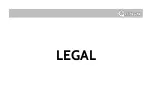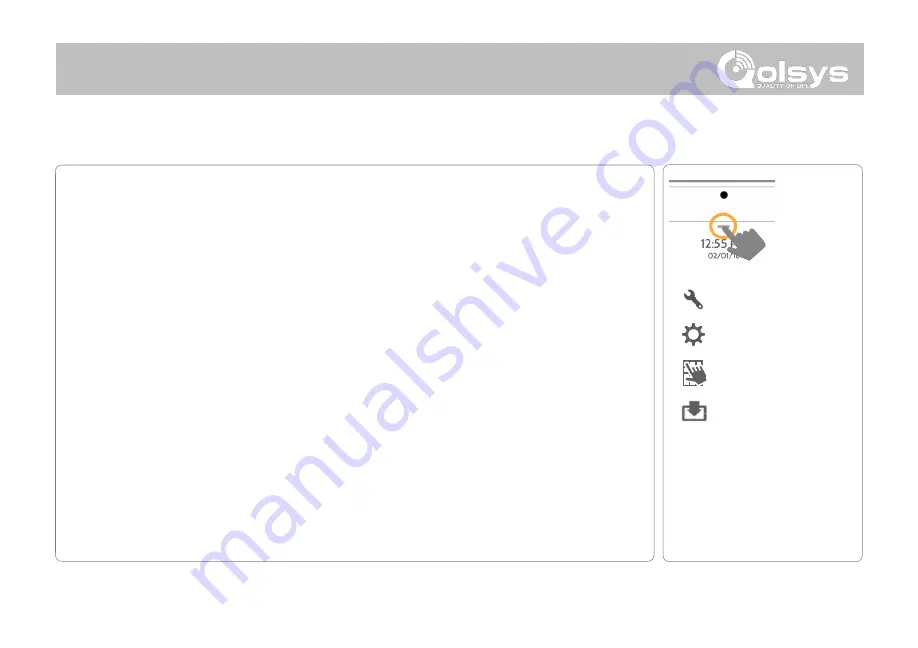
MAINTENANCE
Keeping your panel up to date is essential in ensuring it receives the newest features and is
free from bugs.
To perform a software update using Wi-Fi follow the steps below:
1- Ensure your panel is connected to Wi-Fi and has an internet connection.
2-
From the drop down menu select “Settings" then “Advanced Settings”. (Installer/Dealer
Code)
3- Touch "Upgrade Software"
4- Touch "Upgrade Using Network"
The IQ Panel 2 will check for the latest software
update. If your panel is up to date you will see a message confirming that you have the
most recent software version.
5- If a software update IS available the panel will automatically begin downloading it.
6- Once the download is complete a pop up message will appear informing you that in
order to install the software you must restart the panel.
Touch "OK."
Your panel will install
the update and automatically restart.
QOLSYS CONFIDENTIAL AND PROPRIETARY
PAGE
OF
149
173
Swipe down
for access
SETTINGS
ADVANCED SETTINGS
ENTER CODE (1111, 2222)
UPGRADE SOFTWARE USING WI-FI
FIND IT
UPGRADE SOFTWARE
NOTE:
For EN Grade 2 the
remote software feature shall
not be used and the panel shall
not be setup to remotely
upgrade.
Содержание Panel 2+
Страница 8: ...INSTALLING THE PANEL...
Страница 13: ...USER INTERFACE...
Страница 17: ...PROGRAMMING...
Страница 52: ...SECURITY SENSORS...
Страница 84: ...WI FI DEVICES...
Страница 91: ...Z WAVE DEVICES...
Страница 102: ...BLUETOOTH DEVICES...
Страница 110: ...SYSTEM TESTS...
Страница 134: ...CUSTOMIZATION...
Страница 147: ...MAINTENANCE...
Страница 153: ...TROUBLESHOOTING...
Страница 163: ...LEGAL...
Страница 169: ...SPECIFICATIONS...