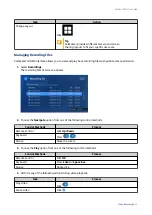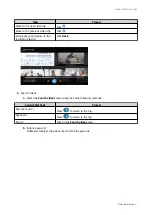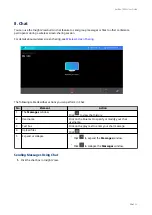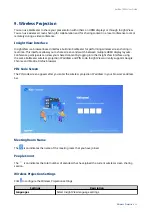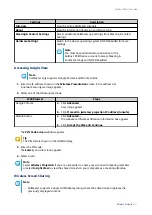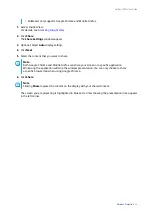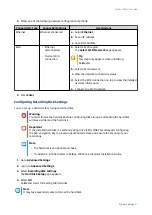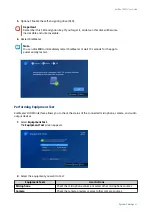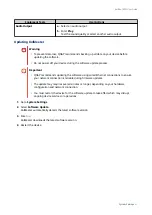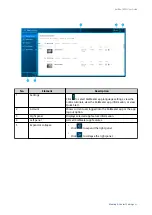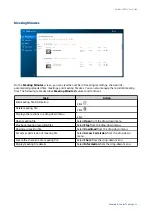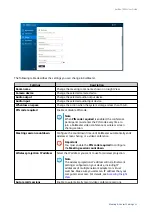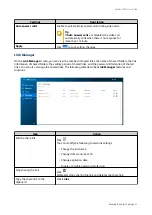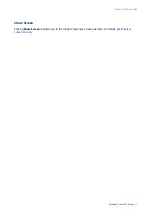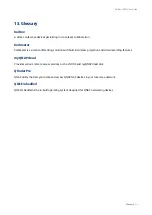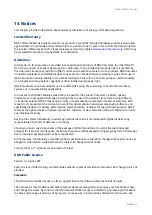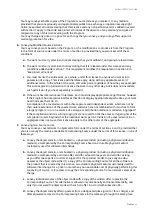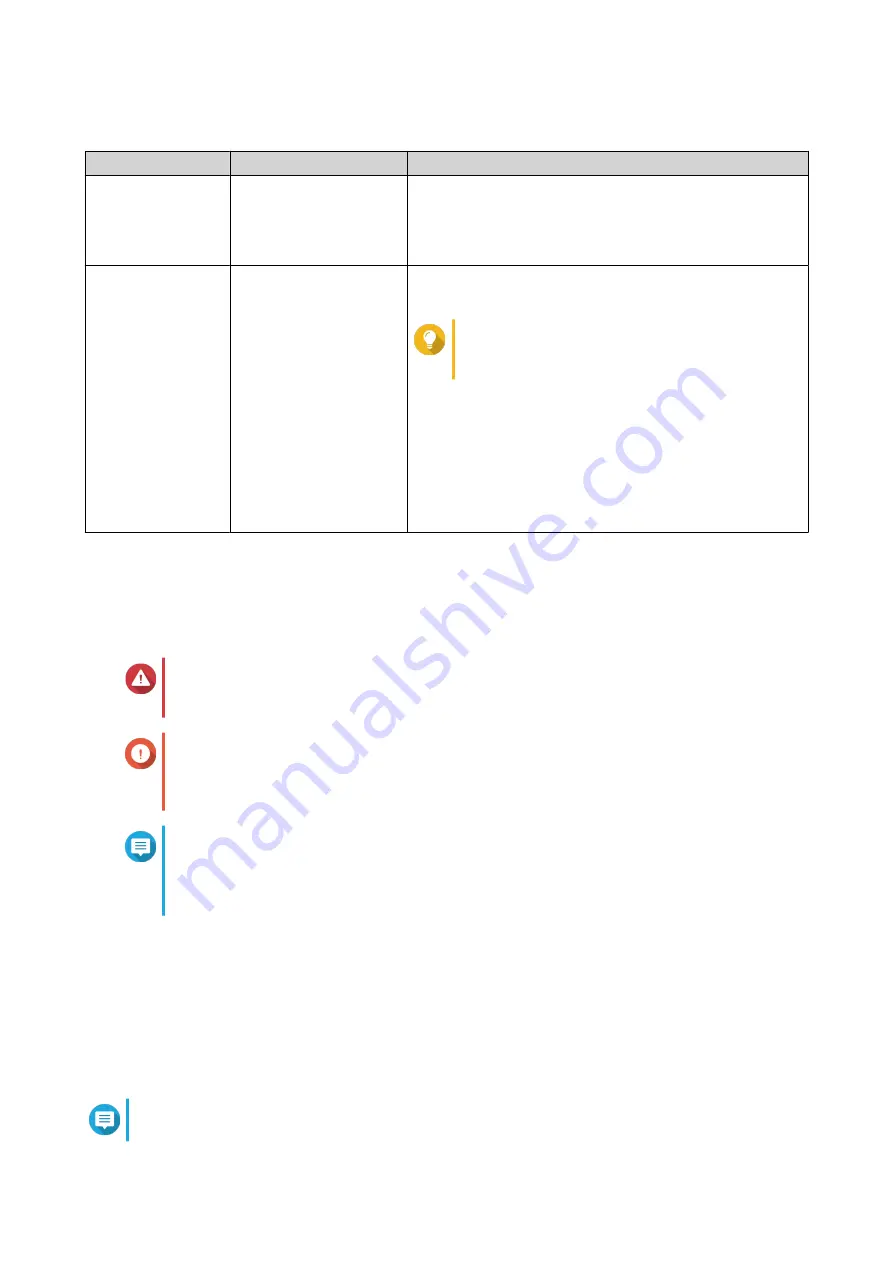
2. Select one of the following network configuration methods:
Connectivity Type
Connectivity Status
User Actions
Ethernet
Ethernet connected
a. Select Ethernet.
b. Set an IP address.
c. Set a DNS address.
Wi-Fi
• Ethernet
disconnected
• Normal Wi-Fi
connection
a. Select a Wi-Fi region.
The Select Wi-Fi Network page appears.
Tip
This step only appears when initializing
KoiMeeter.
b. Select a Wi-Fi network.
c. View the network connectivity status.
d. Select the Wi-Fi connection on top to view the detailed
network information.
e. Connect to a Wi-Fi network.
3. Press Enter.
Configuring Recording Disk Settings
You can set up a hard disk for storing recording files.
Warning
You must format the hard disk before configuring disk storage. Formatting the hard disk
will erase all data on the hard disk.
Important
If the installed hard disk is a self-encrypting drive (SED), QNAP recommends configuring
the SED encryption key to prevent unauthorized access and ensure the security of your
recordings.
Note
• The hard disk is an optional purchase.
• To install 2.5-inch hard disks in KoiBox-100W, see the Quick Installation Guide.
1. Go to Advanced Settings.
2. Log in to Advanced Settings.
3. Select Recording disk settings.
The Hard Disk Setup page appears.
4. Select OK.
KoiMeeter starts formatting the hard disk.
Note
It may take several minutes to format the hard disk.
KoiBox-100W User Guide
System Settings
41