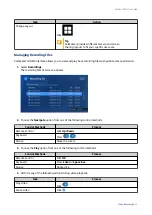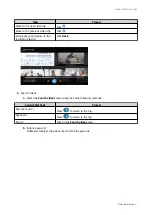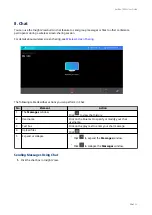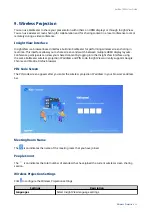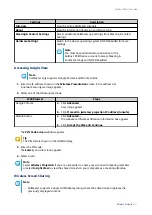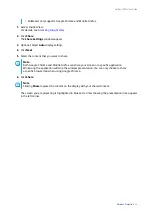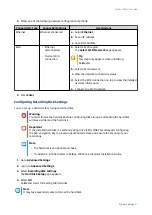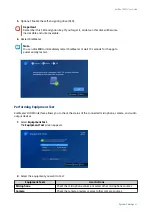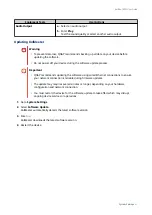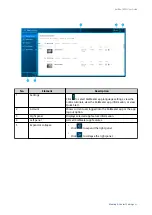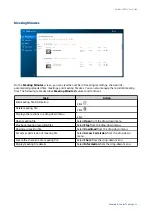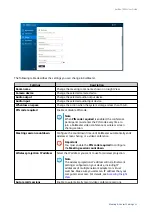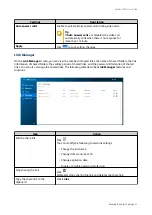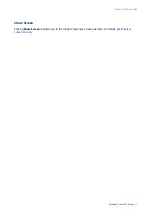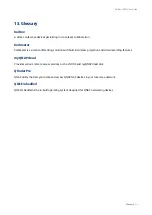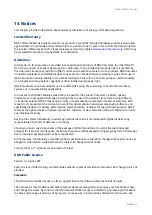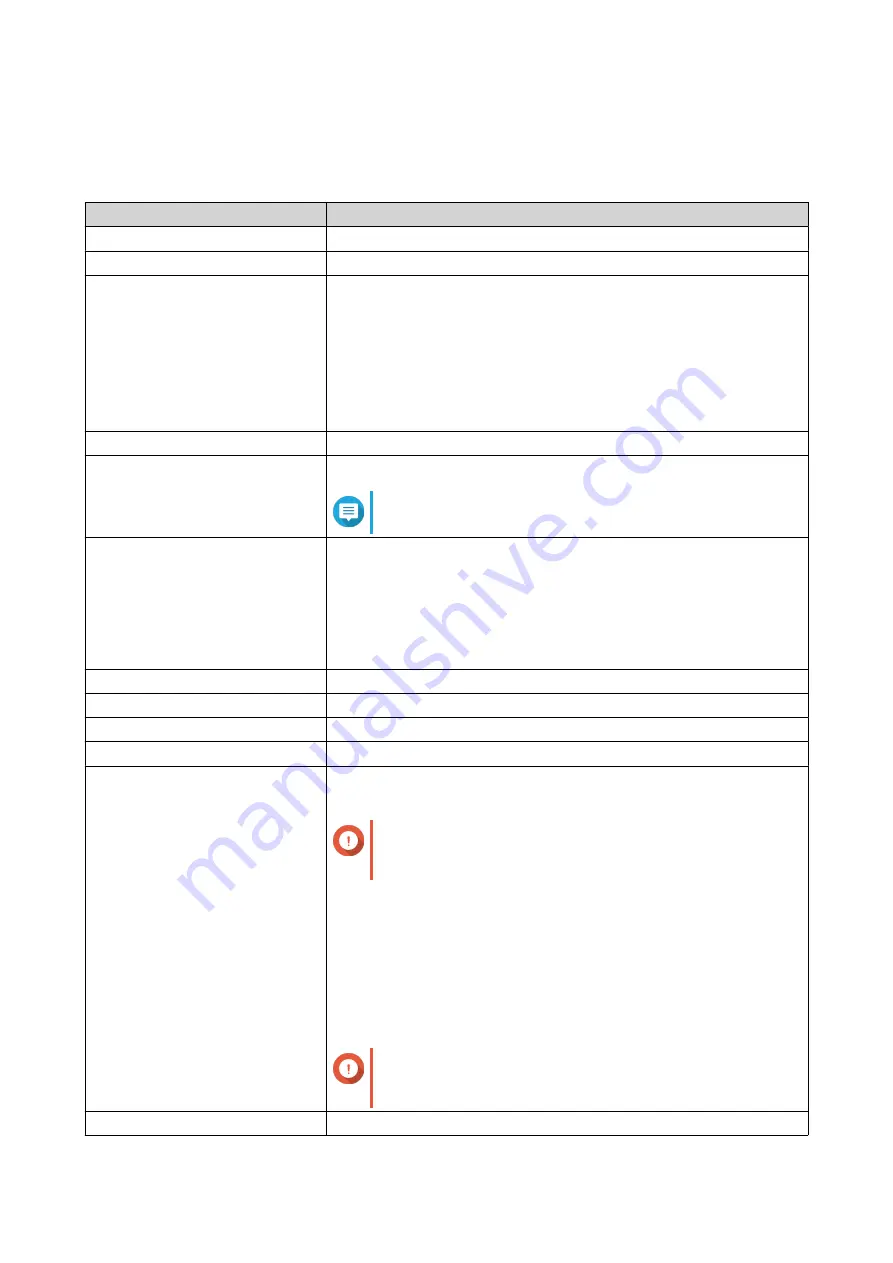
10. System Settings
KoiMeeter’s HDMI interface allows you to view and configure settings for KoiMeeter operations.
Setting
Description
Language
Select KoiMeeter language settings.
Keyboard Layout
Select keyboard layout settings.
About
Display basic software and hardware information.
• Software version
• Model
• Serial number
• IP/MAC address
Software update
Upgrade to the latest software version.
Network
View network configurations and configure Ethernet or Wi-Fi settings.
Note
For details, see
Bluetooth
View Bluetooth devices connection status and perform Bluetooth
pairing with KoiBox-100W.
KoiMeeter supported Bluetooth devices include keyboards, mouse,
speakers, headphones, and microphones.
Go to Added Device page to view all paired devices or Other Device
page to view available Bluetooth devices that can be connected or
paired.
Time Zone
Select time zone settings.
Background
Select the background pattern of the KoiMeeter home screen.
Calibrate echo canceller
Select to perform echo cancellation calibration.
Screen resolution
Select the display resolution setting.
Advanced settings
Allows you to set up a recording disk, configure recording settings, and
enhance video conference security and privacy.
Important
You must log in with an administrator account to
configure advanced settings.
• Recording disk settings: Select the hard disk you want to set up
as the recording disk.
• Video recording: Enable or disable the recording function.
• Recordings access permission: Set the recordings access
permission. You can make the recording publicly accessible or
assign access permission to specific users.
Important
If you set the access permission to the public, all users
can view the recording.
Legal
Display EULA, Privacy Policy, and third-party license information.
KoiBox-100W User Guide
System Settings
39