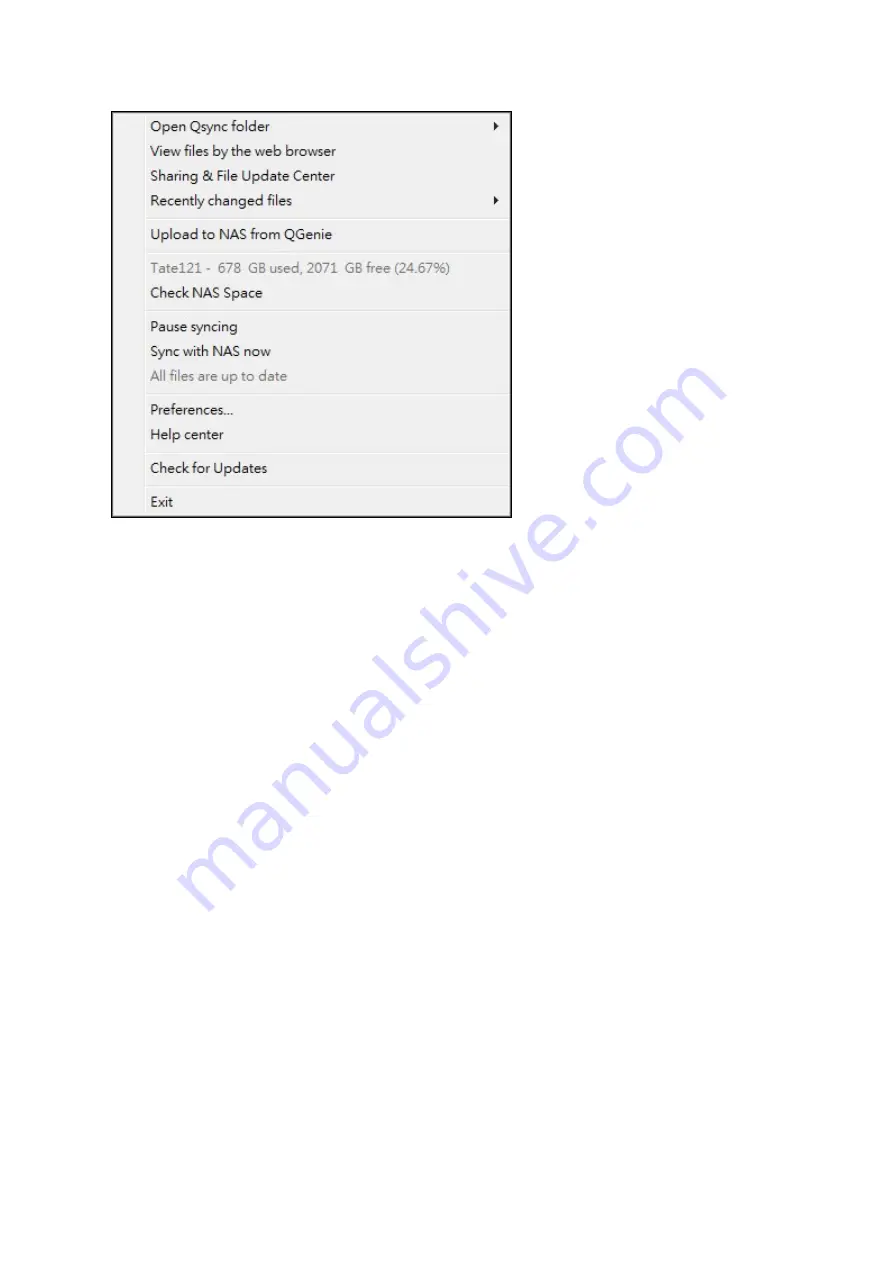
183
1. Add files and view the synchronization result on the NAS:
a. Open Qsync folder: Open the local Qsync folder to add files.
b. View files by the web browser: Browse files in the Qsync folder using File
Station.
2. Control synchronization progress:
a. Pause syncing / Resume syncing: Click to pause or resume syncing.
b. Sync with NAS now: Force Qsync to scan again and refresh the synchronization
list.
3. Information for syncing and sharing:
a. Sharing & File Update Center
i. File Update Center: List the file or folder update logs.
ii. Sharing Center: List the folders or files shared with others. Users can choose
to accept or decline the team folders. However, users cannot share team
folders that are shared by others.
b. Recently changed files: Lists the recently updated files.
4. Preference:
a. General:
i. Link Status: Shows the current status. Click "Logout" to change users.
ii. Network Recycle Bin: Browse or recover files deleted from the Qsync folder.
b. Sync:
i. Manage paired folders: Add, delete, or edit folder pair settings.
ii. Import photos and videos: Import photos and videos when an USB device is
Содержание HS-210
Страница 18: ...18 1 1 The NAS is turned off by force shutdown hardware shutdown 2 The NAS has been turned on and is ready ...
Страница 157: ...157 o AFP o FTP o File Station ...
Страница 326: ...326 ...
Страница 354: ...354 Vol1 Unmounted The disk volume 1 is unmounted Vol1 Nonactivate The disk volume 1 is inactive ...
Страница 369: ...369 ...
















































