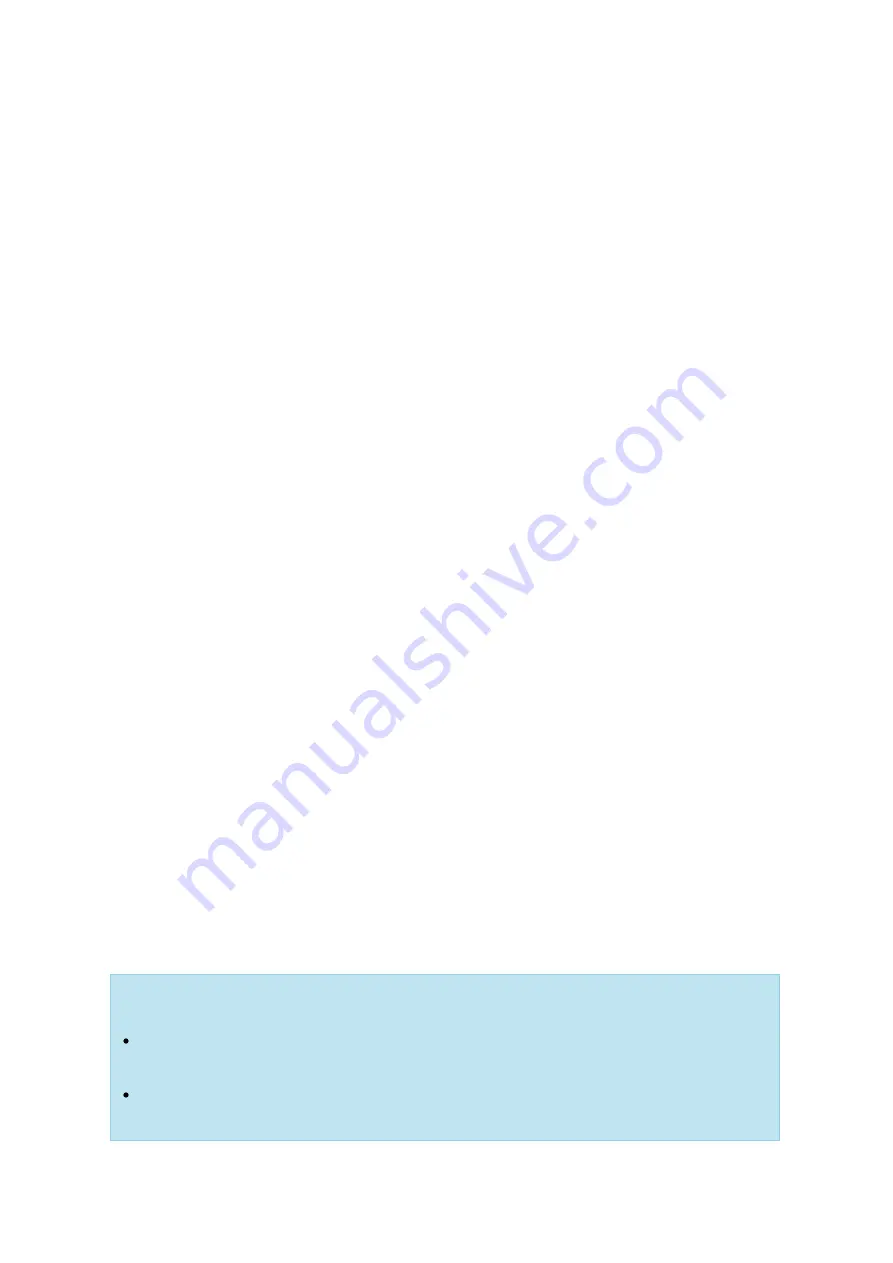
44
1. Install the authenticator App on your mobile device: For Android and iOS devices,
install the Google Authenticator App from their respective App stores. For Windows
Phone, install the Authenticator from its Store.
2. The system times of your mobile device and NAS must be synchronized. It is
recommended to use the time provided from the Internet.
3. Go to "Options" > "2-step Verification" and click "Get Started". Complete the steps
in the wizard to set up the NAS and your mobile device.
4. Configure your authenticator App by scanning the QR code or by entering the
Secret Key into the App.
5. Enter the code generated from the app to the NAS to verify the correct
configuration.
6. Select an alternative verification method by emailing you a security code or by
answering a security question if you cannot use your mobile device. To email a
security code, the SMTP server must be properly configured in "Control Panel" >
"Notification" > "E-mail".
Sign in QTS with 2-step verification
After your username and password are verified, you will be promoted to enter a security
code. Enter the code currently provided from the authenticator app to sign in to QTS. If
you cannot use your mobile device or your device is lost, you can select "Verify another
way" to sign in with your chosen alternative verification method.
Stop 2-step verification
If you want to disable 2-step verification, go to "Options" > "2-step Verification" and
click "Stop". Administrators can disable 2-step verification for other NAS account users if
they are locked out by going to "Control Panel" > "Users" > "Edit Account Profile"
If an administrator cannot use a mobile device to sign in to QTS and no other
administrators are available to disable 2-step verification for the locked-out
administrator, the NAS must be restored to factory settings by physically pressing the
"RESET" button on the NAS.
Tip:
All of the Dashboard widgets can be dragged onto the desktop for monitoring
specific details.
The Dashboard will be presented differently on different screen resolutions.
Содержание HS-210
Страница 18: ...18 1 1 The NAS is turned off by force shutdown hardware shutdown 2 The NAS has been turned on and is ready ...
Страница 157: ...157 o AFP o FTP o File Station ...
Страница 326: ...326 ...
Страница 354: ...354 Vol1 Unmounted The disk volume 1 is unmounted Vol1 Nonactivate The disk volume 1 is inactive ...
Страница 369: ...369 ...






























