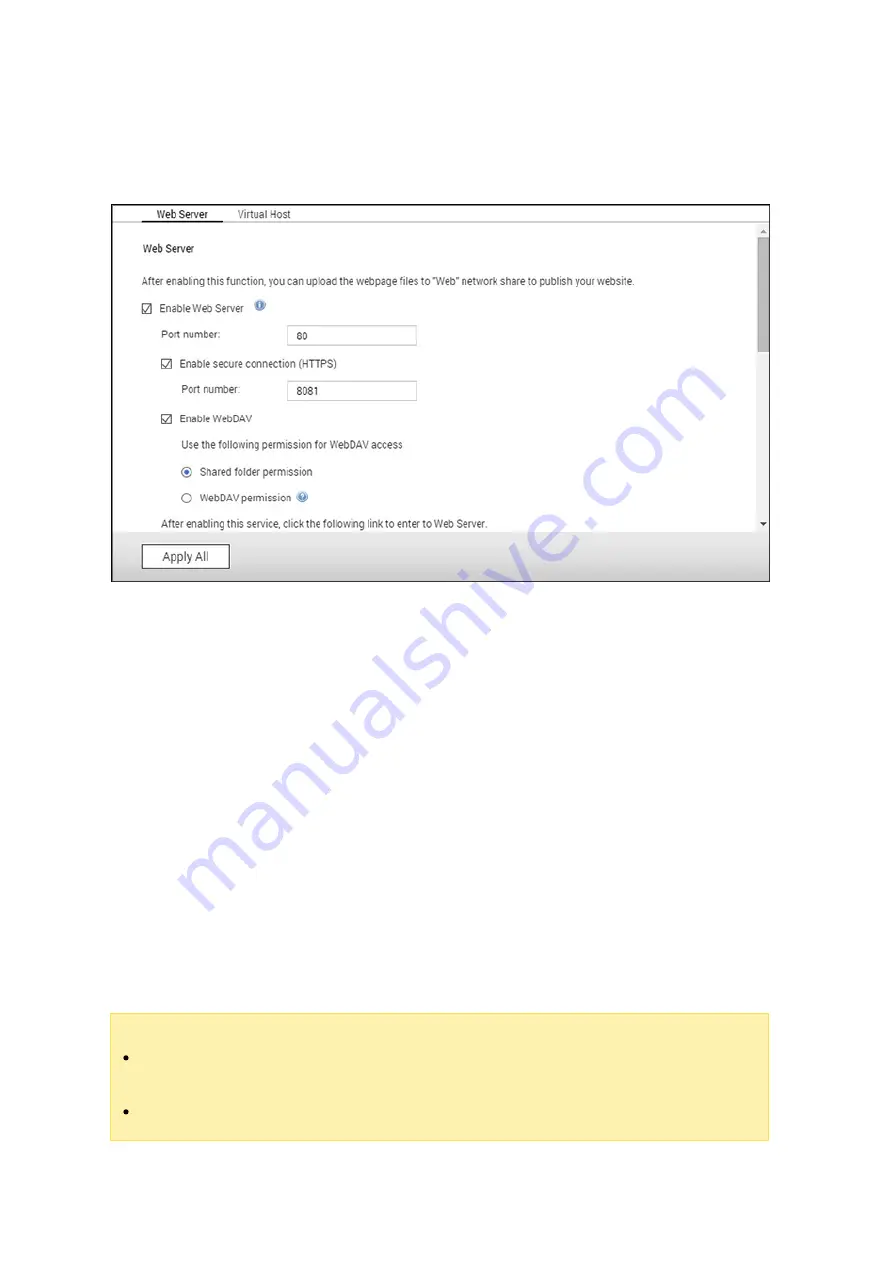
200
7.6 Web Server
Go to "Control Panel" > "Applications" > "Web Server" to configure the web server and
virtual host.
We b Se rv e r
The NAS can host web sites including those that use Joomla!, PHP and MySQL/SQLite
to establish an interactive website. To use the Web Server, follow these steps.
1. Enable the service and enter the port number. The default number is 80.
2. Configure other settings:
a. Maintenance: Click "Restore" to restore the web server configuration to default.
b. php.ini Maintenance: Choose to upload, edit or restore php.ini.
3. Secure Connection (HTTPS): Enter the port number for SSL connection.
4. Upload HTML files to the shared folder (Qweb/Web) on the NAS. The file index.html,
index.htm or index.php will be the home path of your web page.
5. You can access the web page you upload by entering http://NAS IP/ in the web
browser. When the Web Server is enabled, you must enter http://NAS IP:8080 in
your web browser to access the NAS login page.
Note :
If the Web Server is disabled, all relevant applications including Music Station,
Photo Station, Happy Get, or QAirplay will become unavailable.
To use PHP mail(), go to "System Settings" > "Notification" > "SMTP Server" and
Содержание HS-210
Страница 18: ...18 1 1 The NAS is turned off by force shutdown hardware shutdown 2 The NAS has been turned on and is ready ...
Страница 157: ...157 o AFP o FTP o File Station ...
Страница 326: ...326 ...
Страница 354: ...354 Vol1 Unmounted The disk volume 1 is unmounted Vol1 Nonactivate The disk volume 1 is inactive ...
Страница 369: ...369 ...






























