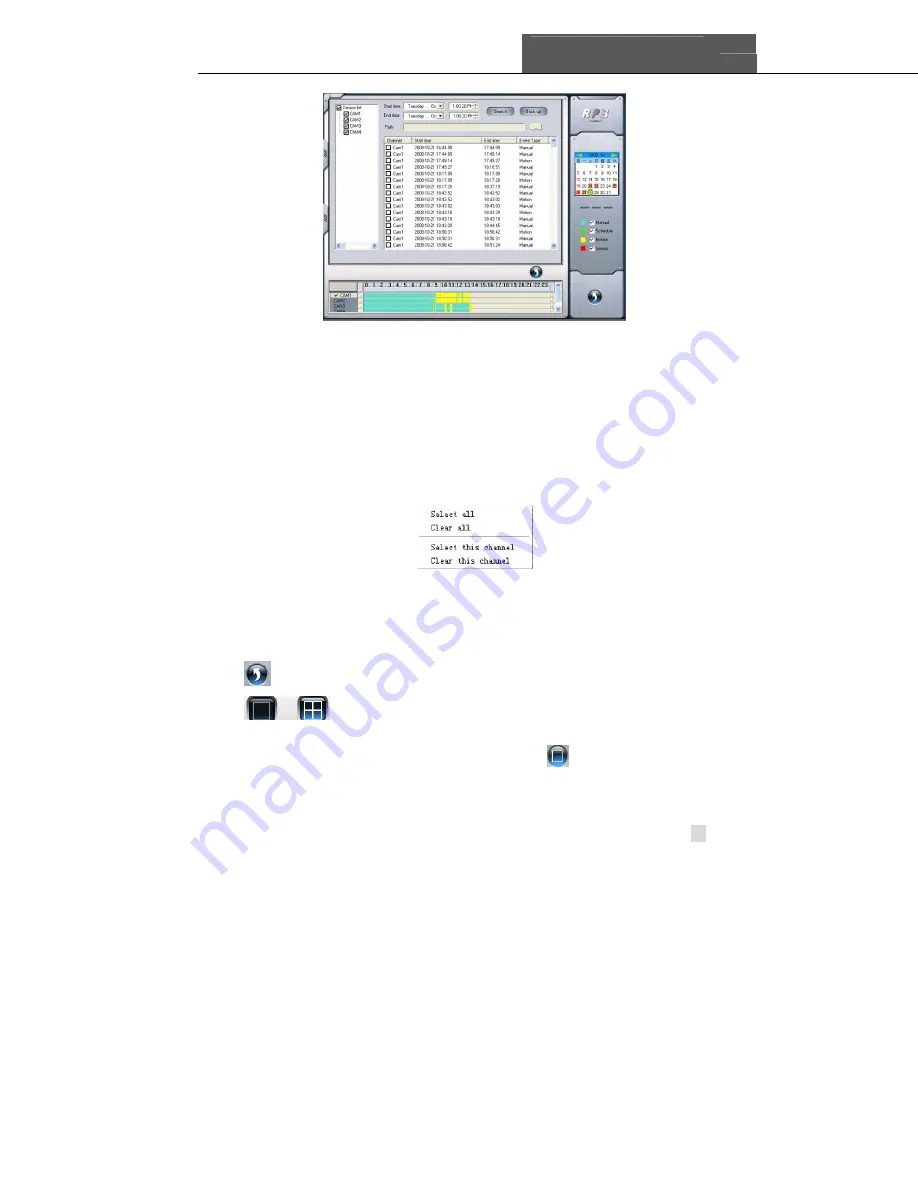
SuperDVR & 8PCRP/8PCDP/16PCRP
User Manual
Q-See
59
Fig 7.15 Remote backup
STEP1
:
:
:
:
Select the date, channel, then click Search button. It will list all files
recorded for the day.
STEP2
:
:
:
:
Click Browse button, set the saving path.
STEP3
:
:
:
:
Select files in the search area. Users can hold shift button on the
keyboard and select multi files with mouse simultaneously.
STEP4
:
:
:
:
Click Backup button to do remote backup.
Notice: the backup files are AVI format. Users can play with most third
players directly.
Click the right mouse in the search area, a sub menu will appear:
If users select all channels, click Select all, then all check boxs before
channels will be selected. Users can click Clear all to clear all selected
channels; if users select a certain channel, click Select this channel, then just
this channel be selected. Users can click Clear this channel to clear that
selected channel.
: Return to previous main interface
: Multiple Channels playback control
The system default playback modes are single and four channel. If users
need to change to other channels, then click
button, the following
channel configuration window will appear:
Содержание QSDT16PCRP
Страница 1: ...SuperDVR 8PCRP 8PCDP 16PCRP User Manual Q See 1...
Страница 48: ...Q See SuperDVR 8PCRP 8PCDP 16PCRP User Manual 48 Figure6 18Example zoomed out Figure6 19Example zoomed in...
Страница 94: ...Q See SuperDVR 8PCRP 8PCDP 16PCRP User Manual 94 Appendix 4 3 IE Client Function Tree Tree3 IE Client Function...
















































