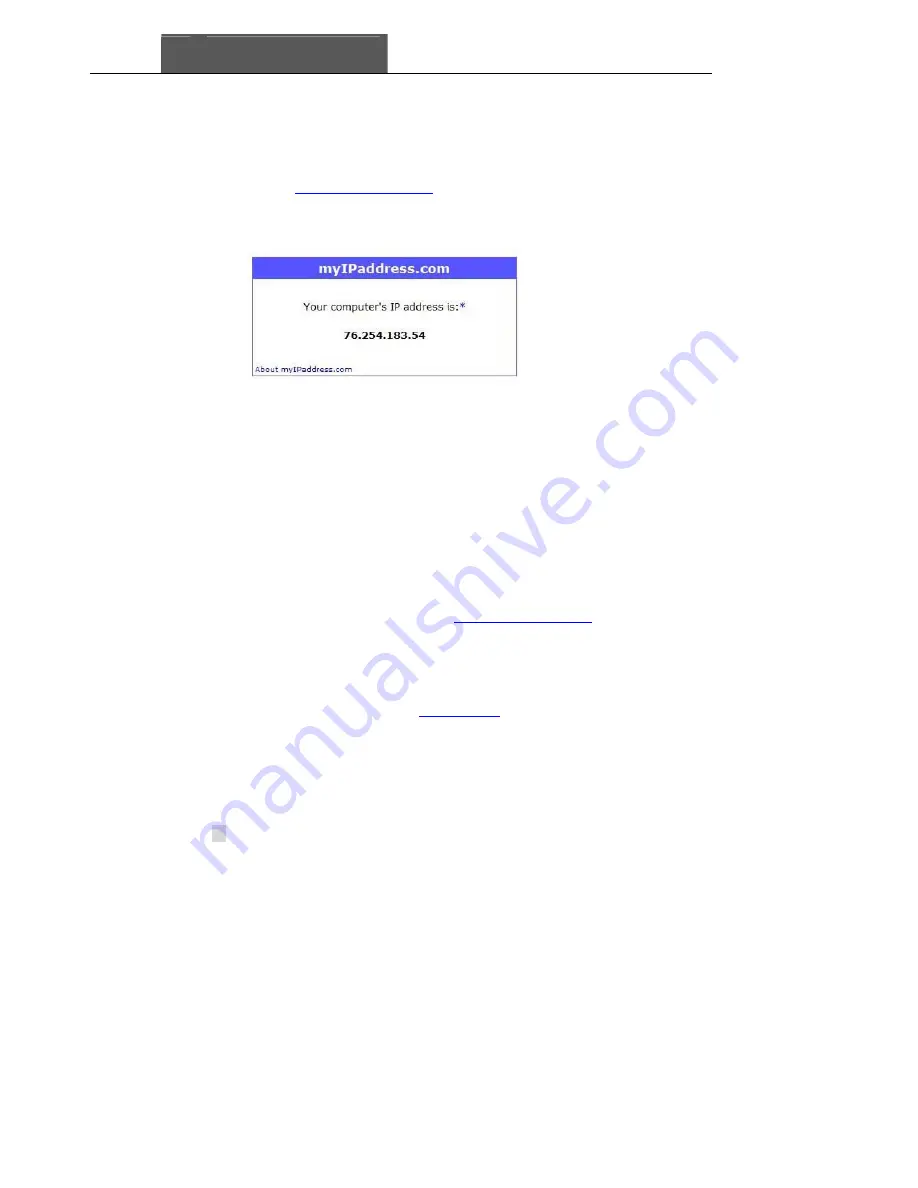
Q-See
SuperDVR & 8PCRP/8PCDP/16PCRP
User Manual
52
7.2.2 Finding Router’s Public IP address
Once the ports are forwarded you need to get the internet IP address of the
router since this is the address you will enter into the address bar of the router
on the remote computer to access the DVR card. To get this address go to the
website
www.myipaddress.com
on the computer where the card is installed.
The box shown as Fig 7.5 will appear on the website with the router’s public
IP address where 76.254.183.54 is displayed. Your address will obviously be
different.
Fig 7.5 myipaddress window
When you enter this address into the browser window on the remote
computer it will access the Webcam program, just click on the remote
surveillance option and it will install the program on the remote computer.
Once it is installed it will create an icon on the desktop that you can click on to
access the program in the future.
7.2.3 Dynamic Domain Name Services
You can access the DVR card through Internet Explorer from a static or
dynamic IP address; however a dynamic address can change from time to
time. How often depends on your service provider. When it changes you need
to go to back to a website such as
www.myipaddress.com
from the computer
with the DVR card to find out what the new IP address is. There are two
solutions to this problem. One would be to get a static IP address from your
service provider so that you do not have to be concerned with the address
changing. Another solution would to use a dynamic domain name service to
get a domain name that can be linked to your dynamic IP address.
You can
register on our support site:
myq-see.com
and create a domain name, then
download the client software program and install it on the computer. This
software will monitor your IP address, and when it changes it will link the
domain name you created to whatever the current dynamic IP address is, so
that you do not have to be concerned with the address changing and
preventing you from accessing the DVR card. This service is provided free of
charge to our customers.
Содержание QSDT16PCRP
Страница 1: ...SuperDVR 8PCRP 8PCDP 16PCRP User Manual Q See 1...
Страница 48: ...Q See SuperDVR 8PCRP 8PCDP 16PCRP User Manual 48 Figure6 18Example zoomed out Figure6 19Example zoomed in...
Страница 94: ...Q See SuperDVR 8PCRP 8PCDP 16PCRP User Manual 94 Appendix 4 3 IE Client Function Tree Tree3 IE Client Function...
















































