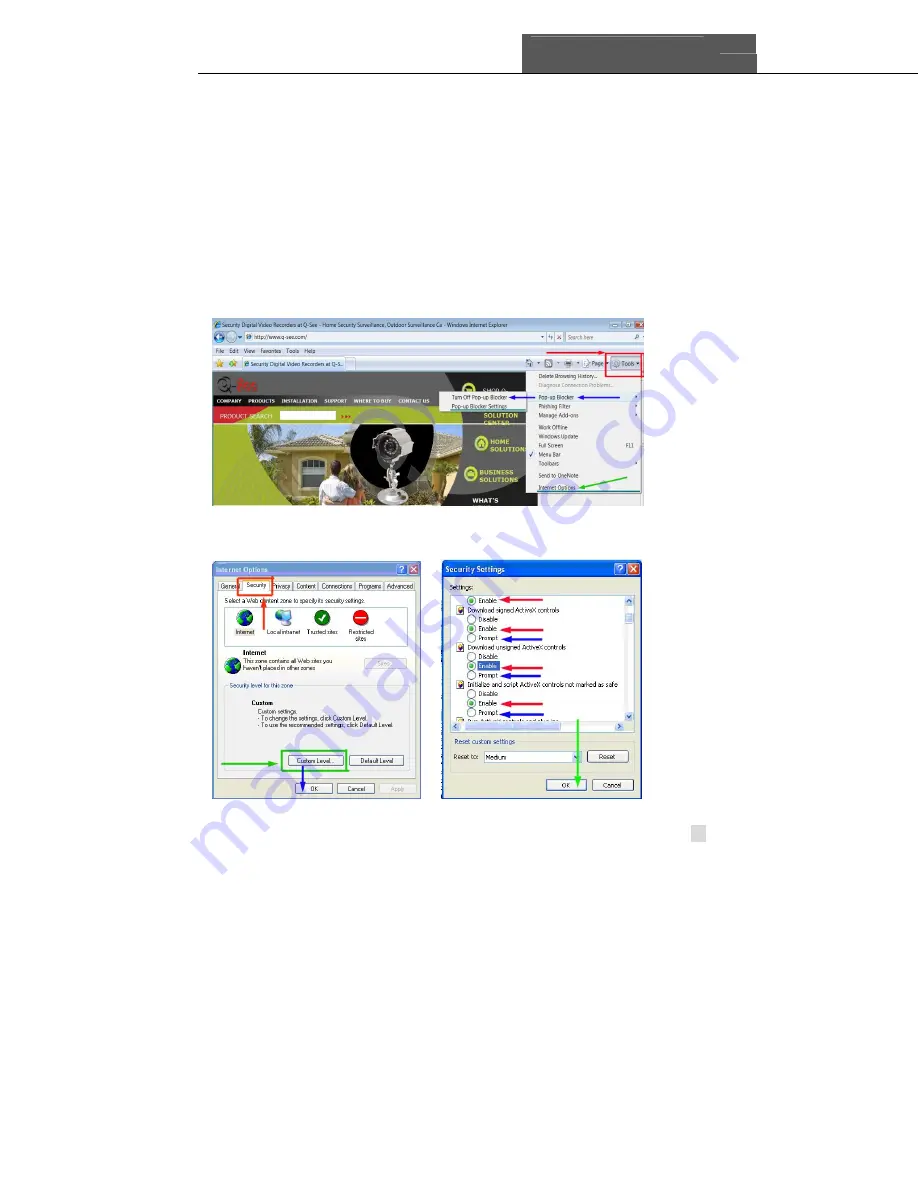
SuperDVR & 8PCRP/8PCDP/16PCRP
User Manual
Q-See
53
7.2.4 To Access through Internet Explorer
Once you have setup the network settings on the DVR to match the settings
of your router and forwarded the ports needed by the DVR (for remote access
over the internet), you need to modify your browser controls. You need to
allow Pop-ups. To do so go to the Internet Explorer tool bar and select the
"tools" option (RED box in Fig 7.6), then select the "Pop up Blocker" option
and select "Turn Off Pop-up Blocker” (BLUE arrows in Fig 7.6). You will also
need to enable Active X controls. To do so go to the Internet Explorer tool bar
and select the "tools" option, then "Internet Options"(GREEN arrow in Fig 7.6),
In the windows that opens (Fig 7.7) Go to "Security" (RED box in Fig 7.7),
then click the "Custom Level" button (GREEN box in Fig 7.7), then click on
OK (BLUE arrow in Fig 7.7). This will open the page shown in Fig 7.8. On this
page scroll down to the ActiveX Controls and Plug Ins and make sure they are
all set to either prompt (RED arrows) or enabled (BLUE arrows).
7.6 Internet Explorer Tool Bar
Fig 7.7 Internet Options Fig 7.8 Security Settings
Содержание QSDT16PCRP
Страница 1: ...SuperDVR 8PCRP 8PCDP 16PCRP User Manual Q See 1...
Страница 48: ...Q See SuperDVR 8PCRP 8PCDP 16PCRP User Manual 48 Figure6 18Example zoomed out Figure6 19Example zoomed in...
Страница 94: ...Q See SuperDVR 8PCRP 8PCDP 16PCRP User Manual 94 Appendix 4 3 IE Client Function Tree Tree3 IE Client Function...






























