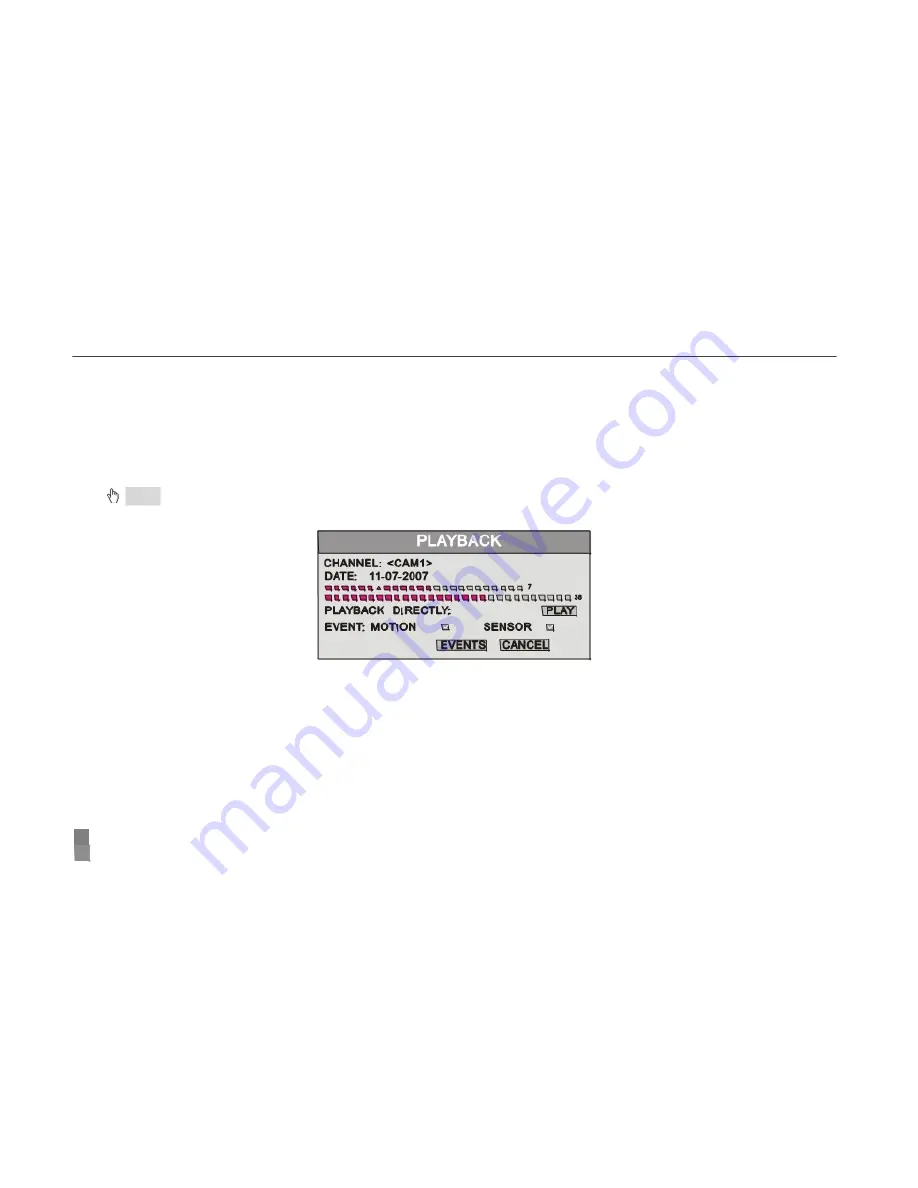
QSD2304L DVR User’s Manual
All the records can be searched through this function. Steps to search by time are below:
STEP1
In Calendar submenu, press "
Up
", "
Down
", "
Right
" and "
Left
" buttons to select date.
STEP2
Press "
Enter
" key to enter the Playback submenu, refer to Fig3.38.
STEP3
Press "
Enter
" key to select channels.
STEP4
Press "
Up
", "
Down
", "
Right
" and "
Left
" buttons to select the date you want to search.
The time in red has record file. The first line is hours, and the second line is minutes.
STEP5
Press "
Up
", "
Down
", "
Right
" and "
Left
" buttons to move the cursor, and select the "
PLAY
" button.
STEP6
Press "
Enter
" key to play the record.
Notice
:
•
It only supports playing back in large picture mode. You can use "
Up
", "
Down
", "
Left
" and "
Right
" buttons to switch the channels.
•
When you play back the record, you can press "
INFO
" button on the front panel to play or stop channel audio.
Fig3.38 Playback
3.
Search by Event
You can search the motion detection records and sensor alarm records by event. Steps for searching by event are below:
STEP1
In Playback submenu, select the camera and date. The dates which have event records are highlighted in red.
STEP2
Press "
Up
", "
Down
", "
Right
" and "
Left
" buttons to move the cursor to event option.
Event search types: MOTION and SENSOR.
STEP3
Press "
Down
" button to move the cursor to "
EVENTS
" button in the submenu.
STEP4
Press "
Enter
" key to enter the event list.
STEP5
Analyze the list information.
Taking one of the event records information as example. Meaning of the words are described below:
3636






























