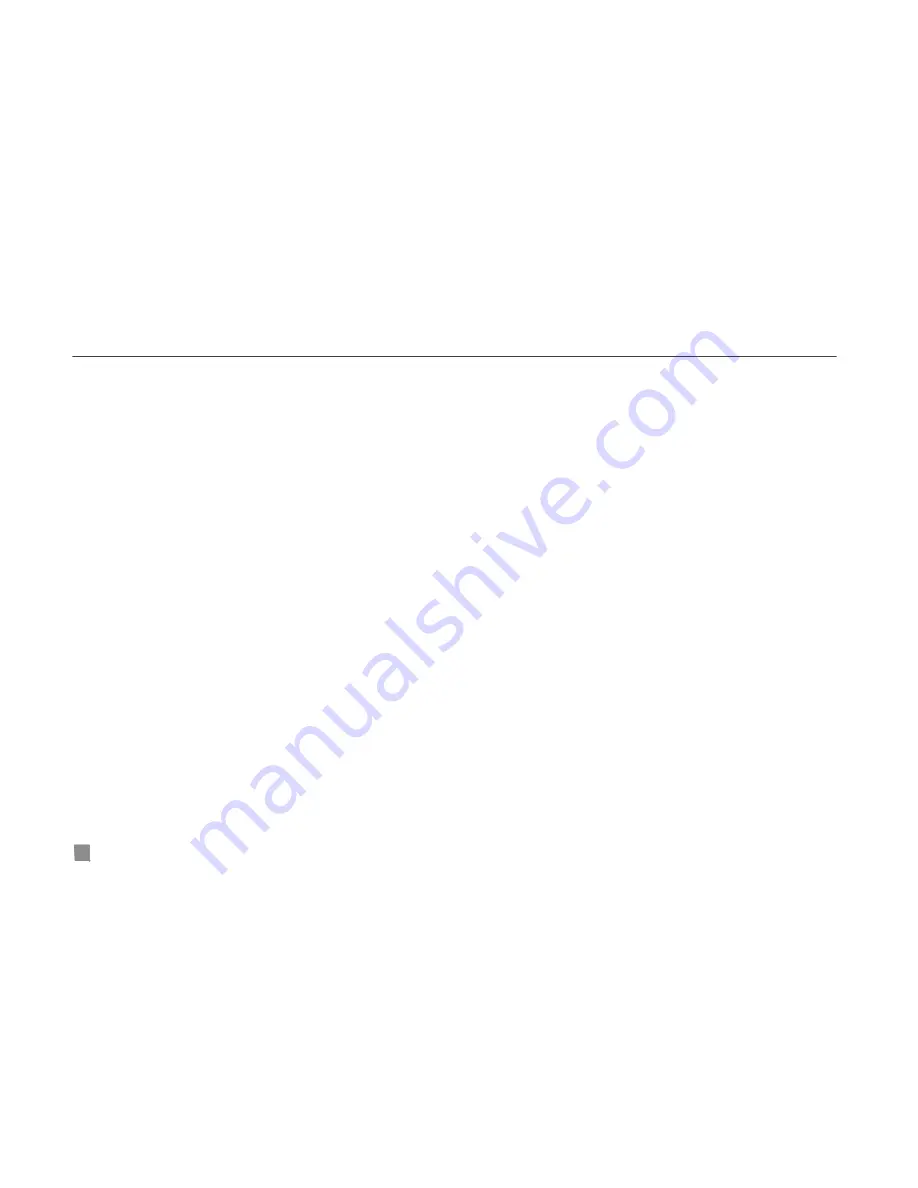
QSD2304L DVR User’s Manual
1.
AUTHORIZATION CHECK
If you select "
AUTHORIZATION CHECK
" check box, all users need to input the password before entering the Main Menu.
If unselect "
AUTHORIZATION CHECK
" check box, users can enter the system directly without password.
2.
USER
Press "
Enter
" key to switch to another user. Using "
+
” and "
-
" buttons could also change the user.
3.
PASSWORD
Admin’s default password is ‘123456’. Users with authorization can change the user’s password. Password consists of
numbers between 0 and 9.
4.
AUTHORIZATION
STEP1
Move the cursor to "
User
" option, and press "
Enter
" key to switch to the user authorization you want to
modify.
STEP2
Move the cursor to "
SETUP
" button on the screen.
STEP3
Press "
Enter
" key, Authority Setup menu (refer to Fig3.17) pops up.
STEP4
In the Authority Setup menu, move the cursor to the "
DEFAULT
" button.
STEP5
Press "
Enter
" key. The default authorization will be set.
The default user authorization contains:
−
Live view, Playback or backup and Record in local system.
−
Live view, Playback or backup and Record in remote Network Client.
5.
NEW USER
STEP1
Move the cursor to "
ADD
" button on the screen.
STEP2
Press "
Enter
" key, the Add User menu will display.
STEP3
Input username and password.
STEP4
Press "
OK
" button to confirm the option.
Username can consist of numbers and letters, with 15 characters maximum. Password consists of numbers between 0
and 9.
6.
DELETE USER
STEP1
Move the cursor to the "
DEL
" button on the screen.
STEP2
Press "
Enter
" key to confirm the operation. When a user is deleted, the username and password won’t exist in the
system any more.
24






























