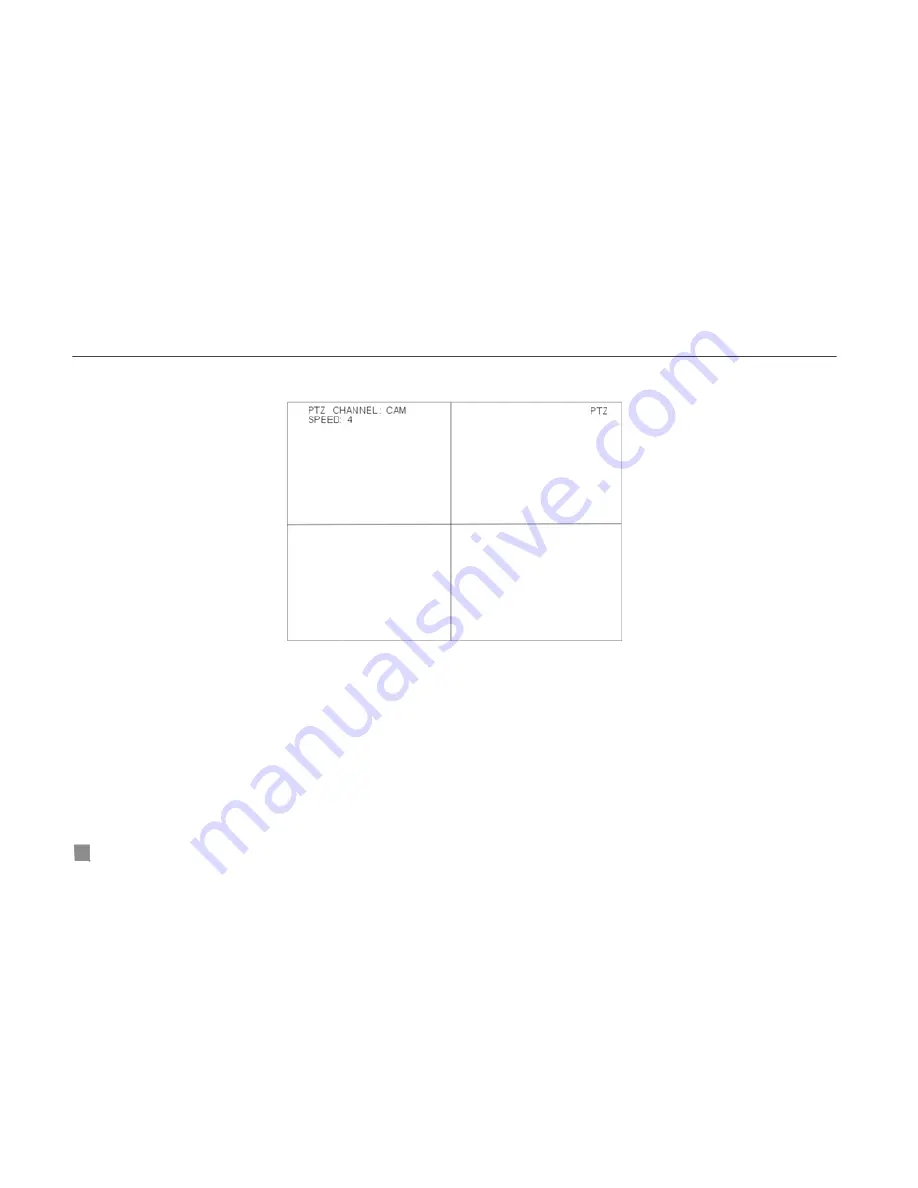
QSD2304L DVR User’s Manual
3.3 Shortcut Menu
3.3.1 PTZ
Fig3.35 PTZ Mode
PTZ mode is shown in Fig3.35. In order to switch to the channel which connects to the video output of the Speed Dome, you
press the "
PTZ
" button to enter the PTZ mode.
In the live view of PTZ mode, the default channel is channel 1, you can use a mouse to change the channel number to enter
the corresponding channel of PTZ mode.
SPEED
STEP1
In PTZ mode, press "
Speed
" button.
STEP2
Press "
+
" and "
-
" buttons to change the rotational speed.
STEP3
Press "
Up
", "
Down
", "
Left
" and "
Right
" buttons to rotate the Speed Dome to a certain position.
ZOOM
STEP1
In PTZ mode, press "
ZOOM
" button.
34






























