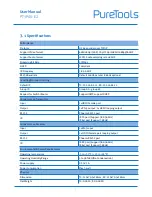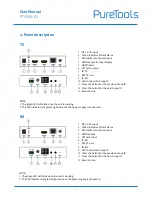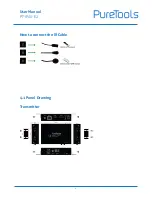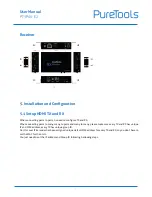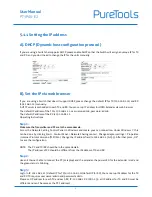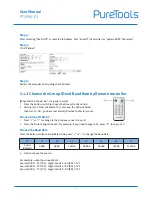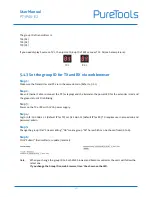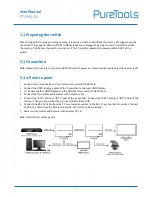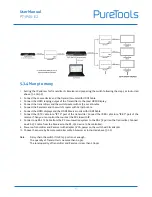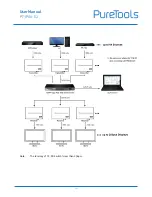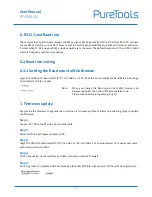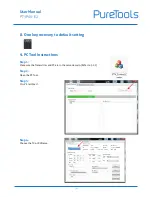Содержание PT-IPAV-E2-RX
Страница 6: ...User Manual PT IPAV E2 6 How to connect the IR Cable 4 1 Panel Drawing Transmitter ...
Страница 14: ...User Manual PT IPAV E2 14 Note The total qty of TX RX Switch is less than 256pcs ...
Страница 21: ...User Manual PT IPAV E2 21 Step 6 Click Next Step 7 Choose RTP MPEC Transport Stream ...