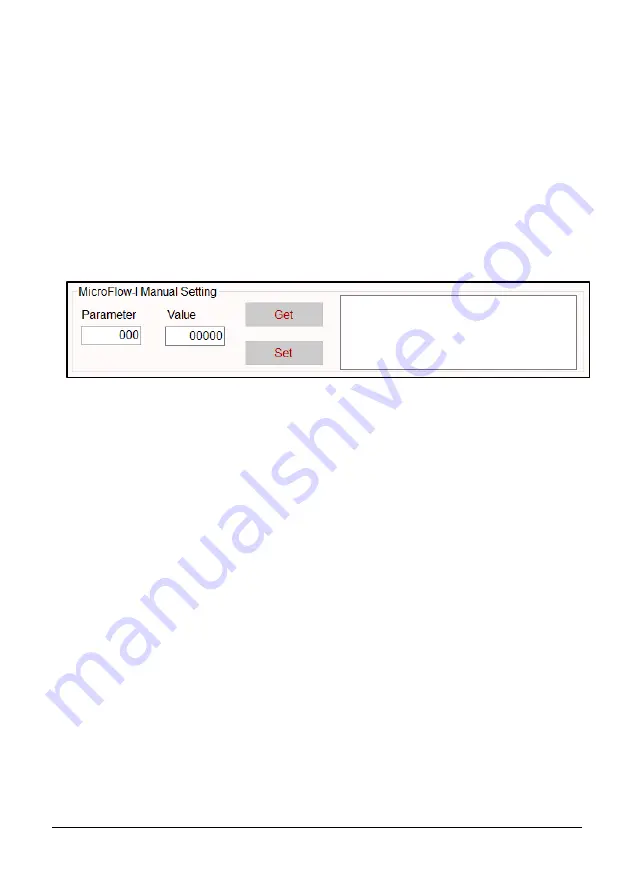
Page
34
Default:
When selected, this will display the current parameters default value. Selecting
‘Set’ will change the parameters value to that of its default value.
Set:
Allows the value of the selected parameter to be changed. Select the desired
parameter from the drop down ‘Parameter’ box, enter the required value and select
‘Set’. The value box will turn green when the change of parameter value has been
successfully carried out.
MicroFlow-i Manual Setting
The option for manually setting the parameters can be done by utilising the Manual
Setting terminal, as shown below:
This feature is also available when the sensor has been set into ‘Program mode’,
where all if the
MicroFlow-i
parameters can be queried by entering the parameter
address in the Parameter field and then clicking on the ‘Get’ button. The
MicroFlow-i
will then reply with the current value of that parameter.
Selecting ‘Get’ will read and display the current value of the
MicroFlow-i
parameter selected. When ‘selected, within the terminal box you will see a
command appear, example <</p102 as the software queries the chosen parameter.
The unit will reply with the parameter and its current value, example: ==/p102:120
Selecting ‘Set’ allows the value of the selected
MicroFlow-i
parameter to be
changed, both the address and value must be entered before clicking on the button.
<</p102:100 will show the parameter number and the value you have changed in
the manual setting box. And ==/p102:140 will appear when the change of the
parameter and its value is complete. The appropriate access levels are required for
setting parameters.
The values need to be valid and within the allowed range for that particular
parameter for the change to be successful. Please refer to ‘
Chapter 7
Parameter
listing and Descriptions
’ in this manual, on the parameters available and the
range each one can be set between. If a parameter has been incorrectly set, choose
the parameter from the options in ‘Parameter Get/Set’ and select the default button
to display the default value for that parameter. Pressing set will revert the
parameter to its default value.
Содержание MicroFlow-i
Страница 1: ...MICROFLOW INSTRUCTION MANUAL...
Страница 2: ......
Страница 4: ......
Страница 6: ......
Страница 12: ...Page 6 EU Declaration of Conformity...
Страница 27: ...Page 21 Diagram 4 Diagram 3 Distance Distance Distance Distance Distance...
Страница 32: ...Page 26 This page is left blank intentionally...
Страница 34: ...Page 28 This page is left blank intentionally...






























