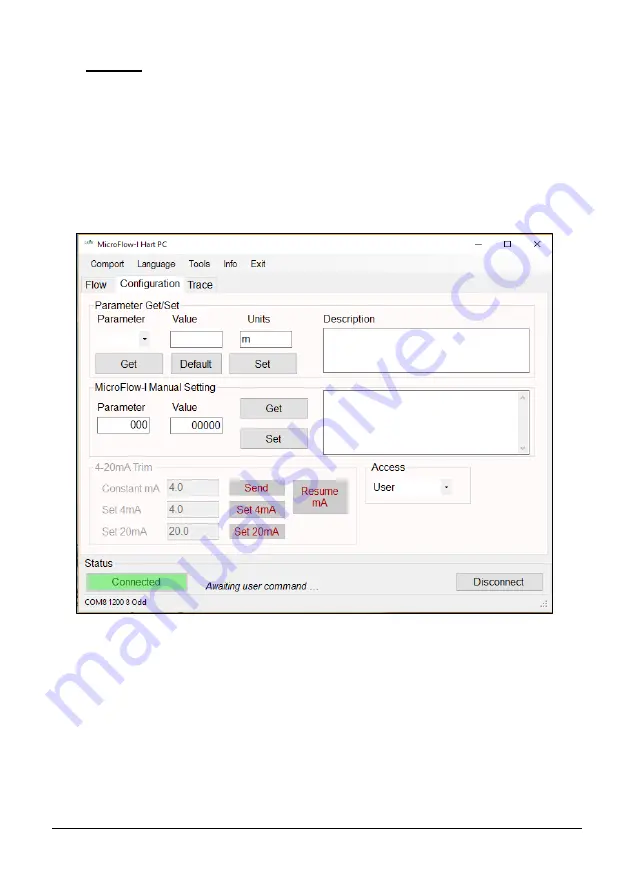
Page 33
Stability
The stability level is an indication of the consistency of flow reading, as derived
from the combination of signal strength and statistical fluctuations of the flow
reading. A high level of stability would indicate optimum condition, and relatively
healthy flow within the channel and indicate higher levels of repeatability and
better flow tracking. The stability does not necessarily indicate the accuracy of
the flow reading, as this is subject to calibration.
Configuration Tab
Parameter Get/Set
This feature allows you to obtain and change parameter values from the list
available. Further information of these parameters and their values can be found
in
Chapter 7 – Parameter Listing and Descriptions
.
Get:
This will read and display the current ‘Value’ of the parameter selected, along with
‘Units’ of measurement where used, and a brief description of the parameter
selected. Select the desired parameter from the drop down ‘Parameter’ box and
select ‘Get’
Содержание MicroFlow-i
Страница 1: ...MICROFLOW INSTRUCTION MANUAL...
Страница 2: ......
Страница 4: ......
Страница 6: ......
Страница 12: ...Page 6 EU Declaration of Conformity...
Страница 27: ...Page 21 Diagram 4 Diagram 3 Distance Distance Distance Distance Distance...
Страница 32: ...Page 26 This page is left blank intentionally...
Страница 34: ...Page 28 This page is left blank intentionally...
















































