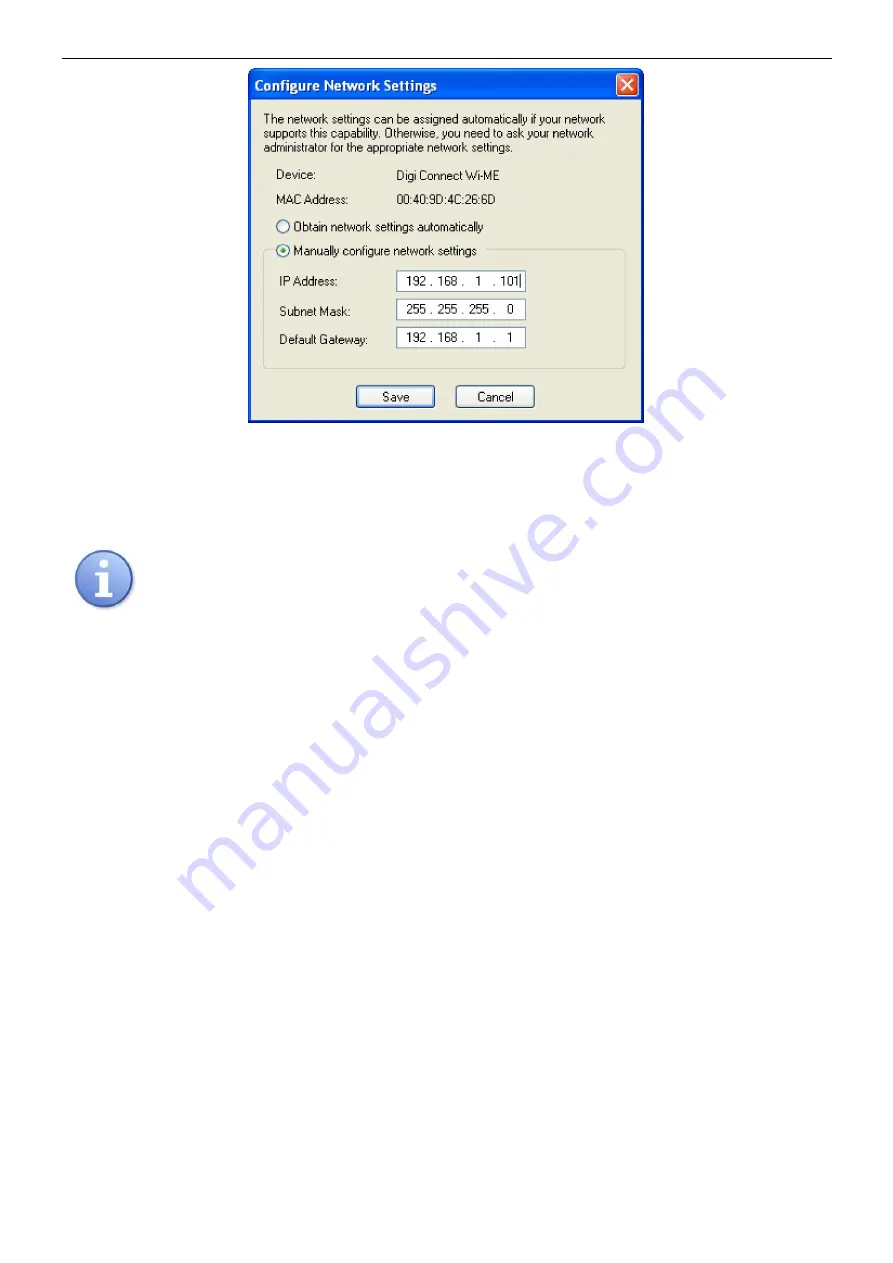
www.pulsar.pl
INTE
7
Fig. 5. The window of network settings.
In the settings window, select the „Manually configure network settings” option and change the IP
address of the interface in the unblocked area to 192.168.1.101. The subnet mask and the default
gateway IP address should be left unchanged.
Before setting the network address, make sure it is not used by any device on the network.
Confirm the changes by pressing the „Save” button. The ” Digi Device Discovery” application will
display the message about the need to restart the interface, which should be confirmed by pressing
"OK”. A reset progress window will be displayed.
From now on, the router will "see" our interface at the new address.
4.5 STEP 3 – Setting the serial port parameters.
After entering the above settings of the router and Ethernet interface, configure the
communication channel between the Ethernet interface and the power supply to which the interface is
connected.
To do that, double-click on the line of the selected interface in the „Digi Device Discovery” program. The
default web browser window will open. Log in correctly to configure the interface.
Содержание INTE
Страница 1: ...Interface ETHERNET v 1 0 CODE INTE EN Edition 3 from 05 12 2013 Supercedes edition 2 from 19 12 2012...
Страница 18: ...www pulsar pl INTE 18...
Страница 19: ...www pulsar pl INTE 19...




















