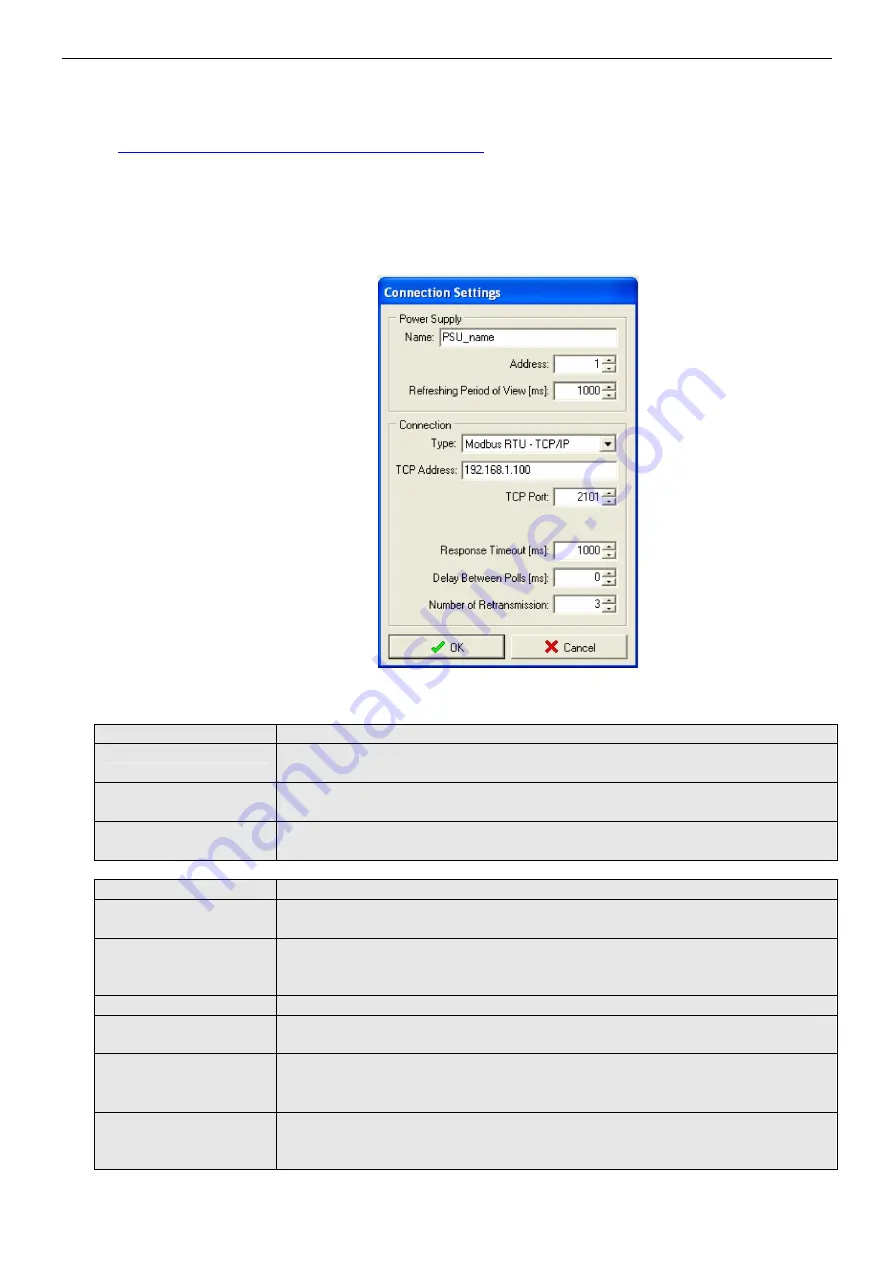
www.pulsar.pl
INTE
16
6. Configuring the connection in PowerSecurity program.
For further configuration, the PowerSecurity program is required. The program is available on:
http://www.pulsar.pl/pl/pliki/PowerSecurity.exe
It is an executable file, which does not require installation.
1) Run the PowerSecurity.exe.
2) Choose the Power Supplies > New Power Supply option from the menu bar. The “Configuration
of connection” window, that allows configuring the settings, will be displayed.
Fig. 11. The connection configuration window.
PSU
Description
Name
PSU’s name
The name that should be assigned individually to each PSU.
Address
1;
Fixed address.
Refresh period of the
preview [ms]
100 ÷ 60 000ms;
Refresh period of the parameters in the preview window.
CONNECTION
Type
Modbus RTU – TCP/IP
TCP Address
192.168.1.101
PSU network address.
Each Ethernet interface in the network has a unique address.
TCP port
2101
Response time [ms]
100 ÷ 60 000ms;
The response time from the power supply interface.
The interval between
the transmissions
[ms]
The minimal interval between transmissions.
The number of
retransmissions
The number of retransmissions after which the program reports a
connection error.
Содержание INTE
Страница 1: ...Interface ETHERNET v 1 0 CODE INTE EN Edition 3 from 05 12 2013 Supercedes edition 2 from 19 12 2012...
Страница 18: ...www pulsar pl INTE 18...
Страница 19: ...www pulsar pl INTE 19...



















