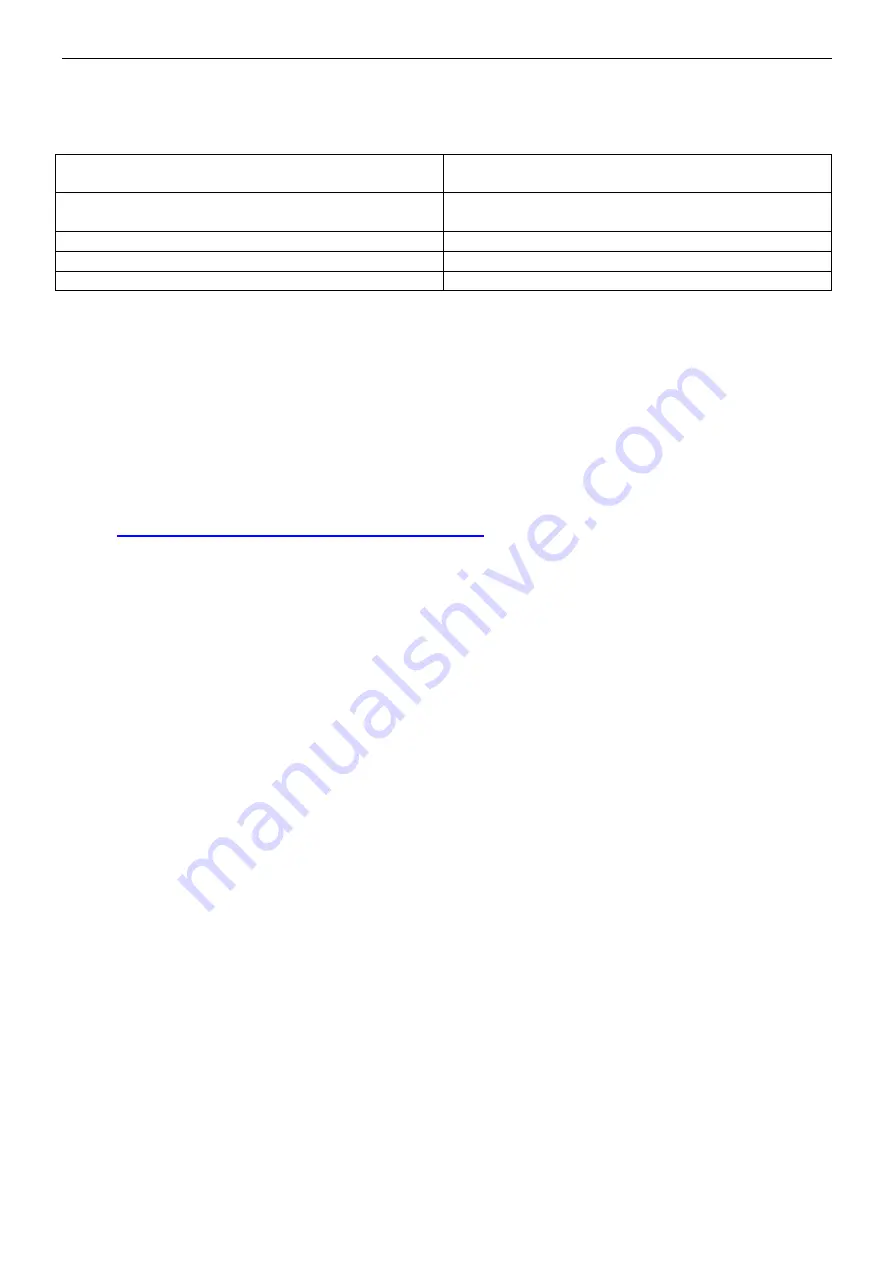
www.pulsar.pl
INTE
5
4. Ethernet interface configuration.
4.1 The factory settings of the interface.
Login page:
User name
- root
Password
- dbps
IP address
assigned automatically from the routers DHCP
server
Network name (SSID)
No name
Network security
No security settings
Serial port communication parameters
Not configured
4.2 Introductory information.
Ethernet interface parameters can be configured to adapt to the actual operation. Configuration is
done via a web browser after proper logging with username and password.
The "Digi Device Discovery" program, which allows previewing the most important parameters of
the interface at the initial stage of configuration, is also worth noting. The application indicates the
modules connected to the router and provides information about the assigned IP address and a unique
MAC address.
„Digi Device Discovery” is available on:
http://www.pulsar.pl/pl/pliki/digi_discovery.exe
A newly purchased Ethernet interface is supplied in basic configuration (factory settings) which is
not adapted for correct operation of the system.
Since the communication with the interface uses a network cable, there is a need for proper
configuration of the router in order to establish a connection with the interface. The most convenient
solution is to own a separate router or to restore the factory settings of already owned router (if possible).
The information included in the following subsections show „step by step” how to configure the
router and the Ethernet interface assuming that both devices are set to factory settings (settings after a
reset).
In this manual, the configuration of the Ethernet interfaces has been based on a ‘LinkSys
WRT54GL router.
4.3 STEP 1 - Restoring the factory settings.
Router:
In order to restore the factory settings of the router, check the device’s manual and perform the
appropriate actions following the manufacturer's instructions. In most cases it is enough to find the reset
button on the rear side of the enclosure and hold it for approximately 5 seconds. After releasing the reset
button, wait about 1 minute for the correct initialization of the router. Initialization resets the router
settings to their default values:
Address: 192.168.1.1
User name: admin
User password: admin
Ethernet interface:
In order to restore the factory settings of the interface, press and hold the INIT button, then press
and release the RESET button one time. Still holding the INIT button, wait approximately 20 seconds for
the optical indication of the interface: green led blinking three times [6 – Fig.1] and then 5 more times.
Proper initialization resets the interface settings, among others, to:
Address: assigned automatically from the router
User name: root
User password: dbps
Содержание INTE
Страница 1: ...Interface ETHERNET v 1 0 CODE INTE EN Edition 3 from 05 12 2013 Supercedes edition 2 from 19 12 2012...
Страница 18: ...www pulsar pl INTE 18...
Страница 19: ...www pulsar pl INTE 19...




















