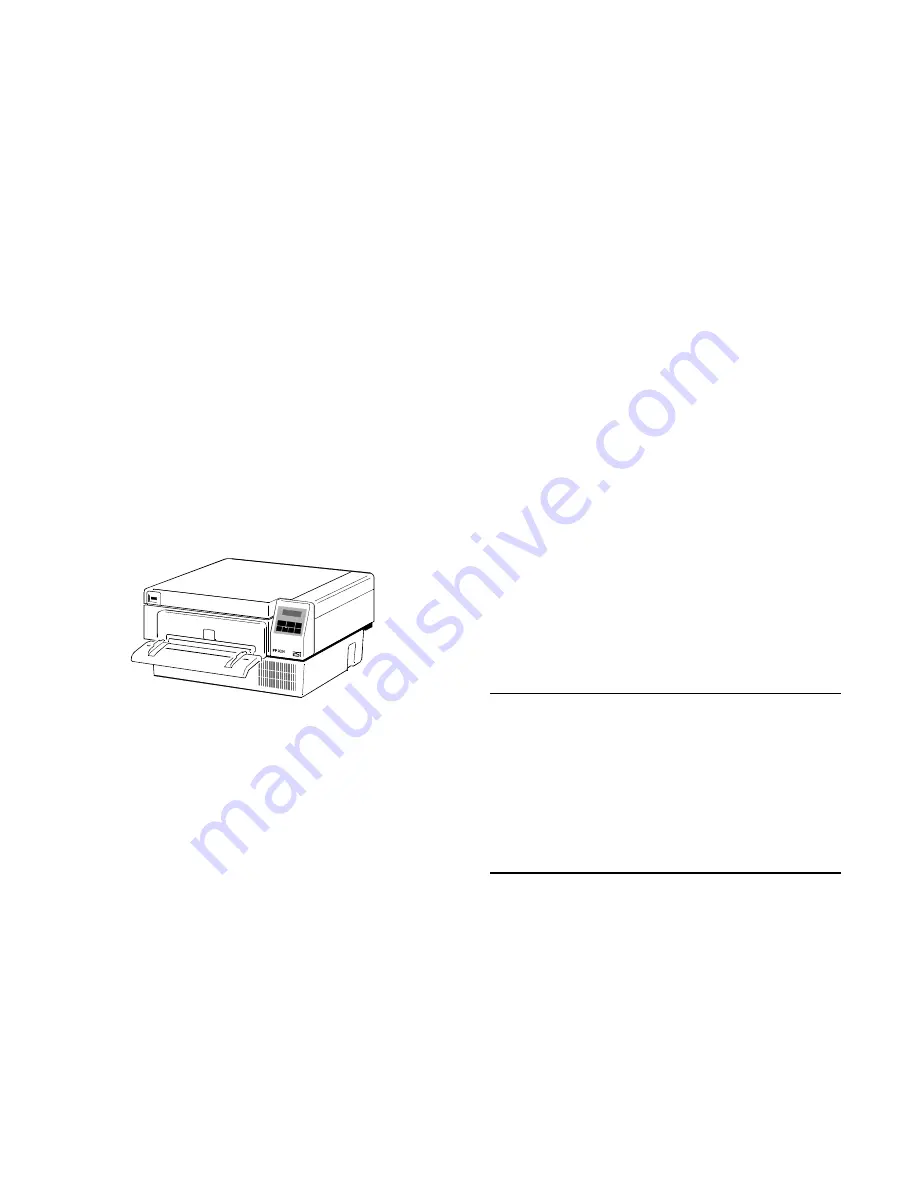
User's Manual
P P 2 0 2 4
5112 991 14564
Acknowledgements
PCL is a Trademark of Hewlett-Packard Corporation.
A Publication of PSi Printer Systems international GmbH
Eiserfelder Straße 316
57080 Siegen
@
Germany
http://www.psi-si.de
Version:
5112 991 14564
January 2000
Order No.:
8708 294 00010
Great care has been taken to ensure that the information in this handbook is accurate and complete.
However, should any errors or omissions be discovered or should any user wish to make suggestions
for improving this handbook, please feel encouraged to send us the relevant details.
The contents of this manual are subject to change without notice.
Copyright © by
PSi Printer Systems international
.
All rights strictly reserved. Reproduction or issue to third parties in any form is not permitted without
written authorization from the publisher.
















