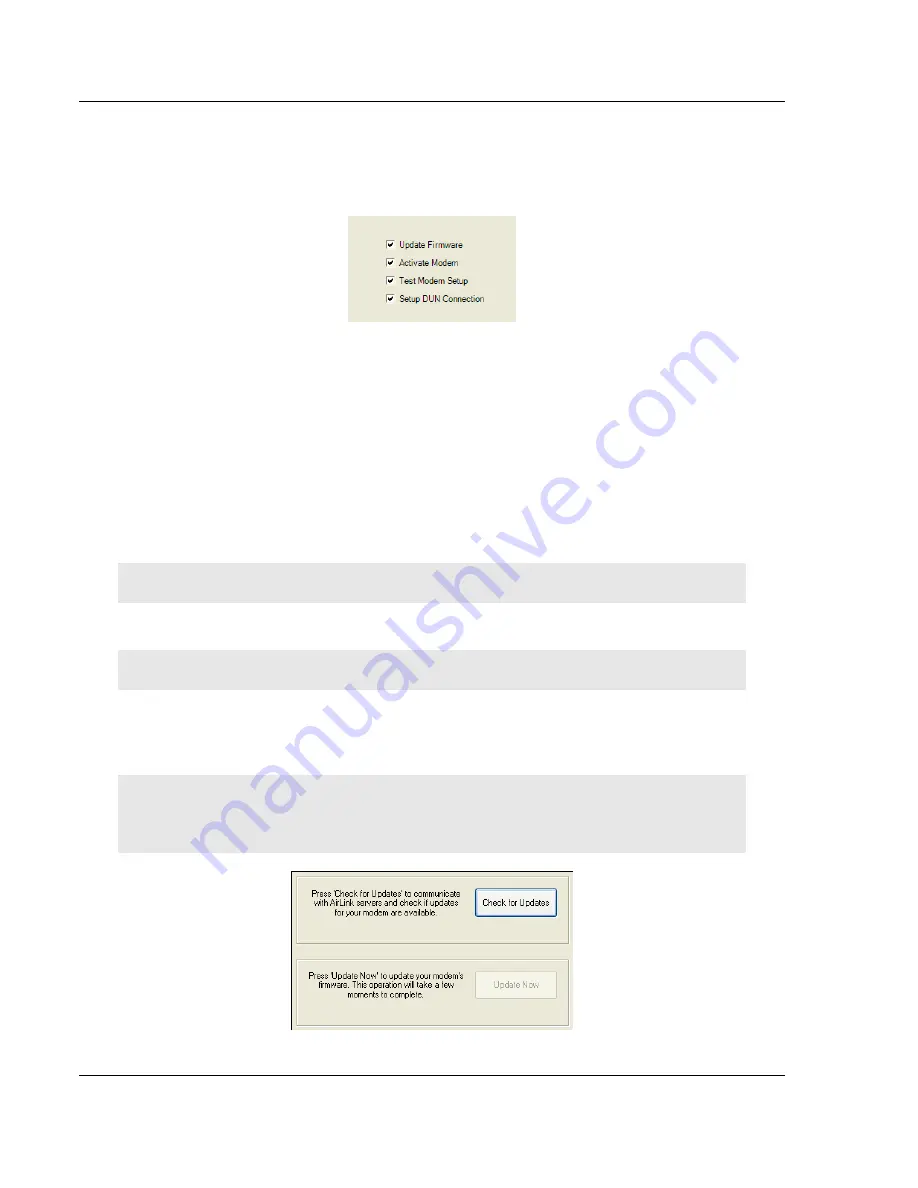
RLXIC-SV
♦
Intelligent Cellular
Activating your RLXIC-SV on your cellular provider
RadioLinx Intelligent Cellular Serial Modem for the Verizon Wireless CDMA Network
User Manual
Page 20 of 146
ProSoft Technology, Inc.
May 29, 2009
3.1.3 Selecting
Tasks
After the Wizard detects your RLXIC-SV, you will be offered a menu of Setup
tasks. Choose the tasks you need from those displayed.
Update ALEOS Firmware:
Check the ProSoft Technology website at
www.prosoft-technology.com for the latest ALEOS firmware.
Activate Modem:
Configure your RLXIC-SV to connect on the your cellular
provider network.
Test Modem Setup:
Verify your RLXIC-SV is properly configured and
connecting on the your cellular provider network.
Setup a DUN Connection:
Create a Dial-Up Networking entry for local
connection. This part of the setup is only needed if you will be using your
RLXIC-SV to connect directly from a computer to the Internet or other
network.
Click
N
EXT
when you have selected your desired options.
Note:
Based on your selections, you may not need to do all of the following Wizard steps.
3.1.4 Optional:
Wizard:
Update
ALEOS
Note:
Follow this step, only if Update Aleos option has been selected in the task menu checkbox
On occasion, ProSoft Technology releases updates to the firmware for your
modem. These updates can include new features as well as bug fixes. To make
sure your modem is at optimal performance, it is recommended to
C
HECK FOR
U
PDATES
and
U
PDATE
N
OW
if an update is found.
Note:
While checking for ALEOS Firmware updates, the Setup Wizard uses the Internet
connection on your computer to connect to the ProSoft Technology server. Your RLXIC-SV is not
connected to the wireless network for this process.






























