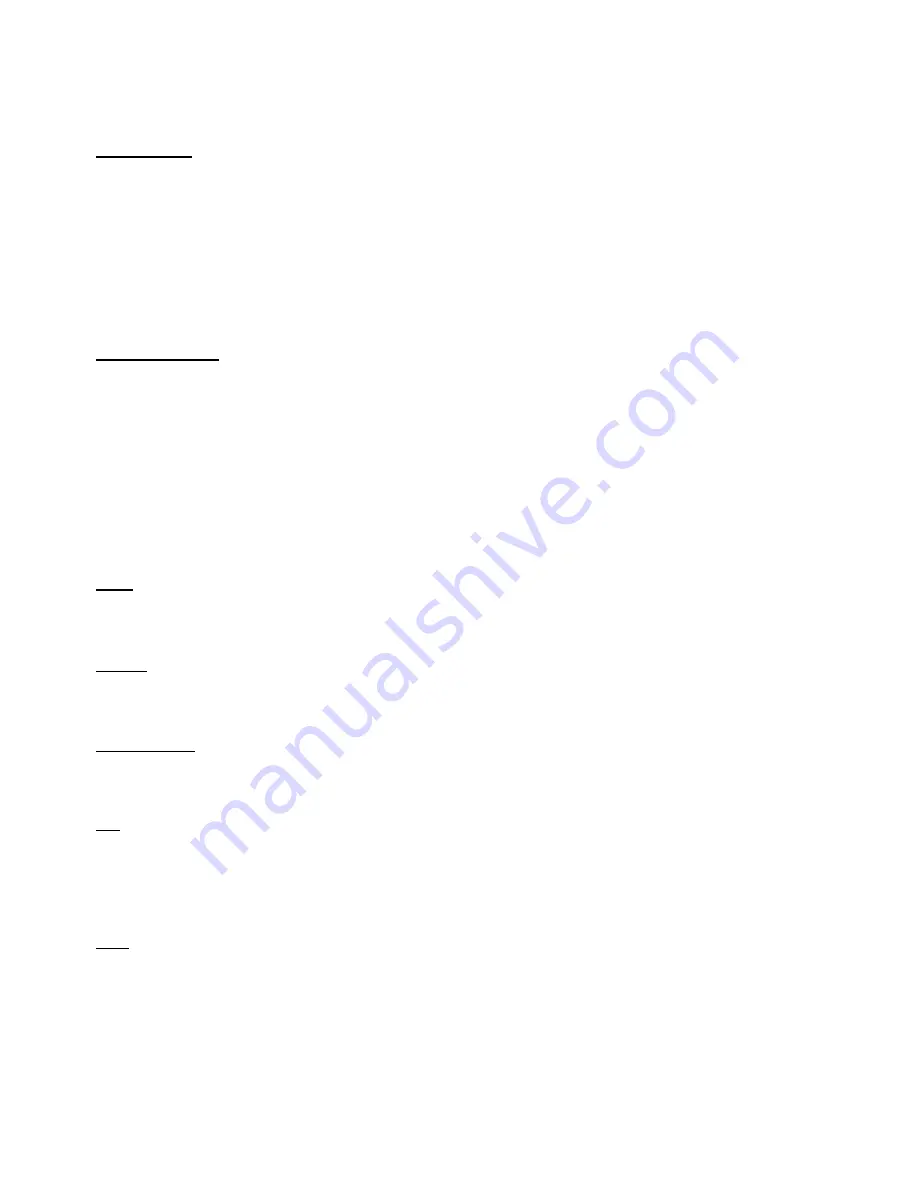
29
Tapping this box provides a route which avoids Motorways
HGV Routing
Tapping this provides routes
most suited for HGV’s.
Route Options
Avoid Tolls
Tap this box to avoid toll roads on your route.
Ignore Tolls
Tap this box to allow routing on all toll roads.
Warn on Toll
Tap this box and the system will give you the choice of whether to avoid or allow tolls at the point of route calculation. This is
the default option.
Map/Drive Options
Miles and KM
Tap the appropriate box to select whether you would like your distances shown in miles or km.
Road Names and Numbers
Select whether you prefer to see road names or road numbers on the mapping or in text directions. The default is set to road
names.
QWERTY Keyboard
Select whether you prefer an alphabetic or QWERTY keyboard.
Voice
Select from the available voices by tapping the box next to your selection.
Volume
Use the
“+”
and “-“ buttons to adjust the volume to your desired level. Volume can also be adjusted via the ‘Drive Options’ screen.
Vehicle Details
This will allow you to change the vehicle details within the navigation.
POI
Selecting this option allows you to enable which POI types are shown as ‘Your Favourites’. Only POI’s you have selected as Favourites will
be displayed on the mapping.
Time
Selecting this option will allow you to set the international time zone that you are located in.
If the software is set to
GPS Time
it will acquire its date and time information automatically from the GPS satellite
.
Switching it to
Trust
Device Time
means that you will need to set the date and time yourself and you should refer to the hardware guide for instructions.








































