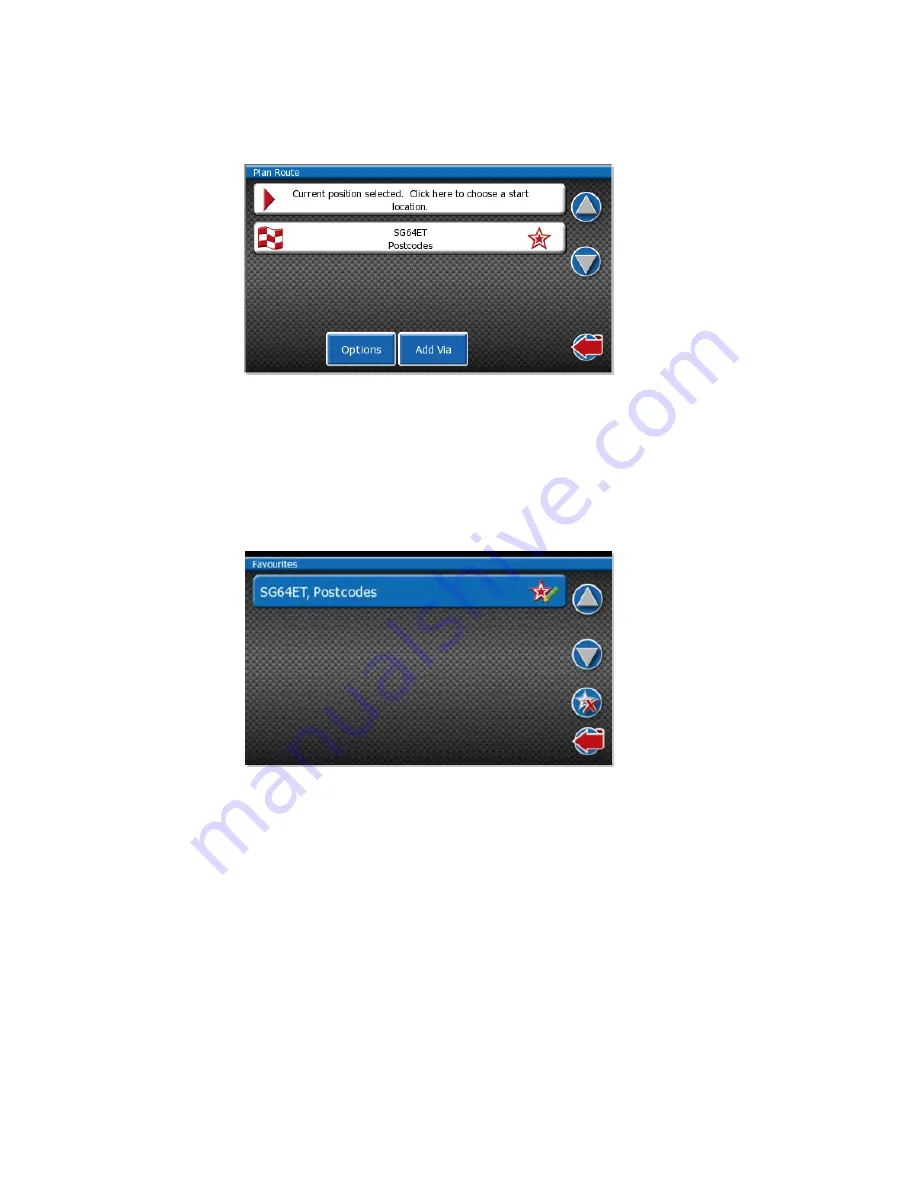
26
Next select the “Post Code” option, as before, type in the post code using the keyboard provided and select it when it appears in the top box.
The previously selected Post Code
will then appear in the second box on the “Plan Route” next to the chequered flag.
On the far right of the box, where the post code is displayed,
you will notice a “Star Icon”. This is used to add the location to the favourites.
Simply press the star and you will notice it disappears. The location will now be in the favourite
’s folder.
You are able to delete and change the name of the favourite it the favourites folder.

























