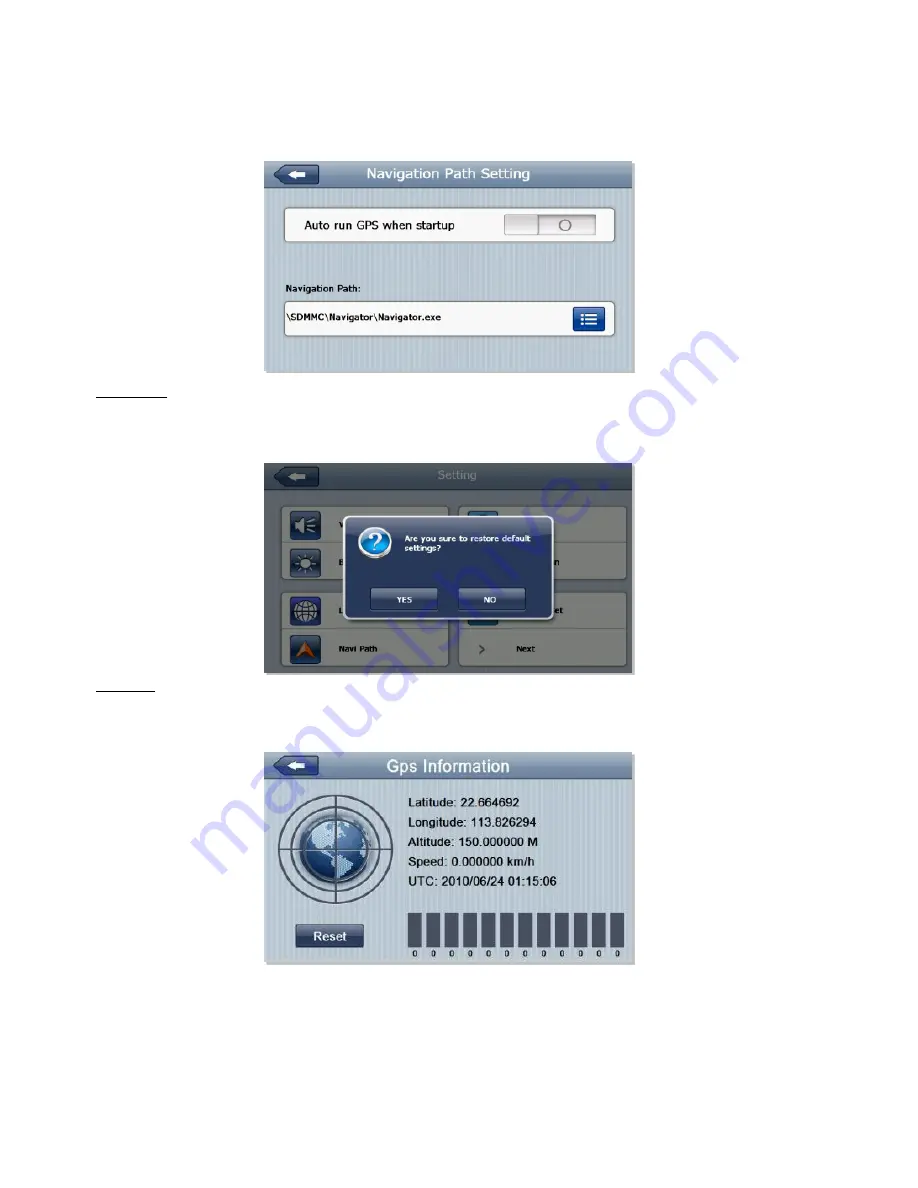
12
This setting refers to the access of the device software. The correct setting will already be set and if this is changed it will cause the ProNav
software to stop functioning.
Default set
This setting will change all of your preferred settings back to how they originally were, i.e. Volume and backlight.
GPS Info
The GPS info will give you your current location via latitude and longitude as well as data on how many satellite signals you are receiving.













































