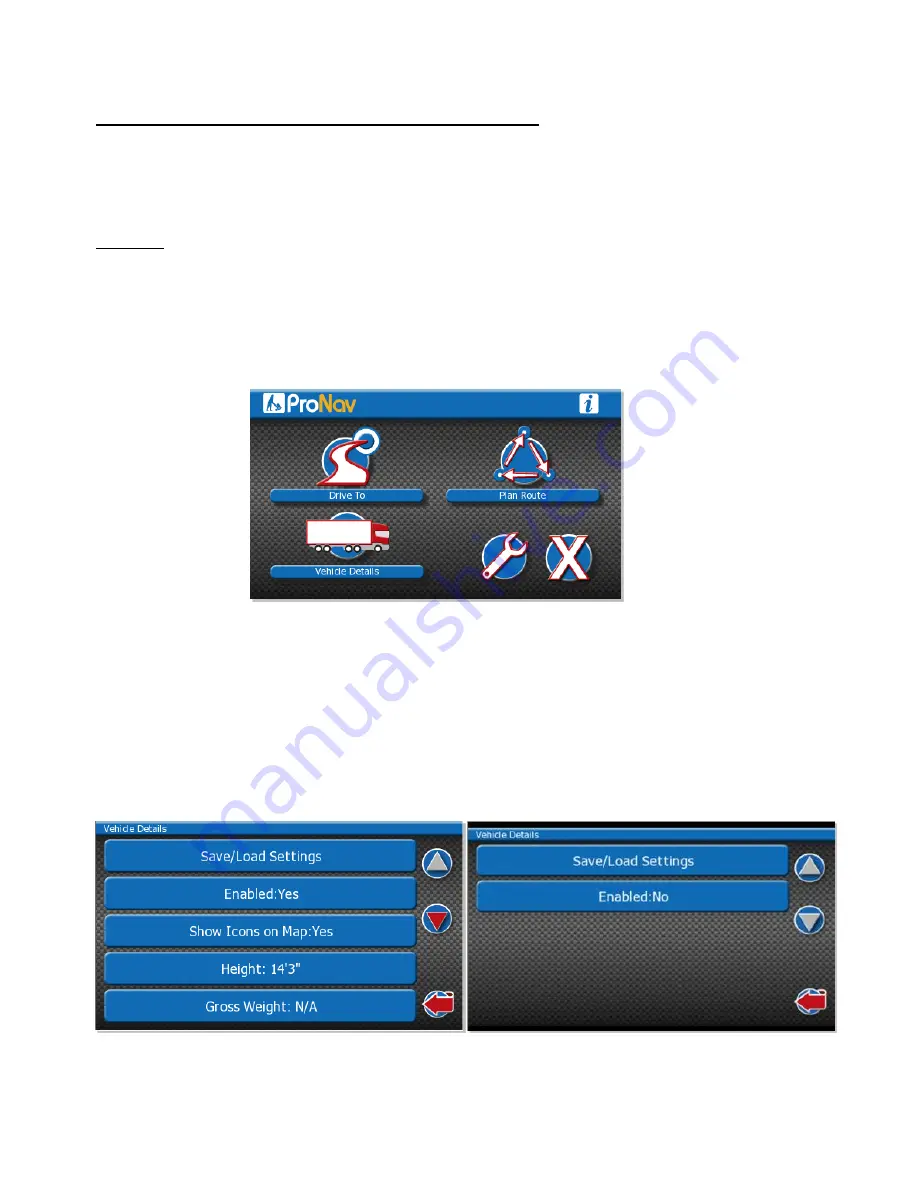
20
Launching your ProNav Software and Entering your vehicle details
Before you use your ProNav out on the road you will need to enter the dimensions of the vehicle. This is a very important step as it will
determine which route the ProNav will create for you and will help you avoid any restrictions that are not suitable for your vehicle, e.g. height,
weight, length, and width.
IMPORTANT
If you enter incorrect vehicle details you can be navigated along routes that are unsuitable for your vehicle type.
Firstly turn your ProNav on and tap the “Navigation” button. Please read the disclaimer and tap the Accept button:
You will then be presented with the main navigation screen as shown in the image below:
Select the “Vehicle Details” button and enter all of the attributes of your vehicle.
If you wish to use your ProNav for Car Navigation then simply select “Enabled: Yes” and change it to “No” as shown in the image below. If
you are using the ProNav for Car Navigation we would recommend you use the “Prefer Main” method.
Please select each attribute and enter the relevant information for your vehicle as shown for “Height” below.
Type the hei
ght of the vehicle using the keys provided. In this case as the height is a 14’3’ inch. Type in “143”, the height will then be shown.
You can use the “ABC” and “123” buttons to switch between the alphabetic and numeric keyboard.






























