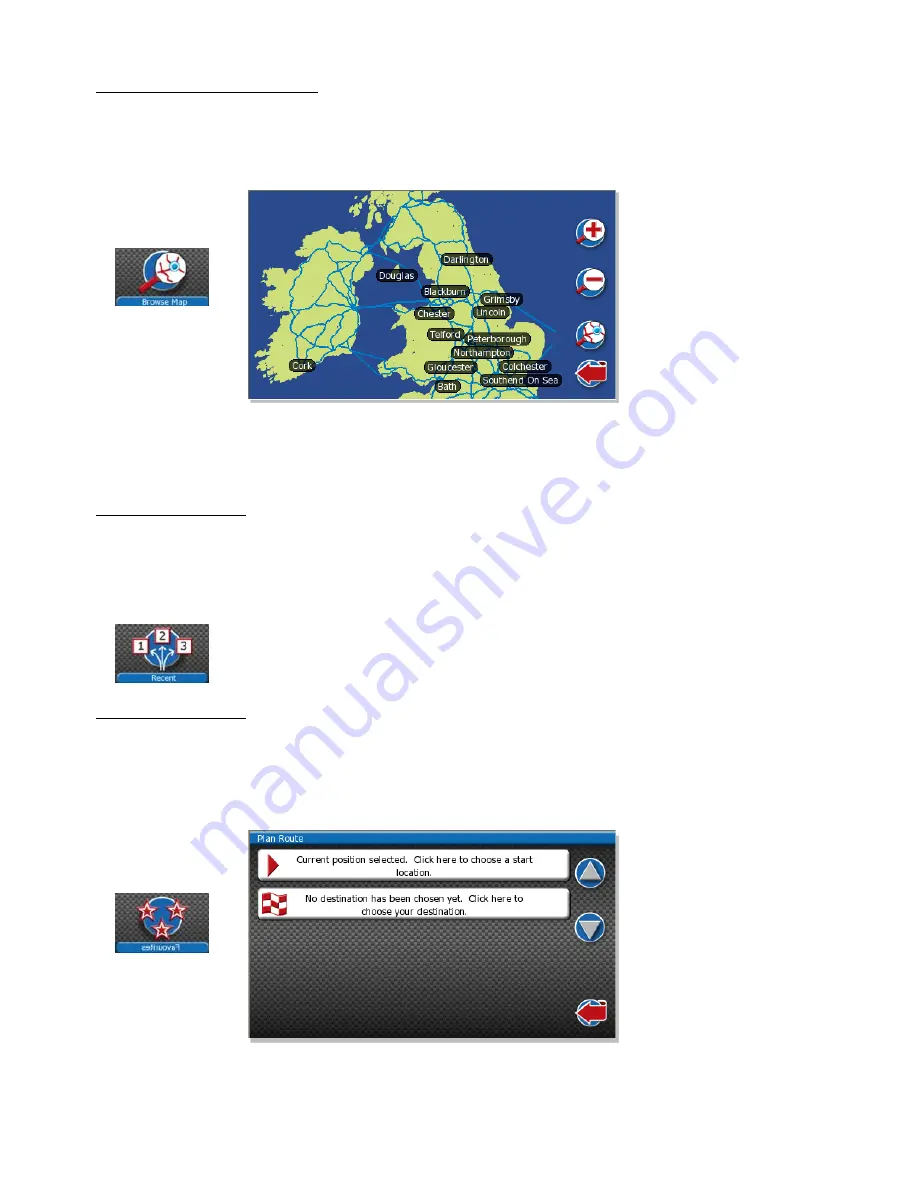
25
Using the “Browse Map” function
This option gives you the ability to see
a bird’s eye view of a particular area. On the navigation menu, select “Drive to” followed by the
“Browse Map” option, you will then be presented with the screen shown below:
You can find a destination using the third icon down on the right of the page. The plus and minus buttons will allow you to zoom in and out.
The arrow located at the bottom of the page will take you back to the navigation menu.
Favourites and Recent
Your ProNav will save all locations you have previously entered and automatically
add them into the “Recent” list. If you wish to navigate to a
destination you have been to before you can select it from a list instead of typing the location in again.
You are also able to add a location as a favourite on your unit. This can be very useful if it is a destination travelled on a regular basis i.e.
Home.
How to add a favourite
In this example,
we will add the postcode SG64ET as a favourite. To add a favourite, simply select “Plan Route” on the main navigation menu
followed by the chequered flag in the second box.


























