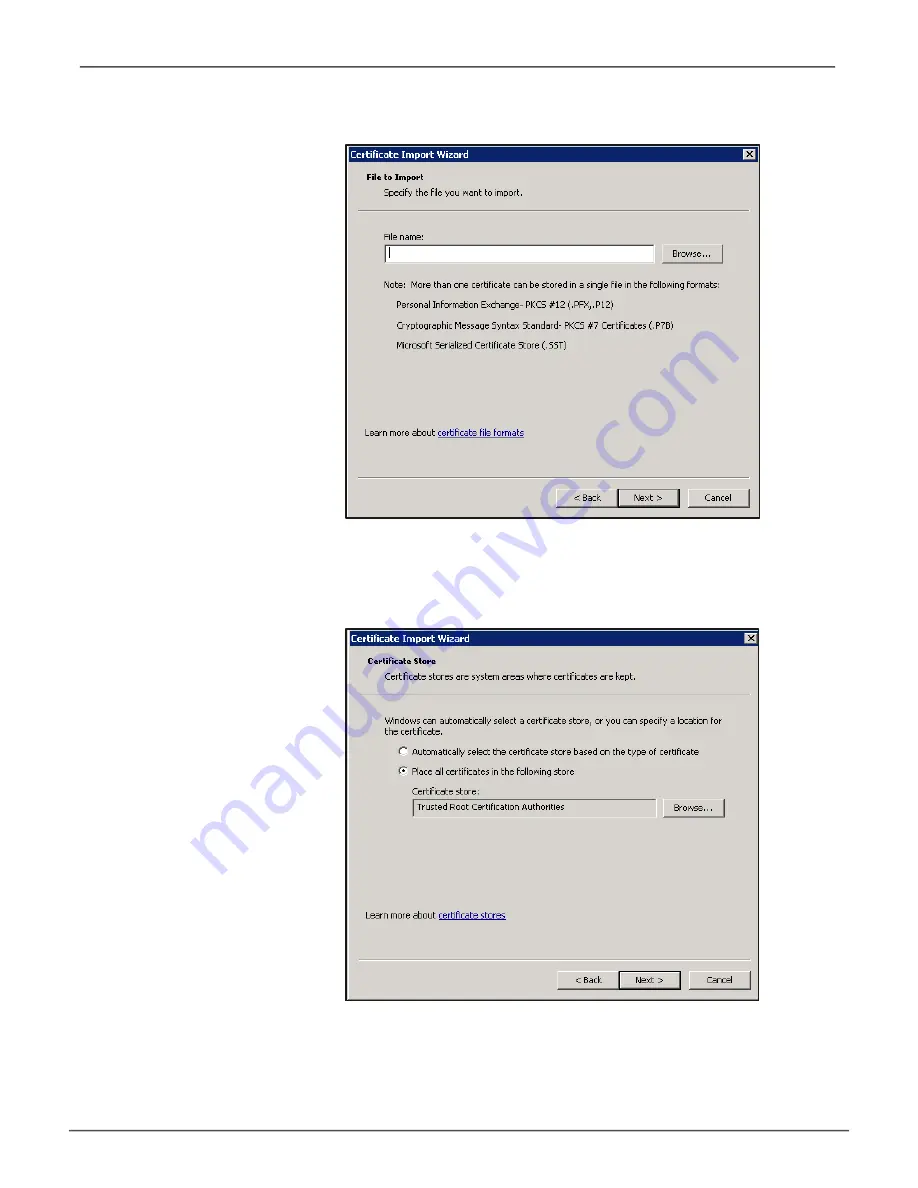
D.
In the first wizard screen, click
Next
.
E.
Click
Browse
and select the certificate file.
F. Select the
Place all certificates in the following store
option.
G.
If not already selected,
Browse
and select
Trusted Root Certification Authorities
; click
Next
.
H.
Click
Finish
.
I.
If another security warning dialog displays, click
Yes
.
Now when you login using Chrome, the warning will no longer appear.
59
Administration
Promise Technology, Inc.






























