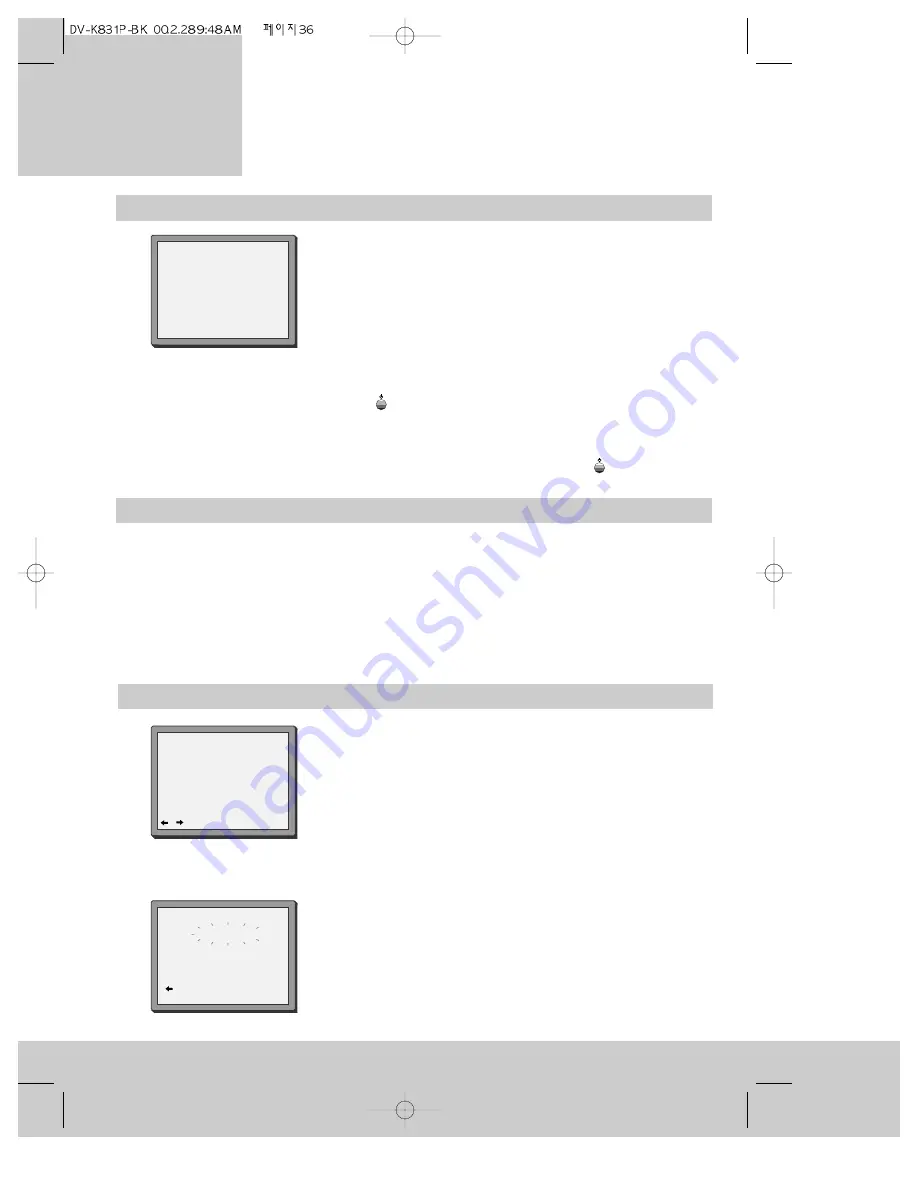
36
Setting the timer (continued)
10 Press the OK button to confirm the timer programme. The
video timer is now set. The information has been stored in a
timer block.
• If you have set the video to start recording a second
programme, before the first programme has finished, you will
get a warning and the video recorder will go back to step 6.
11 Put a cassette (with a safety tab) into the video recorder.
Switch the video recorder to stand-by with the POWER button
or the
button. ‘TMR’ will light up red in the video
recorder display.
• The video recorder will only make the recording if it is
switched to stand-by with the POWER or
button.
1. Insert the cassette.
2. Turn the VCR off.
Changing a timer programme
1 Follow steps 1 to 3 above.
2 Press the PR+ and PR- buttons to move the pointer to the line
for the timer programme you want to change.
3 Follow steps 7, 8 and 9 above to select and change (rather
than fill) entries in the timer programme.
4 Finish with steps 10 and 11.
How to erase a timer programme
1 Switch your television on and select the video channel.
2 Press the MENU button once.
3 Press the OK button to get the timer programme review display.
4 Press the PR+ and PR- buttons to move the pointer to the timer
programme you want to erase.
5 Press the OK button. The video recorder will display the timer
programme information shown opposite.
6 Press the ‘0’ button.
7 The video recorder will display a warning message. You can
change your mind and go back by pressing the MENU button.
8 Press the OK button to erase the timer programme and return to
the programme review display.
9 Repeat from step 4 to erase more timer programmes.
10 Press the MENU button twice to turn off the menu displays.
TIMER PROGRAM (Once)
PR
01
Start Time
22:30
End Time
23:20
Start Date
24/05(MON)
Tape Speed SP
PDC
OFF
0 :erase
/
:correct MENU:end
PR03 P-03
IMPORTANT!
The ‘OK’button will
erase this PR.
:PR view
OK:confirm MENU:end
r e c o r d i n g s
P r o g r a m m e d
Содержание PROline VN2000
Страница 1: ......




















