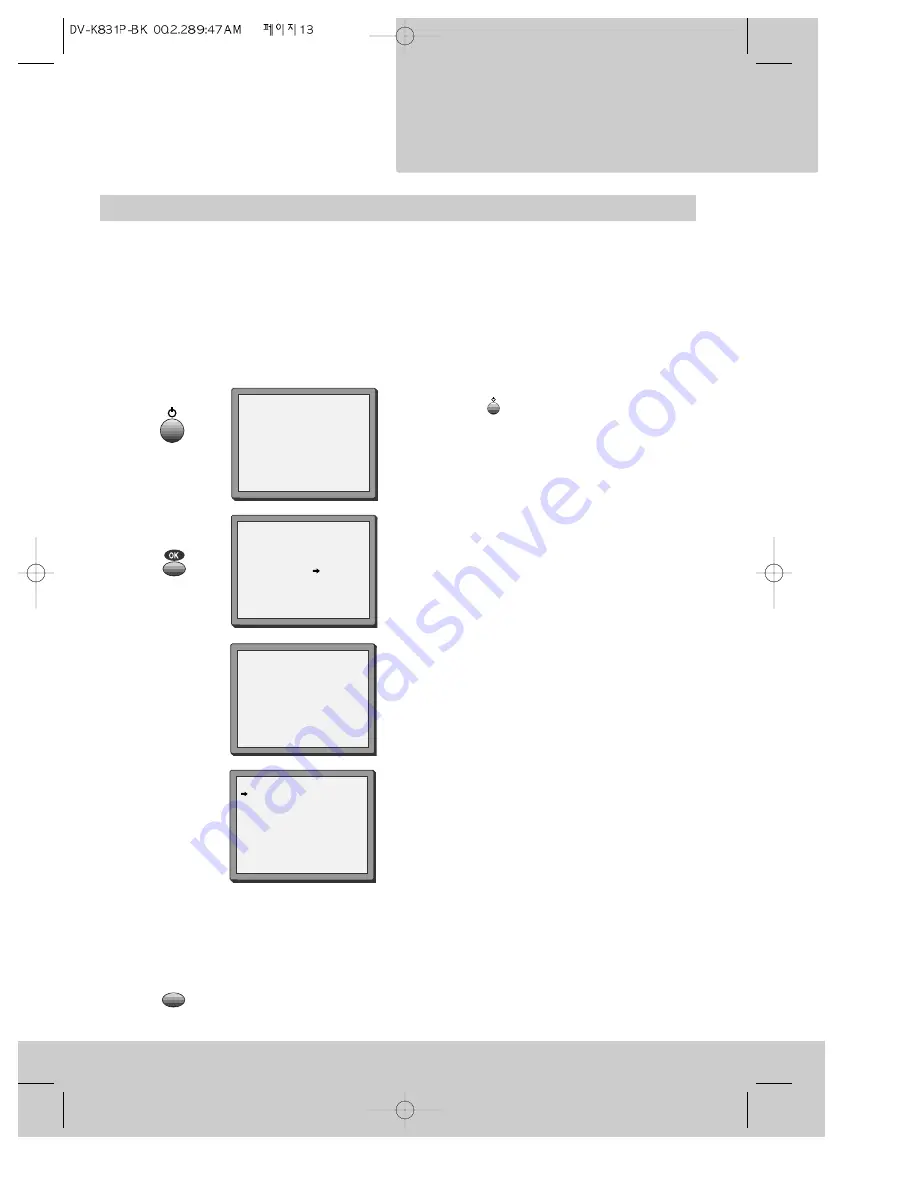
Auto-set
The video recorder will search the broadcast band for all television programmes. This is
known as ‘auto-set’. It stores the television programmes it finds in the following order:
BBC1, BBC2, ITV, Channel 4 or S4C, Channel 5, Sky, others.
If your television and video recorder are connected with a scart cable, select the AV channel
on your television. If your television and video recorder are connected with an aerial cable,
select the programme number that you have tuned to the video recorder under ‘Getting
started - for televisions without a scart socket’ on page 8.
Use the remote control for the following steps.
13
2 Press the OK button. Auto-set will start and
the screen will show its progress.
3 The video recorder sorts the programmes
into their proper order.
4 To allow you to use VI it is
important that the programmes are stored in
standard order - BBC1 on programme number
one, BBC2 on programme number two, ITV on
programme number 3, Channel 4 or S4C on
programme number four, Channel 5 on
programme number five and so on. Check
they are in the right order by looking at the
picture opposite, which will appear after
sorting has finished. If the programmes are
not in the right order, please read ‘Changing
programme numbers’ on page 16 after you
have finished step 5 below.
5 Press the MENU button to finish.
MENU
Auto Set!
OK:confirm MENU:end
AUTO SET
MENU:end
PR03
UHF - - - - - - - -
- - - - - -
76%
Please wait...
AUTO SET
1 Press the
button so that the auto-set
picture appears on the television screen.
MANUAL SET
PR01 BBC1 PR08 SKYS
PR02 BBC2 PR09 MTVE
PR03 ITV
PR10 P-10
PR04 CHA4 PR11 P-11
PR05 SKY1 PR12 ----
PR06 SKYN PR13 ----
PR07 SKYM PR14 ----
PR+/-:select
OK:confirm MENU:end
continued over the page...
Setting
v i d e o r e c o r d e r
Setting up the
Содержание PROline VN2000
Страница 1: ......





























