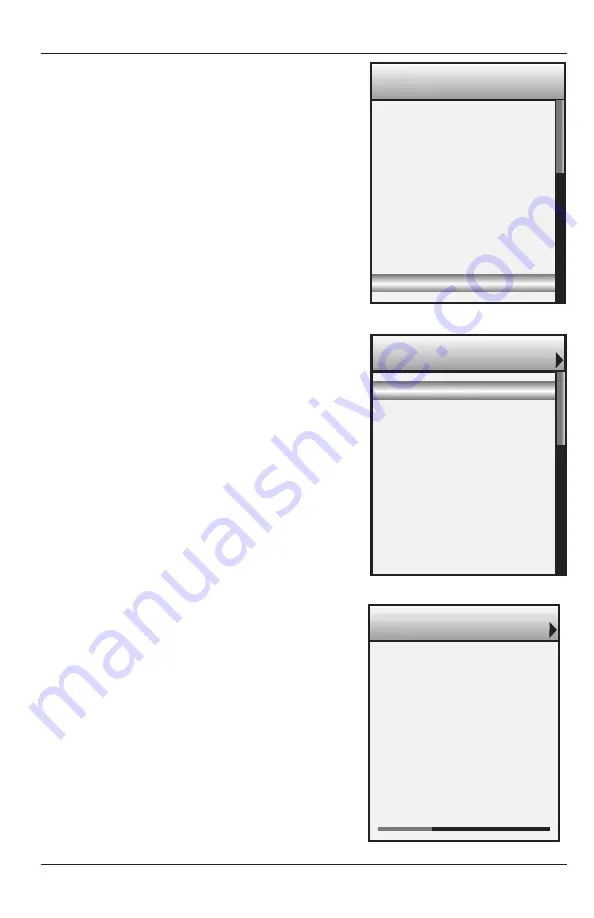
39
M6 Tuners
All M6 Tuner Preset Frequencies and Controls will default
to the Virtual Buttons. Additional controls may have
been programmed to the Hard Keys.
1.
Roll
the Scroll Wheel to
highlight
Tuner 1 or 2.
2.
Press
the Click Button to
select
the highlighted
Tuner. The selected tuner will appear at the top of the
LCD with the Presets and functions displayed in the
LCD. (Refer to
Figure 34
)
3.
Roll
the Scroll Wheel to
highlight
a desired Preset.
4.
Press
the Click Button to
select
the Preset
highlighted in
Step 2
.
5. Use the Scroll Wheel and Click Button to highlight
and
execute
Tuner functions such as AM/FM, Tune
Up/Down, etc.
OPERATINg THE SOURCE
iPod
All iPod functions (typical iPod Menus) will default to
the Virtual Buttons. Additional controls may have been
programmed to the Hard Keys.
1.
Roll
the Scroll Wheel to
highlight
an iPod.
2.
Press
the Click Button to
select
the highlighted
iPod. The selected iPod will appear at the top of the
LCD and the iPod Main Menu will open in the LCD.
(Refer to
Figure 35
)
3.
Roll
the Scroll Wheel to
highlight
an iPod Menu
Option: Playlists, Artists, Albums, etc.
4.
Press
the Click Button to
select
the Menu Option
highlighted in
Step 2
. The selected menu will
appear at the top of the LCD.
5. Repeat steps 3-4 until the
Now Playing Screen
appears. (Refer to
Figure 36
)
6.
Press
the Hard Keys for
basic iPod functions
such as Play/Pause and Track Skip Fwd/Rev if
programmed.
7.
Press
the Menu Button to
return
to the previous
iPod Menu level.
8.
Press and Hold
the Menu Button for
longer than 1
second
to return to the Source Keypad Main Menu.
P3 93.1 MHz
P4 93.9 MHz
P5 95.5 MHz
P6 106.7 MHz
P1 91.5 MHz
P2 92.3 MHz
TUNER 1 106.7 MHz
Figure 34
M6 Tuner Virtual Buttons
Albums
Genres
Songs
Composers
Playlist
Artists
NANO
Figure 35
iPod Main Menu
Chevelle
Wonder What’s Next
1:07 5:44
5 of 11 R
The Red
NOW PLAYING
Figure 36
iPod Now Playing Screen




















