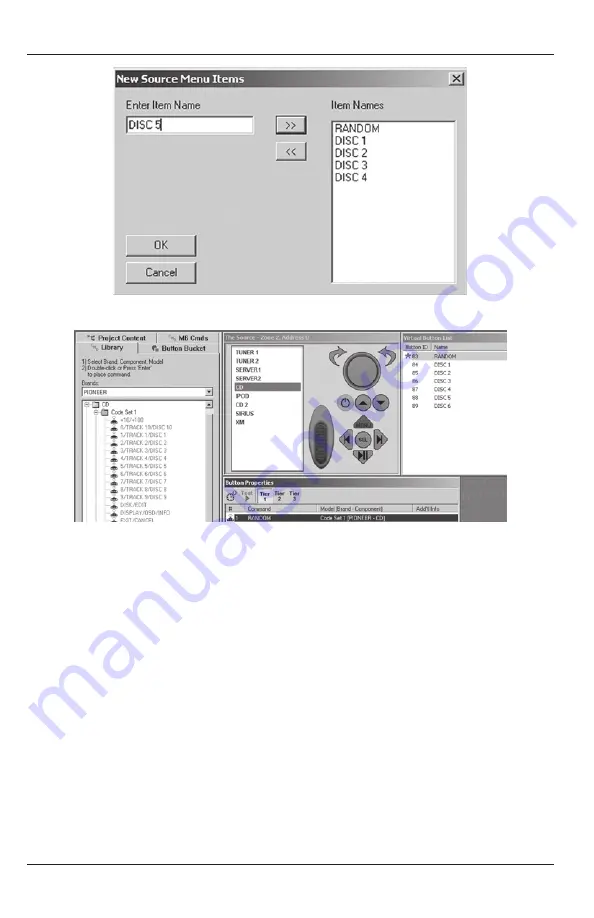
36
Figure 30
Creating DVD/CD Virtual Buttons
Figure 31
Placing IR Commands On Virtual Buttons
Macros
13. Virtual Buttons can be programmed to execute macros using standard Proficient Editor
programming method. Left click the
Virtual Button
to be configured as a macro. Double
left click a command from the
CMD Library
. It will appear in the
Button Properties
Window
. Navigate the
CMD Library
to find the next command to be added to the macro.
Double left click the command.
Repeat
until all commands for the macro have been
programmed.
Delays
14. Delays can be added between commands in a macro by left clicking the
Clock Icon
in
the B
utton Properties Window
. If adding a delay to an existing macro, it will appear at
the bottom of the
Command List
in the
Button Properties Window
. Left click and drag
the delay to the desired location between commands. A red line will appear between
commands to act as a guide as to where the delay will be placed. To adjust the duration
of the delay, double left click the delay in the Command List. The
Delay Properties
Window
will appear. Either type in the duration from 0.1 to 20.0 seconds or use the arrow
up/down buttons to set. Left click
OK
to enter.
PROgRAMMINg























