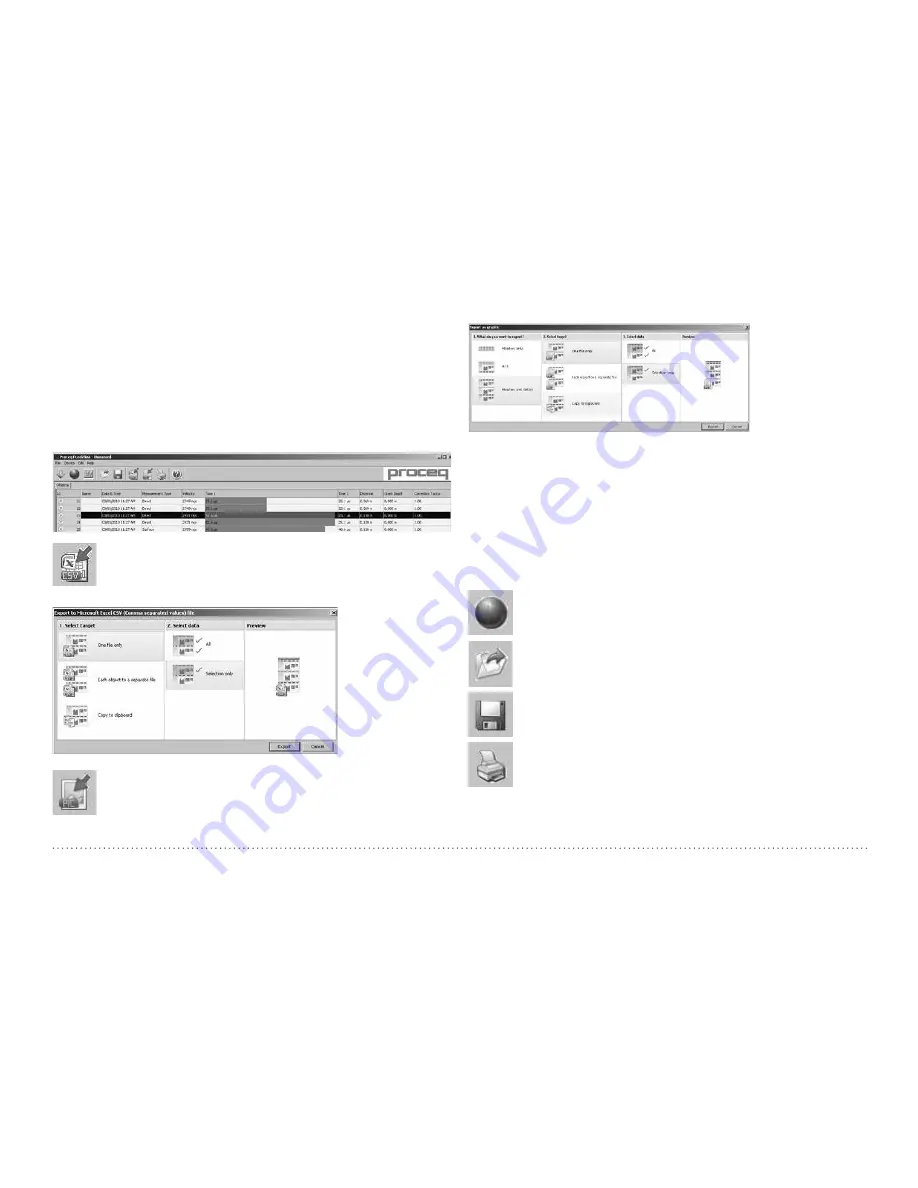
© 2014 Proceq SA
17
The time will be adjusted for the selected series only.
In “Data Logging” mode it is the date and time at which the measurement
was made.
7.5 Exporting data
PL-Link allows you to export selected objects or the entire project for use
in third party programs. Click on the measurement object you wish to
export. It will be highlighted as shown.
Click on the “Export as CSV file(s)” icon. The data for this
measurement object is exported as a Microsoft Office Excel
comma separated file or files. The export options may be
chosen in the following window:
Click on the “Export as graphic” icon to open the following
window which allows the various export options to be chosen.
In both cases, the preview window shows the effects of the current out-
put selection.
Finish by clicking on export to select the file location, name the file and
in the case of a graphical output to set the output graphic format: .png,
.bmp or .jpg
7.6 Further Functions
The following menu items are available via the icons at the top of the
screen:
“PQUpgrade” icon - Allows you to upgrade your firmware via
the internet or from local files.
“Open project” icon – Allows you to open a previously saved
.pql project.
“Save project” icon – Allows you to save the current project.
“Print” icon – Allows you to print out the project. You may
select in the printer dialog, if you want to print out all of the
data or selected readings only.
Clicking “Auto Scale” adjusts the zoom parameters of the
waveform display to an optimum setting.


































