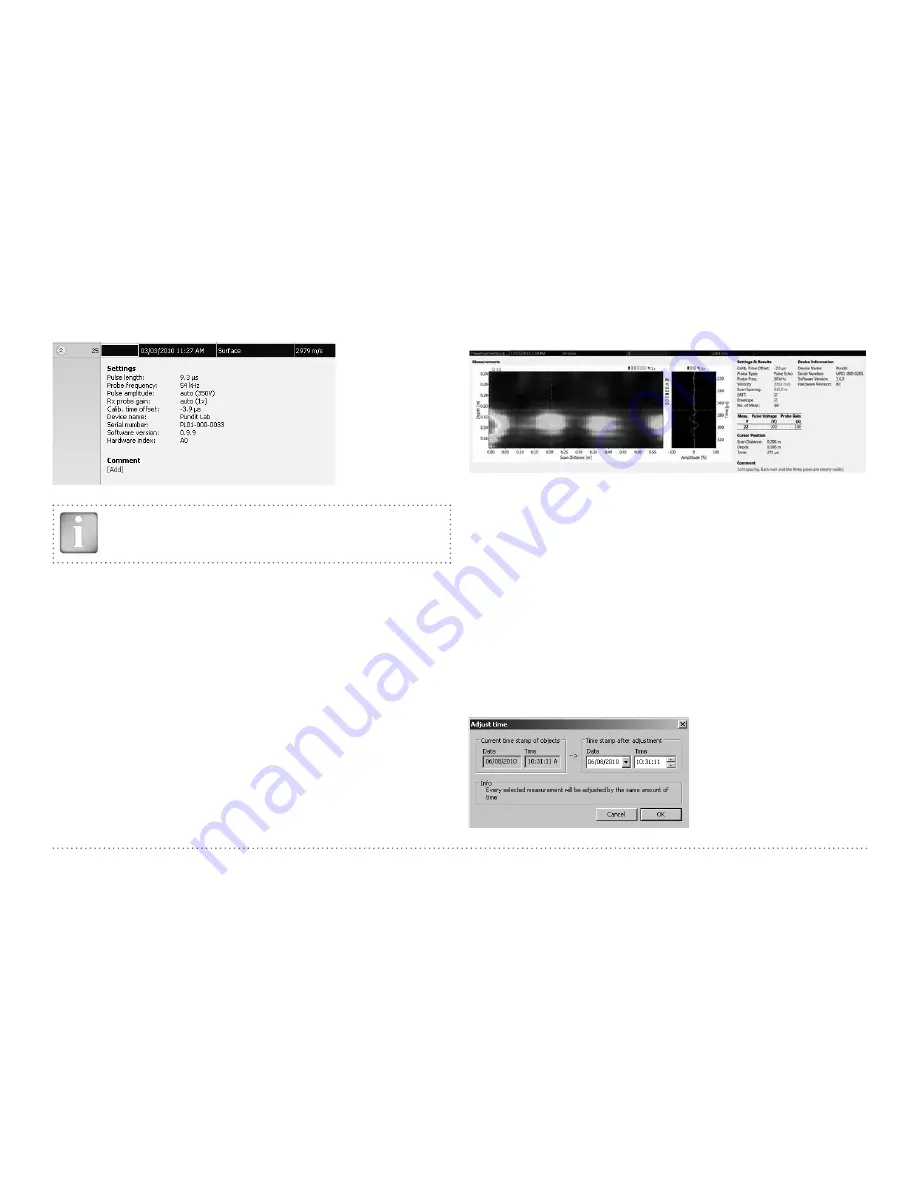
16
© 2014 Proceq SA
Click on the double arrow icon in the first column to see more details:
NOTE! Click on “Add” to attach a comment to the object.
7.3 Adjusting the Settings
Each of the settings that were used in the Pundit Touchscreen Unit at
the time of the measurement series can be adjusted subsequently in PL-
Link. This can be done either by right clicking directly on the item in the
appropriate column, or by clicking on the blue setting item in the detailed
view of a measurement object.
In each case a drop down selection box will appear with the choice of
setting.
7.4 Analysis of B-Scans
PL-Link provides a number of tools that assist in the analysis of B-Scans.
• Zoom into the B-Scan using the zoom boxes. A separate zoom box is
available for the currently selected A-Scan
• Move the B-Scan in both x- and y-directions by dragging with the left
mouse button.
• Move the A-Scan in the y-direction by dragging with the left mouse
button.
• Drag the cross hairs to a point of interest using the right mouse button.
The position is shown in the details on the right hand side.
• The current A-Scan (e. g. #22) is indicated in the table.
Adjusting the date and time
Right click in the “Date & Time” column.

















