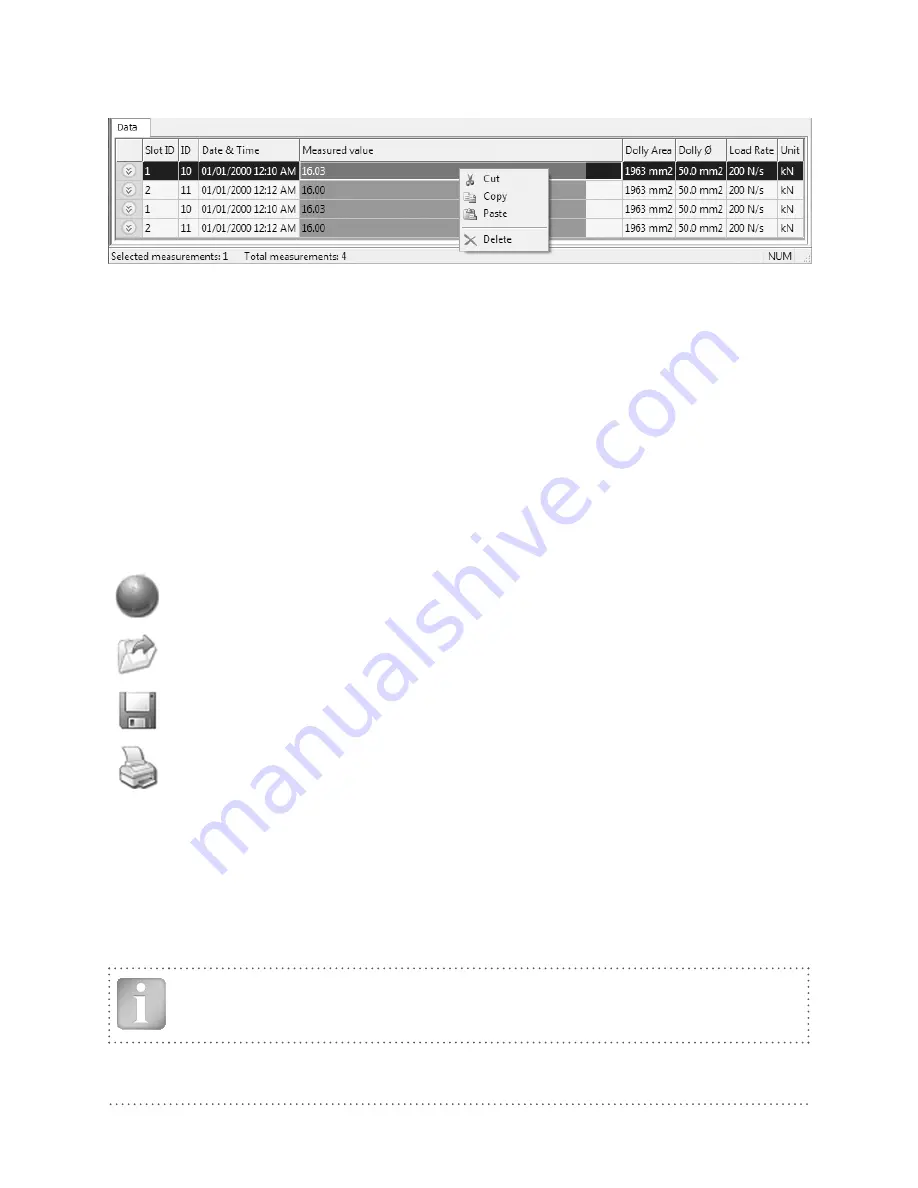
18
© 2014 Proceq SA
Alternatively you can also right click on one or more measurement rows to invoke the context menu
which allows you to "cut", "copy", "paste" or "delete" the selected measurements.
For each measurement you can modify the following fields:
• ID (double click)
• Date & Time (right click)
• Unit (right click)
Deleting data stored on the Proceq DY-2
Select the menu item “Device – Delete all measurements object on Proceq DY-2” to delete all data
stored on the Proceq DY-2. A warning will be given when all of the data is about to be deleted.
Confirm to delete. It is not possible to delete individual series.
Further functions
The following menu items are available via the icons at the top of the screen:
“PQUpgrade” icon - Allows you to upgrade your firmware via the internet or from local
files.
“Open DY-link project file” icon – Allows you to open a previously saved .pqr project.
“Save project” icon – Allows you to save the current project.
“Print” icon – Allows you to print out the project. You may select in the printer dialog, if
you want to print out all of the data or selected readings only.
It is also possible to select one of more measurements and copy and paste them between project
files using CTR-C and CTRL-V.
Live View Mode
The Live View Mode allows the user to monitor the load increase in real-time when the Proceq DY-2
is connected to a PC.
Note: Once the Live View Mode has started, any changes to the settings on the device
(e.g. load rate, max load, unit, dolly area) will not be reflected in the measurement plot
until the Live View Mode is stopped and restarted.
Содержание DY-2 series
Страница 1: ...Proceq DY 2 Operating Instructions Swiss Precision since 1954...
Страница 2: ......
Страница 22: ...2014 Proceq SA 20 Notes...
Страница 23: ...2014 Proceq SA 21 Notes...



















