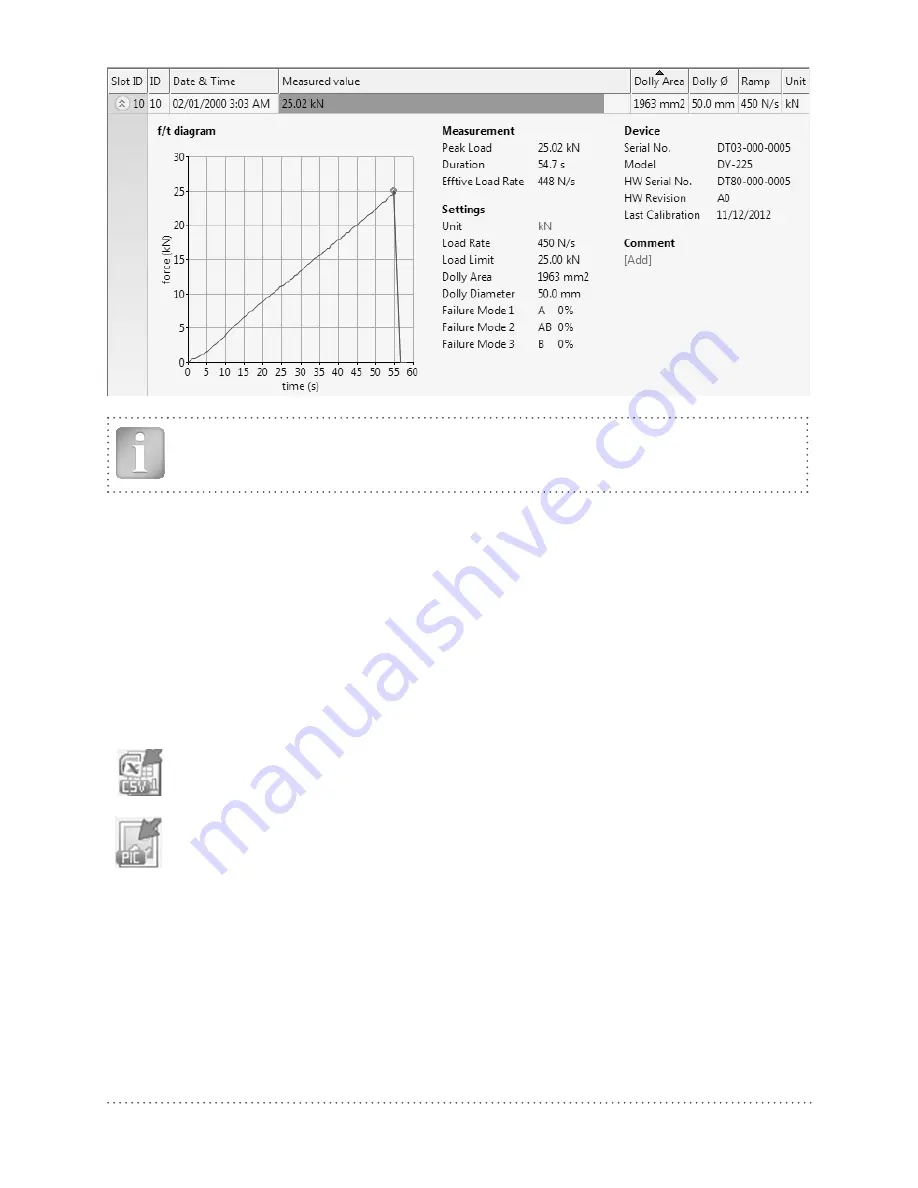
© 2014 Proceq SA
17
Note: Click on “Add” to attach a comment to the object.
DY-Link also provides the user with a “Sum mary” window. This is useful for comparing a series of
tests.
To include or exclude a measurement from the summary, click on the summary symbol in the Slot
ID column. This symbol is either “black” or “greyed out”, which shows whether or not the measure-
ment is included in the summary. In order to make a sum mary, all selected series have to have the
same unit.
Exporting data
DY-Link allows you to export selected objects or the entire project for use in third party programs.
Click on the measurement object(s) you wish to export.
Click on the “Export measurements to CSV file(s)” icon. The data for this measurement
object(s) is exported as a Microsoft Office Excel comma separated file or files. The
export options may be chosen in the following window.
Click on the “Export measurements as graphic file(s)” icon to open the window which
allows the various export options to be chosen.
In both cases, a preview window shows the effects of the current output selection.
Finish by clicking on export to select the file location, name the file and in the case of a graphical
output to set the output graphic format: .png, .bmp or .jpg
Data editing
The menu item “Edit” allows you to "select all", "copy", "paste" and "delete" measurements from
the downloaded data.
Содержание DY-2 series
Страница 1: ...Proceq DY 2 Operating Instructions Swiss Precision since 1954...
Страница 2: ......
Страница 22: ...2014 Proceq SA 20 Notes...
Страница 23: ...2014 Proceq SA 21 Notes...




















