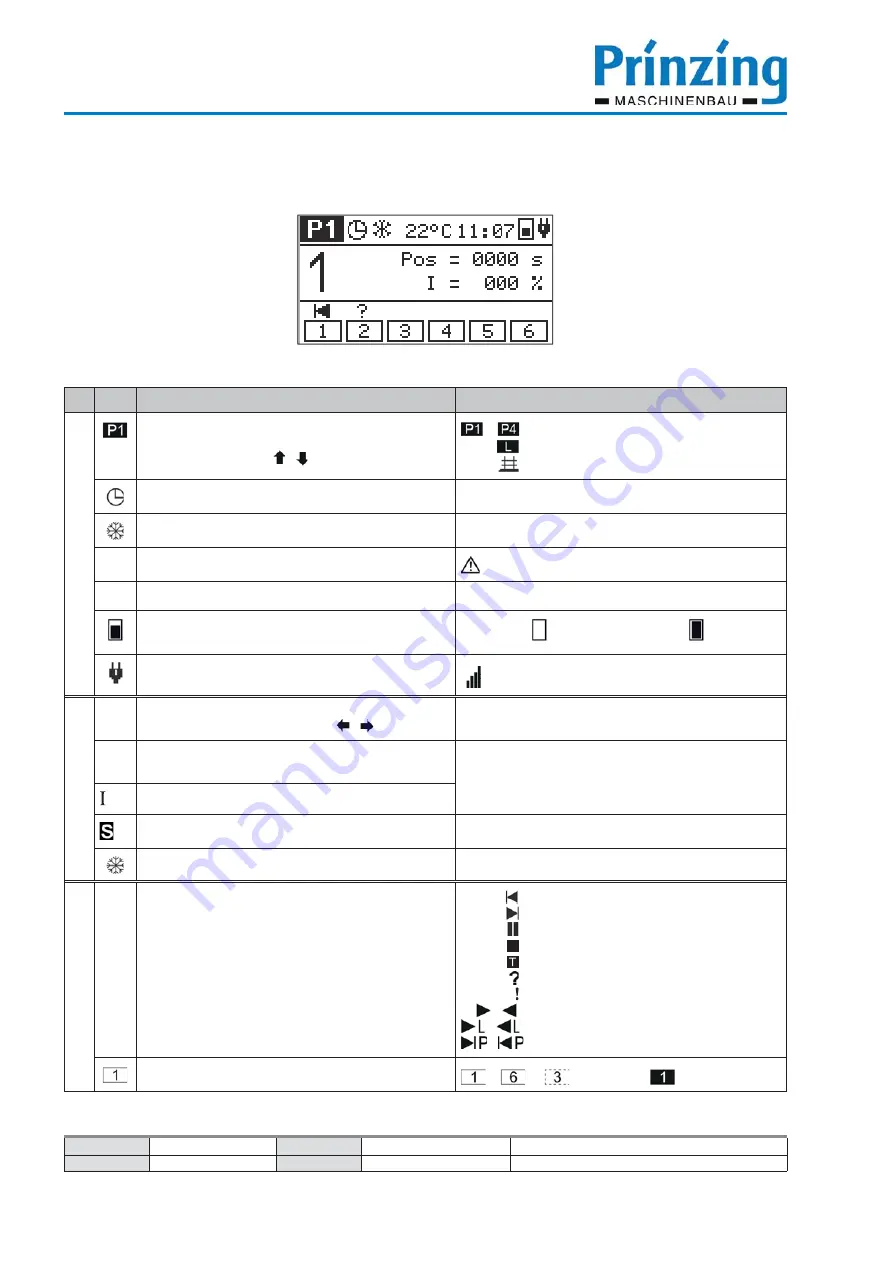
22
Date:
20-11-2014
Data name:
esc300-2-v12a_EN
ESC300 (swv-1.06)
Author:
Heiko Lange
Pages:
72
© P. Prinzing GmbH - 89173 Lonsee-Urspring (Germany)
Service: +49 (0) 7336 - 961018
* Option / depends on design
The radio controlled remote ESC300
< Info-line
< Operation display
< Status indication alley
4.2. Display messages during the „operation mode“
No.
Meaning
Display options
Info display
Current chosen program for the manual start of the
automatic f.
Selection with arrows /
....
= Programs 1...4
= Program „learning“ active
= Program „drive“ active
Automatic operation (timer) is active
---
Function frost operation is switched on
---
°C
Display of the current temperature
= Temperature sensor not connected
11:07
Display of the time
---
Charging condition of the battery in the remote
During the charging the display pulsates.
discharged
... completely charged
Remote is in the holder of the charging station
display of the radio signal strength of the remote
outside the charging station
Operation display
1
Display of the chosen alley.
Change between the alleys with /
1 - 2 - 3 - 4 - 5 - 6
POS
Actual position (time in sec.) of the scraper after the
last starting command
Display of information- and error messages as well as
other information
Actual display of the current charging rate
Operation mode slatted fl oor is switched on
Function frost operation is active
Status indication alley
Actual position of the scraper
= Scraper move switched off in rev. motion
= Scraper move switched off in forw. motion
= Scraper move in pause
= Scraper was stopped manual
= Teaching over > scraper stopped
= Scraper position unknown
= Info-/error message
/
= Scraper moves forw. / backw.
/
= Learning run forw. / backw.
/
= Scraper in parking position (front/back)
Display of connected alley
....
-
= alley off -
= alley active
















































