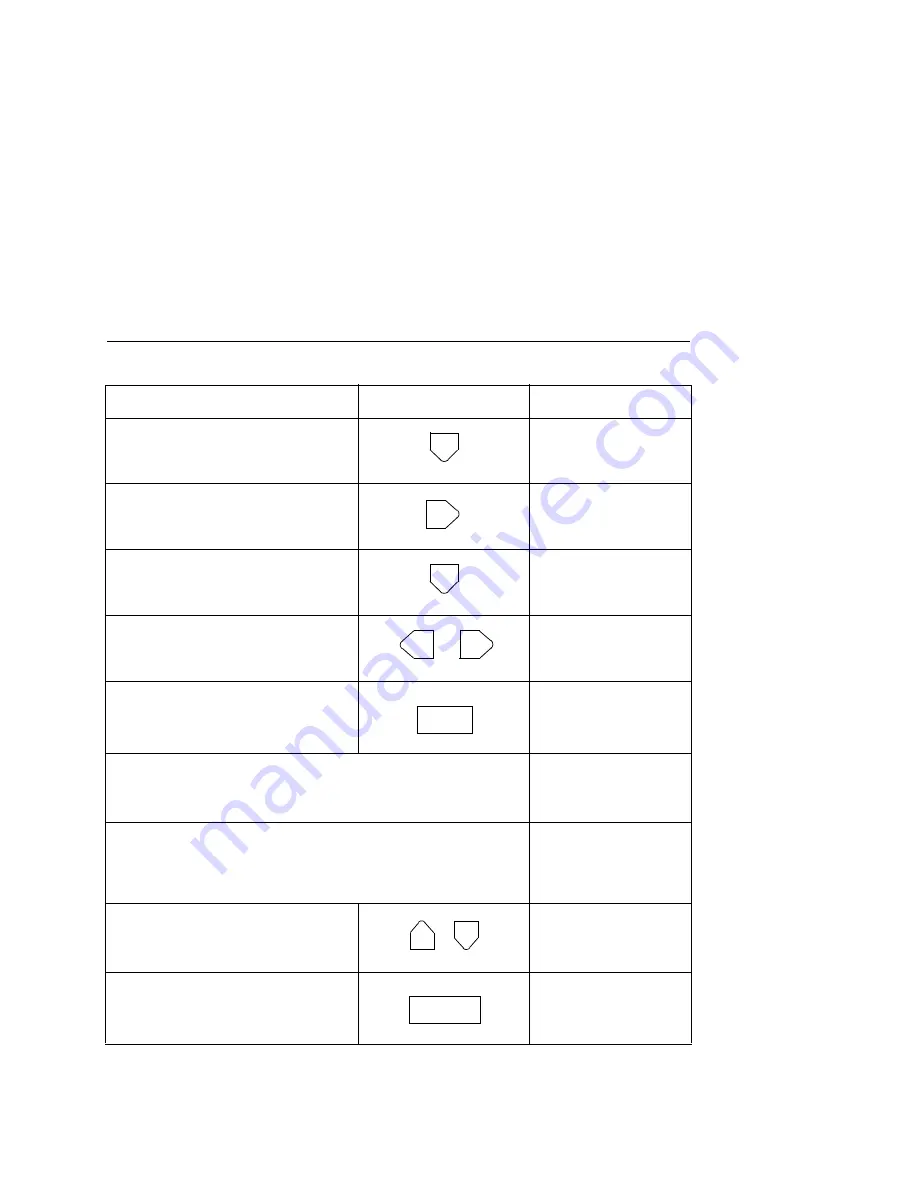
Saving New Configurations
53
NOTE:
To make the new printer configuration active at power-up,
select the configuration as the “Power-Up Config.”
3.
Select the Config. Control
menu.
CONFIG CONTROL
Load Config.
4.
Scroll through the parameters
until you reach Save Config.
CONFIG CONTROL
Save Config.
5.
Select Save Config.
Save Config.
1*
6.
Scroll through the options (1-8)
until you reach the desired
value.
Save Config.
4
7.
Select the current value. An
asterisk appears next to it.
Save Config.
4*
•
If the configuration number has been previously
saved and the “Protect Config.” option is enabled, this
error message appears briefly:
CFG FILE EXISTS
DELETE FIRST
•
If the configuration number has not been previously
saved or the “Protect Config.” option is disabled, the
STAND BY light flashes, and this message appears:
STAND BY...
then
Save Config.
4*
8.
Lock the ENTER key.
ENTER SWITCH
LOCKED
9.
Place the printer online (LCD
depends on printer emulation).
ONLINE
LINE
Step
Press
LCD Message
OR
ENTER
+
ON LINE
Содержание L5520
Страница 1: ...User s Manual The Printronix L5520 Multifunction Printer...
Страница 3: ...L5520 Multifunction Printer User s Manual 171517 001E...
Страница 10: ......
Страница 14: ......
Страница 26: ...Chapter 1 About The Printer 26...
Страница 116: ...Chapter 3 Loading Flash Memory 116...
Страница 142: ...Chapter 4 Consumables Replacement 142...
Страница 155: ...Vacuuming The Printer 155 16 Using a vacuum clean up the toner paper dust etc in the tractor area Vacuum Tractor...
Страница 198: ...Chapter 6 System Status And Error Messages 198...
Страница 234: ...Appendix C Host I O Interfaces 234...
Страница 244: ...Index 244...
Страница 245: ......






























