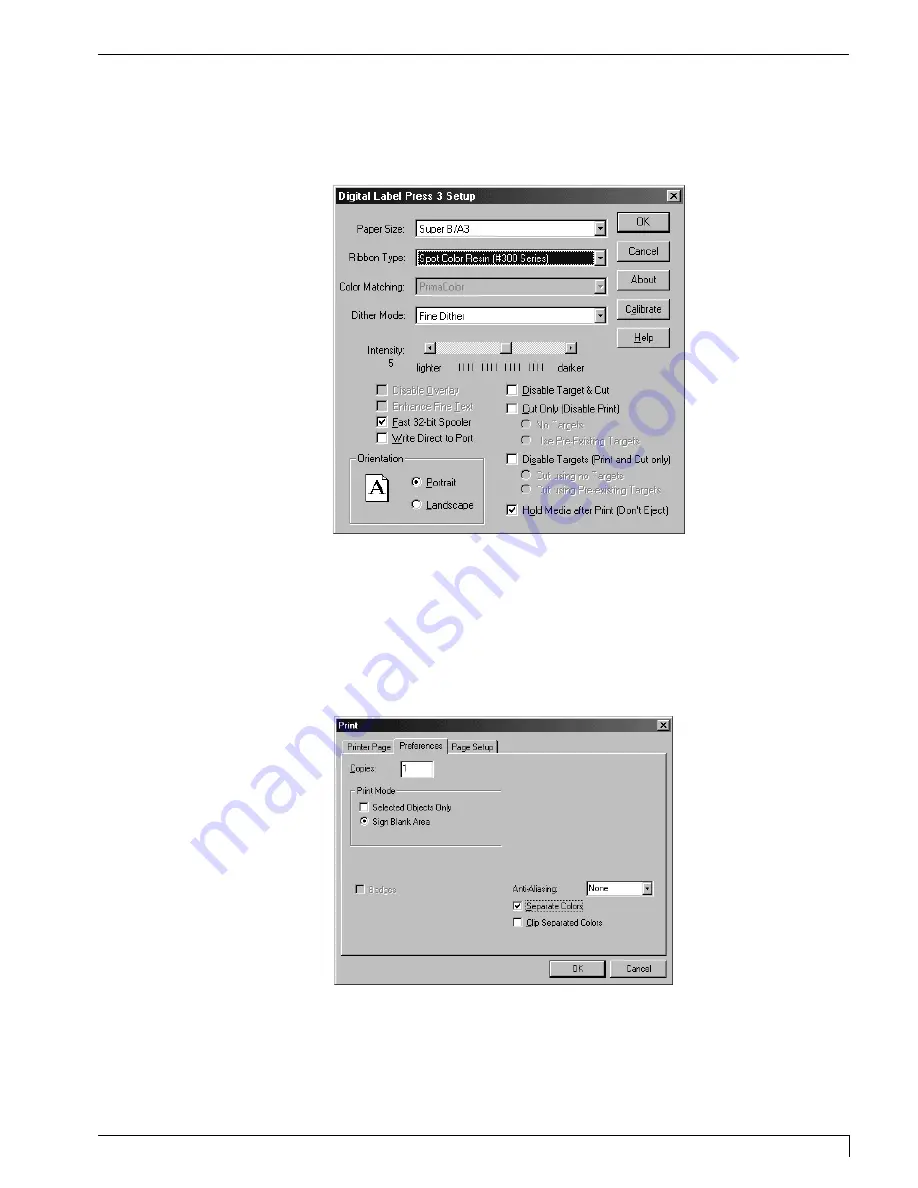
4. Select the appropriate Printer Setup options (Ribbon Type, etc.). Then, select
the option
Hold Media after Print (Don't Eject)
. This will keep the media from
cutting the page before all the colors have been printed.
5. Click on the Preferences Tab and select the Separate Colors option. This forces
the colors in your image to be printed separately. Also, select the Clip
Separated Colors option if you do not want the press to print in areas where
the second color will be printed. This option is useful if printing lighter colors
on top of darker colors. Note that these options should only be selected when
printing multiple spot color print jobs.
Section 7: Installing and Using the PressPrint Software for Windows
63
Digital Label Press 3 User’s Manual
Impressa3.qxd 10/22/01 9:30 PM Page 63
Содержание 510212
Страница 1: ...Digital label and decal press 3 Digital label and decal press 3...
Страница 9: ...4 Section 2 Safety Precautions Digital Label Press 3 User s Manual...
Страница 10: ...Section 2 Safety Precautions 5 Digital Label Press 3 User s Manual...
Страница 11: ...6 Section 2 Safety Precautions Digital Label Press 3 User s Manual...
Страница 12: ...Section 2 Safety Precautions 7 Digital Label Press 3 User s Manual...
Страница 13: ...8 Section 2 Safety Precautions Digital Label Press 3 User s Manual...
Страница 37: ...32 Section 4 Ribbon and Print Media Digital Label Press 3 User s Manual...
Страница 43: ...38 Section 5 Connecting the Press Digital Label Press 3 User s Manual...
Страница 51: ...46 Section 6 Installing and Setting Up the Printer Driver for Windows Digital Label Press 3 User s Manual...
Страница 77: ...72 Section 8 Maintenance Digital Label Press 3 User s Manual...
Страница 89: ...84 Section 9 Troubleshooting Digital Label Press 3 User s Manual...
Страница 96: ...Printed in the United States of America P N 510212...
















































