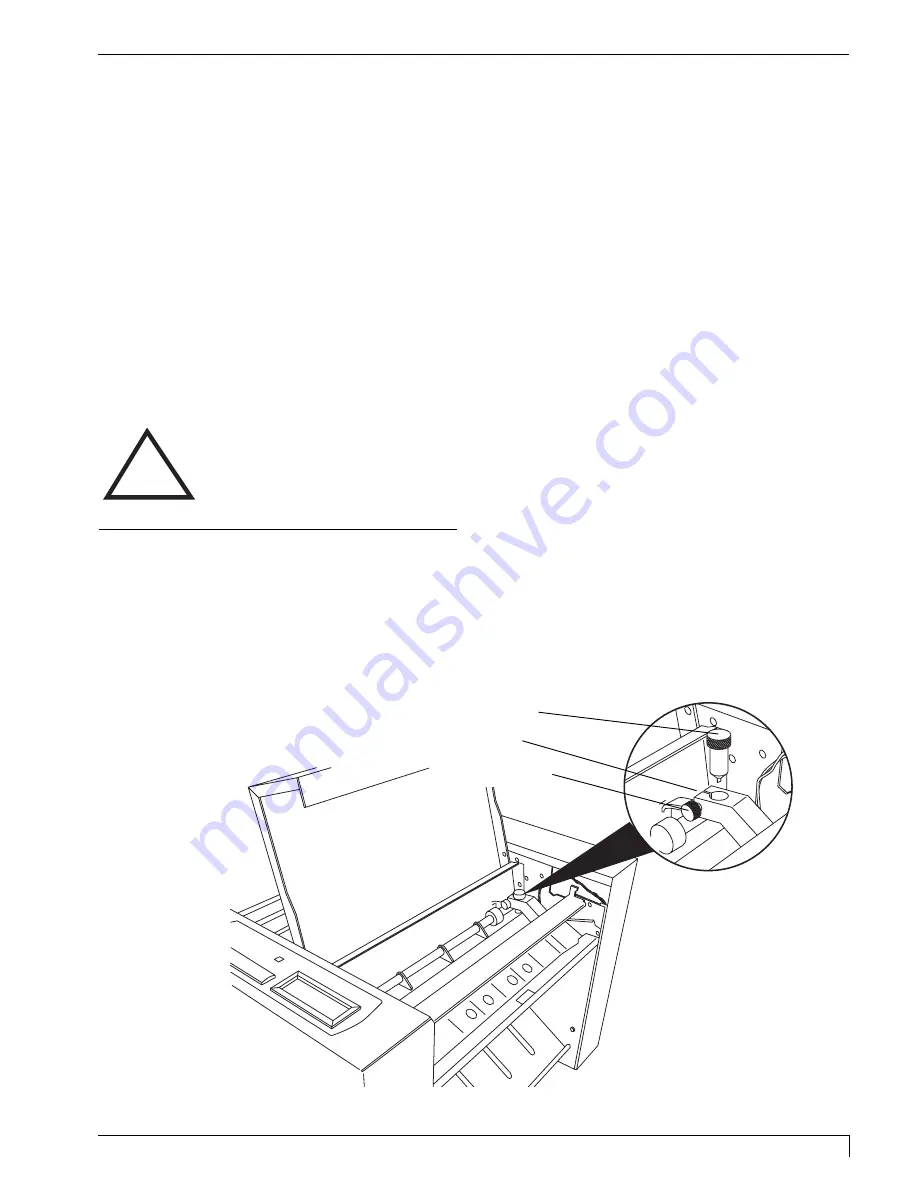
Section 3: Getting Started
15
Digital Label Press 3 User’s Manual
Additional ribbon cartridges can be purchased to make switching between Press's
various print ribbons more convenient. Additional cutter blades can also be
purchased as needed. To remove these items from the inside of the printer, refer to
the following steps:
1. Press the Cover Release Button. Allow the cover to swing up and open.
2. With the cover open, you can see the Ribbon Cartridge.
3. Remove the shipping tape from both sides of the cartridge. Grasping each side
of the cartridge, lift it straight up and carefully remove it from the printer.
4. Remove the shipping tape fastening the Blade Holder to the Ribbon Cartridge
and separate the two items. Remove the Blade Holder from its packaging, and
refer to the next procedure for instructions on installing the Blade Holder into
Press's cutter.
THE CUTTER BLADE IS RAZOR-SHARP AND CAN EASILY CUT YOU. BE
EXTREMELY CAREFUL WHEN HANDLING THIS BLADE!
F. INSTALLING THE BLADE HOLDER
Refer to the following steps to install the Blade Holder into Press's cutter.
1. Open the Cutter Door by pulling up on the end of the cover closest to the paper
output tray.
2. Locate the black, plastic Cutter Arm. This is what holds the aluminum Blade
Holder in place.
CAUTION!
!
Blade Holder
Cutter Arm
Securing Knob
Impressa3.qxd 10/22/01 9:29 PM Page 15
Содержание 510212
Страница 1: ...Digital label and decal press 3 Digital label and decal press 3...
Страница 9: ...4 Section 2 Safety Precautions Digital Label Press 3 User s Manual...
Страница 10: ...Section 2 Safety Precautions 5 Digital Label Press 3 User s Manual...
Страница 11: ...6 Section 2 Safety Precautions Digital Label Press 3 User s Manual...
Страница 12: ...Section 2 Safety Precautions 7 Digital Label Press 3 User s Manual...
Страница 13: ...8 Section 2 Safety Precautions Digital Label Press 3 User s Manual...
Страница 37: ...32 Section 4 Ribbon and Print Media Digital Label Press 3 User s Manual...
Страница 43: ...38 Section 5 Connecting the Press Digital Label Press 3 User s Manual...
Страница 51: ...46 Section 6 Installing and Setting Up the Printer Driver for Windows Digital Label Press 3 User s Manual...
Страница 77: ...72 Section 8 Maintenance Digital Label Press 3 User s Manual...
Страница 89: ...84 Section 9 Troubleshooting Digital Label Press 3 User s Manual...
Страница 96: ...Printed in the United States of America P N 510212...
















































