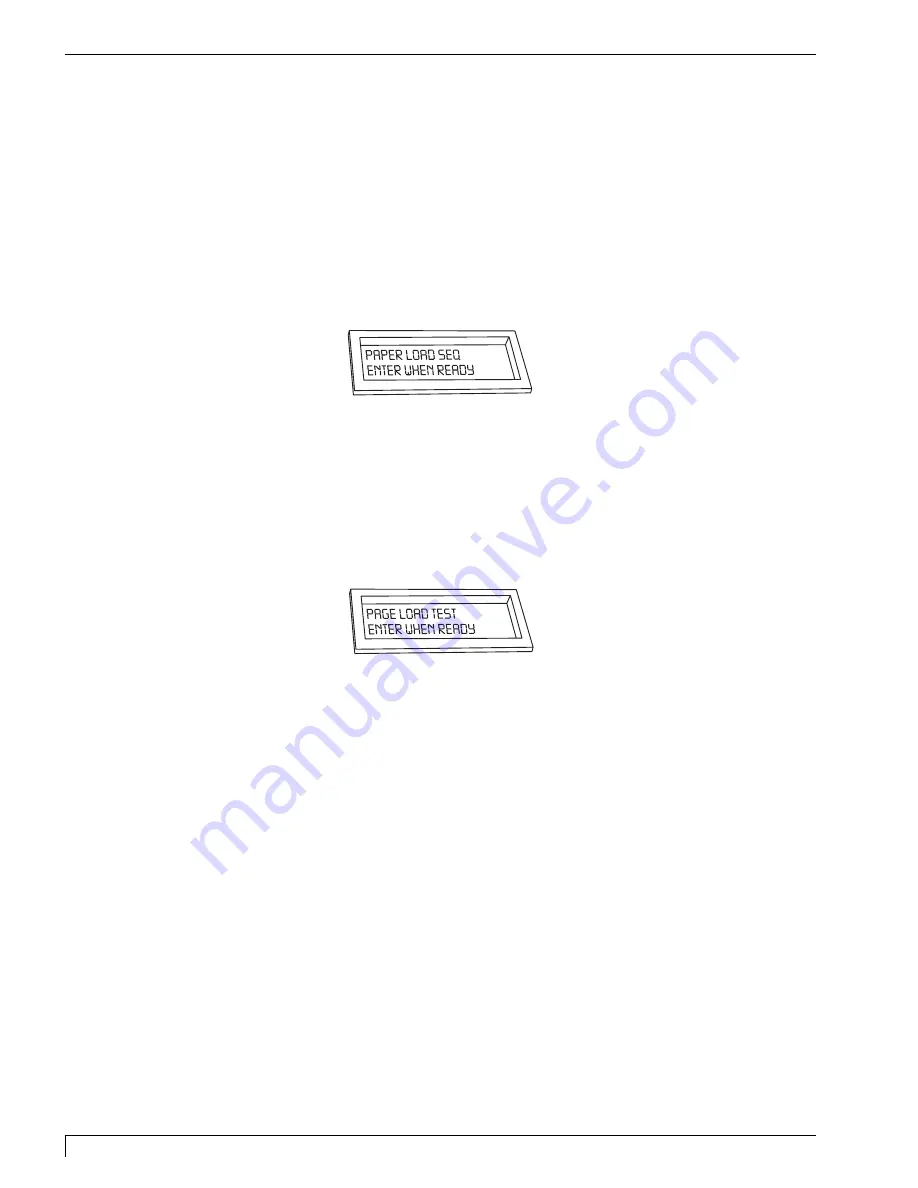
30
Section 4: Ribbon and Print Media
Digital Label Press 3 User’s Manual
15. Once the Print Pressure Bracket is in the proper position, firmly push each
Securing Lever all the way down until each is in its locked position. Some
force is required to latch these Securing Levers.
16. Reconnect the Sensor Connector by sliding it toward the right-hand side of the
printer until it stops.
IMPORTANT:
The Sensor Connector must be in place for your press to function properly.
17. To cut the excess paper you must run the Paper Load Sequence from the
Control Panel Menu. Press the
Menu
button until the display reads:
Next, press the
Enter
button. The press will engage it's Rotary Cutter, slicing off the
excess media to ensure a squared edge. The press will then position the paper
up into the print area. Your press is now ready to receive a job.
If you would like to test the paper path and make sure that everything is loading
correctly, there is a paper-loading test in the press's menu. Press the
Menu
button
repeatedly until the LCD Display reads:
Press
Enter
to start the test. The press will draw paper in, reverse it, then feed it up
into the cutter. It will then sheet the paper with its Rotary Cutter and eject the
blank 12" x 20" sheet into the output tray.
Impressa3.qxd 10/22/01 9:29 PM Page 30
Содержание 510212
Страница 1: ...Digital label and decal press 3 Digital label and decal press 3...
Страница 9: ...4 Section 2 Safety Precautions Digital Label Press 3 User s Manual...
Страница 10: ...Section 2 Safety Precautions 5 Digital Label Press 3 User s Manual...
Страница 11: ...6 Section 2 Safety Precautions Digital Label Press 3 User s Manual...
Страница 12: ...Section 2 Safety Precautions 7 Digital Label Press 3 User s Manual...
Страница 13: ...8 Section 2 Safety Precautions Digital Label Press 3 User s Manual...
Страница 37: ...32 Section 4 Ribbon and Print Media Digital Label Press 3 User s Manual...
Страница 43: ...38 Section 5 Connecting the Press Digital Label Press 3 User s Manual...
Страница 51: ...46 Section 6 Installing and Setting Up the Printer Driver for Windows Digital Label Press 3 User s Manual...
Страница 77: ...72 Section 8 Maintenance Digital Label Press 3 User s Manual...
Страница 89: ...84 Section 9 Troubleshooting Digital Label Press 3 User s Manual...
Страница 96: ...Printed in the United States of America P N 510212...






























