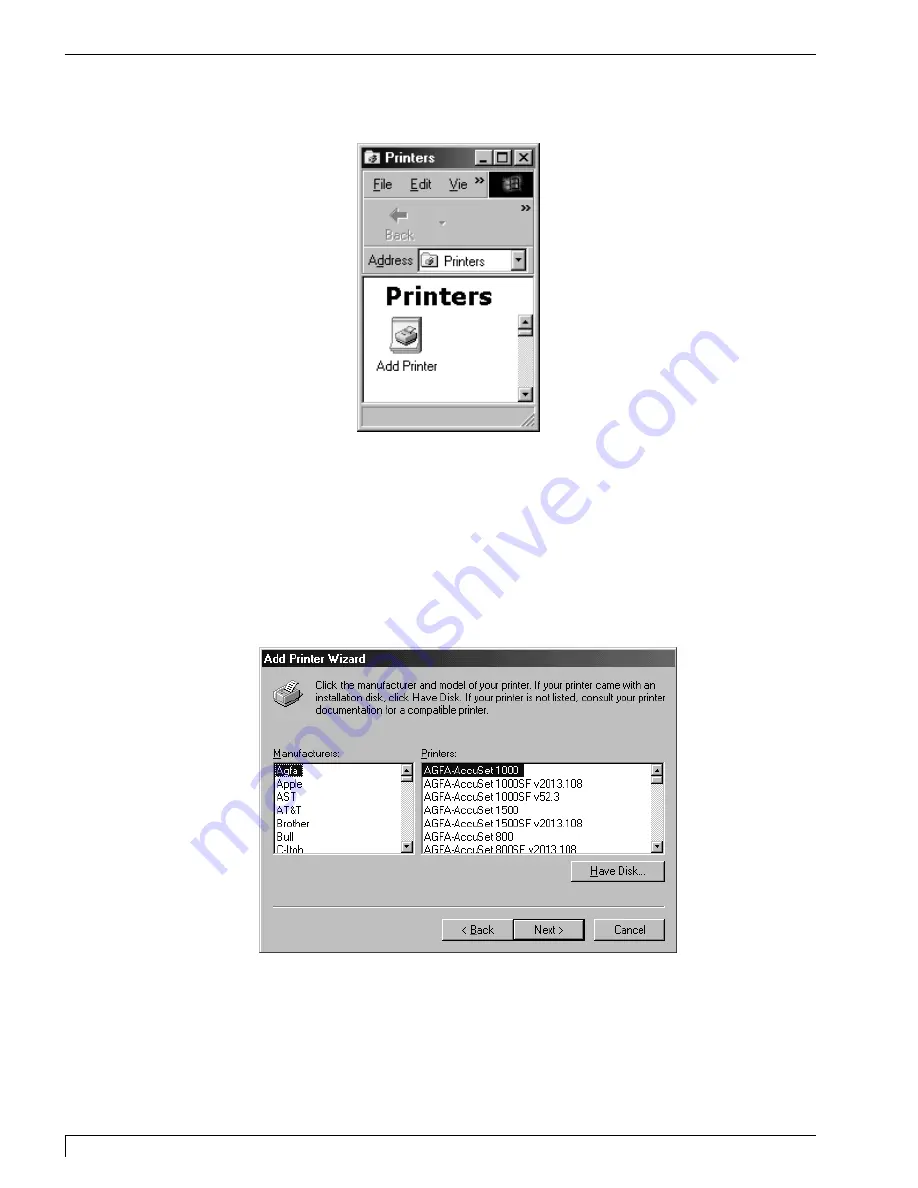
3. Double-click on the Add Printer icon.
4. You will enter the
Add Printer Wizard
. This will program will aid you in
installing your printer driver. Click
Next
to continue
5. You will be asked if this is a
Local Printer
or a
Network Printer
. Select Local
Printer and click
Next
to continue.
6. The next window will ask you to select the type of printer you wish to install.
The Digital Label Press 3 is not one included on the list of printer. Click
Have
Disk
to locate the files you wish to install.
40
Section 6: Installing and Setting Up the Printer Driver for Windows
Digital Label Press 3 User’s Manual
Impressa3.qxd 10/22/01 9:29 PM Page 40
Содержание 510212
Страница 1: ...Digital label and decal press 3 Digital label and decal press 3...
Страница 9: ...4 Section 2 Safety Precautions Digital Label Press 3 User s Manual...
Страница 10: ...Section 2 Safety Precautions 5 Digital Label Press 3 User s Manual...
Страница 11: ...6 Section 2 Safety Precautions Digital Label Press 3 User s Manual...
Страница 12: ...Section 2 Safety Precautions 7 Digital Label Press 3 User s Manual...
Страница 13: ...8 Section 2 Safety Precautions Digital Label Press 3 User s Manual...
Страница 37: ...32 Section 4 Ribbon and Print Media Digital Label Press 3 User s Manual...
Страница 43: ...38 Section 5 Connecting the Press Digital Label Press 3 User s Manual...
Страница 51: ...46 Section 6 Installing and Setting Up the Printer Driver for Windows Digital Label Press 3 User s Manual...
Страница 77: ...72 Section 8 Maintenance Digital Label Press 3 User s Manual...
Страница 89: ...84 Section 9 Troubleshooting Digital Label Press 3 User s Manual...
Страница 96: ...Printed in the United States of America P N 510212...
















































