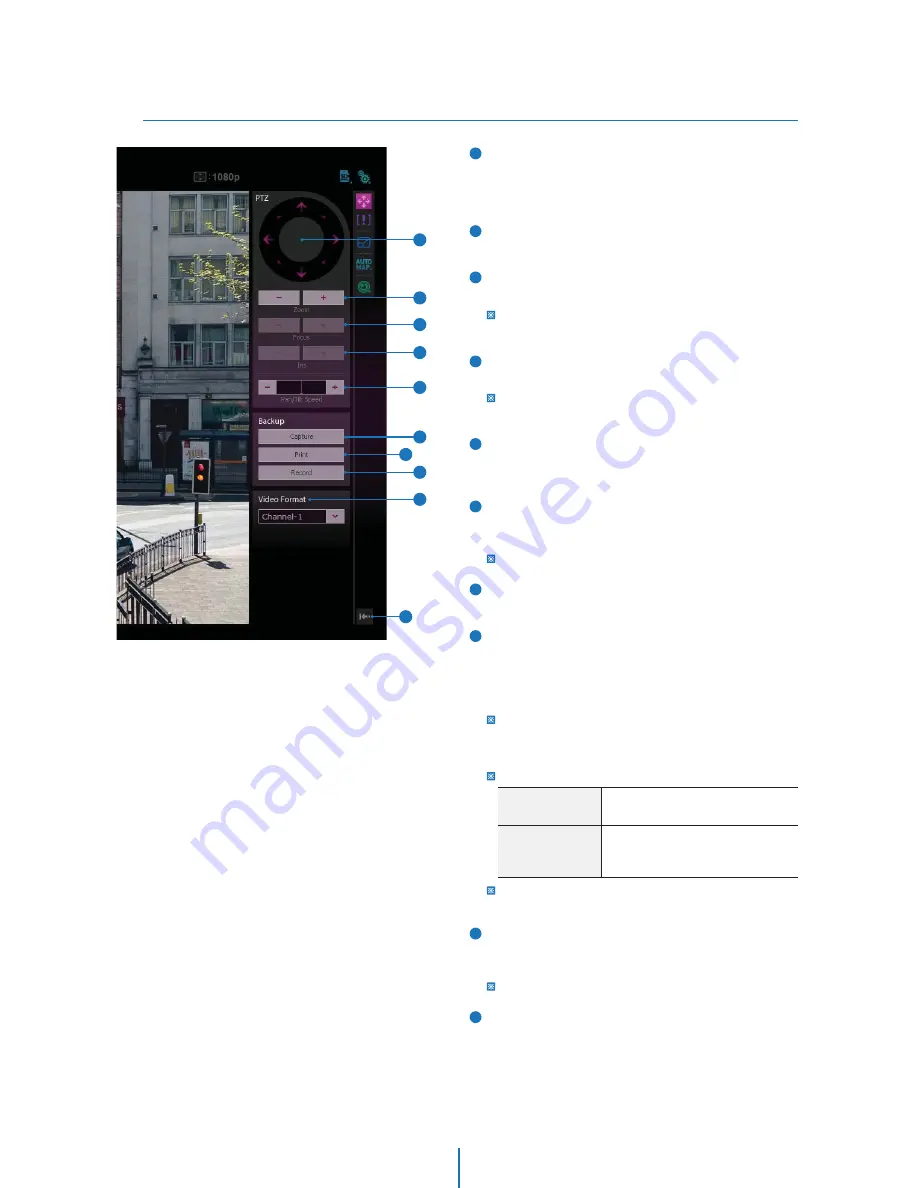
PTZ Control
Web Viewer Screen -
4
2
1
1
5
3
10
4
6
8
9
7
Windows Vista &
Windows 7
Windows xp, 2000 &
Windows me, 98
c:\user\(username)\AppData\LocalLow\
IP Network Camera\RECORD
:\My Documents\IP Network Camera\
RECORD\(MAC Address)\Stream1(or
2, 3, 4, 5)\(Date)\Date,Time_Filename.avi’.
Pan-tilt wheel buttons. The Pan-tilt wheel enables to move
the camera for 8 directions by clicking the corresponding
arrow button. If you release the button clicked, the camera
motion will stop immediately.
Zoom control button. The zoom ratio of the camera can be
controlled by clicking ‘ + ’ or ‘ - ’ button.
Focus control button. The focus of the camera can be
controlled by clicking ‘ + ’ or ‘ - ’ button.
If ‘Focus Mode’ in the Camera Setup Menu is ‘Auto’, the Focus
cannot be changed manually.
Iris control button. The iris of the camera can be controlled
by clicking ‘ + ’ or ‘ - ’ button.
If ‘AE Mode’ in the Camera Setup Menu is ‘Full Auto, Shutter
Priority, Bright, Spotlight’, the Iris cannot be changed manually.
Pan-tilt speed slider. The pan-tilt speed can be controlled by
clicking ‘ + ’ or ‘ - ’ button. Also, you can adjust it by dragging
the red-lined slider in the center.
Capture button. Capture the live video in the form of BMP or
JPG file. The location and file name of image can be decided
after clicking this button.
Refer the ‘Setup > Basic > Backup’ to setup the type of Image.
Print Button. Print current live image to the printer
connected to the PC.
Record Button. If you click this button, the current live video
will be stored as AVI format file in your PC. During the
recording, you cannot change the Video Format. If you
change the Video Format, the recording will be stopped
automatically.
If remained disk space of the HDD drive where the video is
recorded is less than 1GByte, a warning message box regarding
the disk space will be shown and the recording will be stopped
automatically.
Recorded files folder
To play the recorded video in the Windows Media Player, H.264
codec must be installed.
Video stream button. Select a stream produced from the
camera between Stream 1 ~ 5 to display it in the live view
screen.
Refer the ‘Setup > Basic > Video’ to setup the Video Stream.
Hide Button. Hide all control panels extended.
2
5
3
4
6
8
9
10
7






























