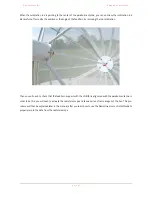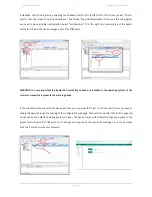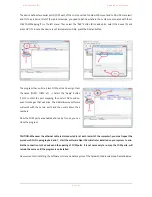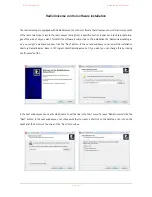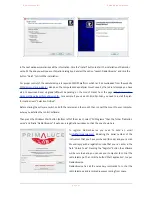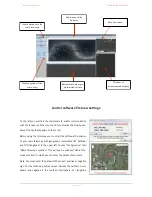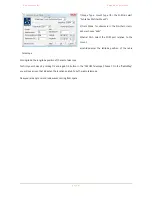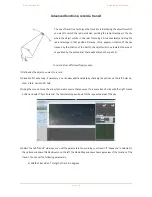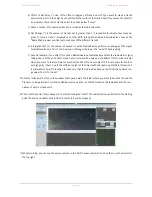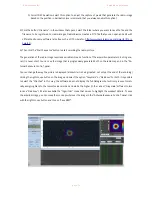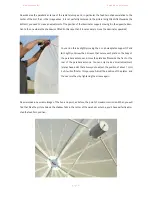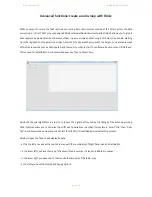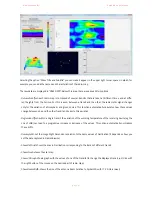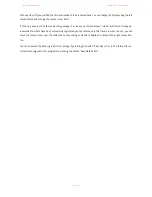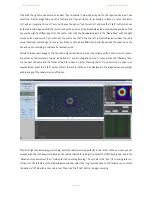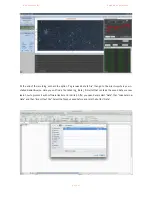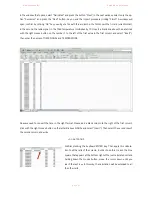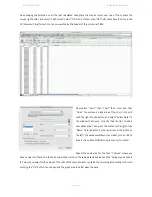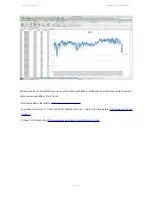P r i m a L u c e L a b i S r l
S p i d e r 2 3 0 u s e r m a n u a l
!
Advanced functions: record a radio-picture
!
To record a radio-image, the radio telescope moves continuously by scanning the desired area of the sky and recor-
ding, from time to time, the radio emission coming from each pixel that then compose the image. Some pixels can
record a radio waves number different from adjacent one and this amount is recorded by the radio telescope as a
number. Therefore, each number is associated with a color, a computer will substitute the numbers with colors
chosen by generating a radio image of the object. This technique is useful for recording radio images of intense
radio sources such as the Sun or the Moon, but also to quickly locate weak radio sources.
!
To record a radio-image, follow this procedure:
1) Define what object you want to record
2) Visualize it on the sky map, if necessary, you can view additional data checking options to the left: Solar System,
Stars, Horizon, EQ Grid
3) Using the mouse, move the arrow to the point you wish to record, click with the right mouse button and select
“Sync antenna”. The radio telescope will point to the request area of the sky.
4) In the "Antenna/Exposure Control” window select “Raster image”: here you can set the parameters for recording
of your image. If “Sequence" is activated in the options panel on the left, on Radio Map window you will find a
preview of the image position and size. You can set the following parameters:
a) Columns N°: number of columns that make up the image
b) Rows N°: number of lines that make up the image
c) Resolution (°): distance in degrees between each pixel of the image
d) Integr. Time (s): time in seconds in which the radio telescope is still on the same pixels
e) Exposures: number of images to be recorded
f) Moon correction: select this option if you want to record a radio image of the Moon. RadioUniverse will
correct the mount position, taking into account the Moon speed with respect to the sky background
(sidereal).
g) Sun correction: select this option if you want to record a radio image of the Sun. RadioUniverse will cor-
rect the mount position, taking into account the different Sun speed with respect to the sky background
(sidereal).
!
!
p a g e
!
5 3