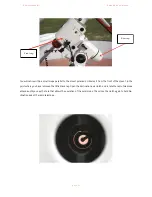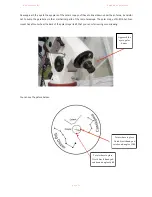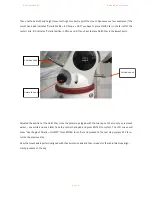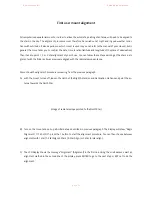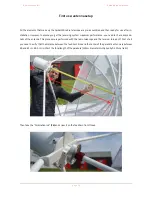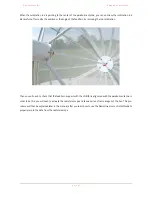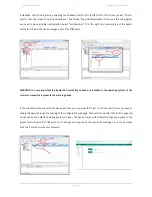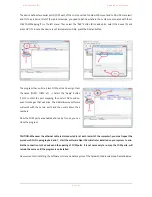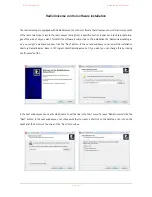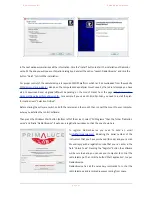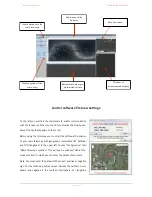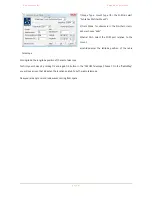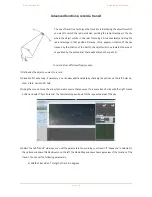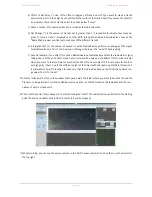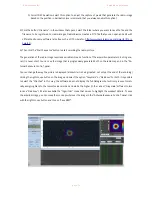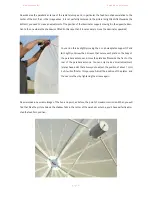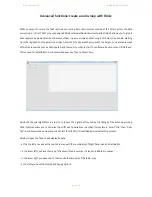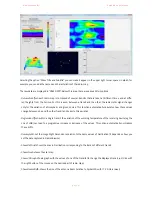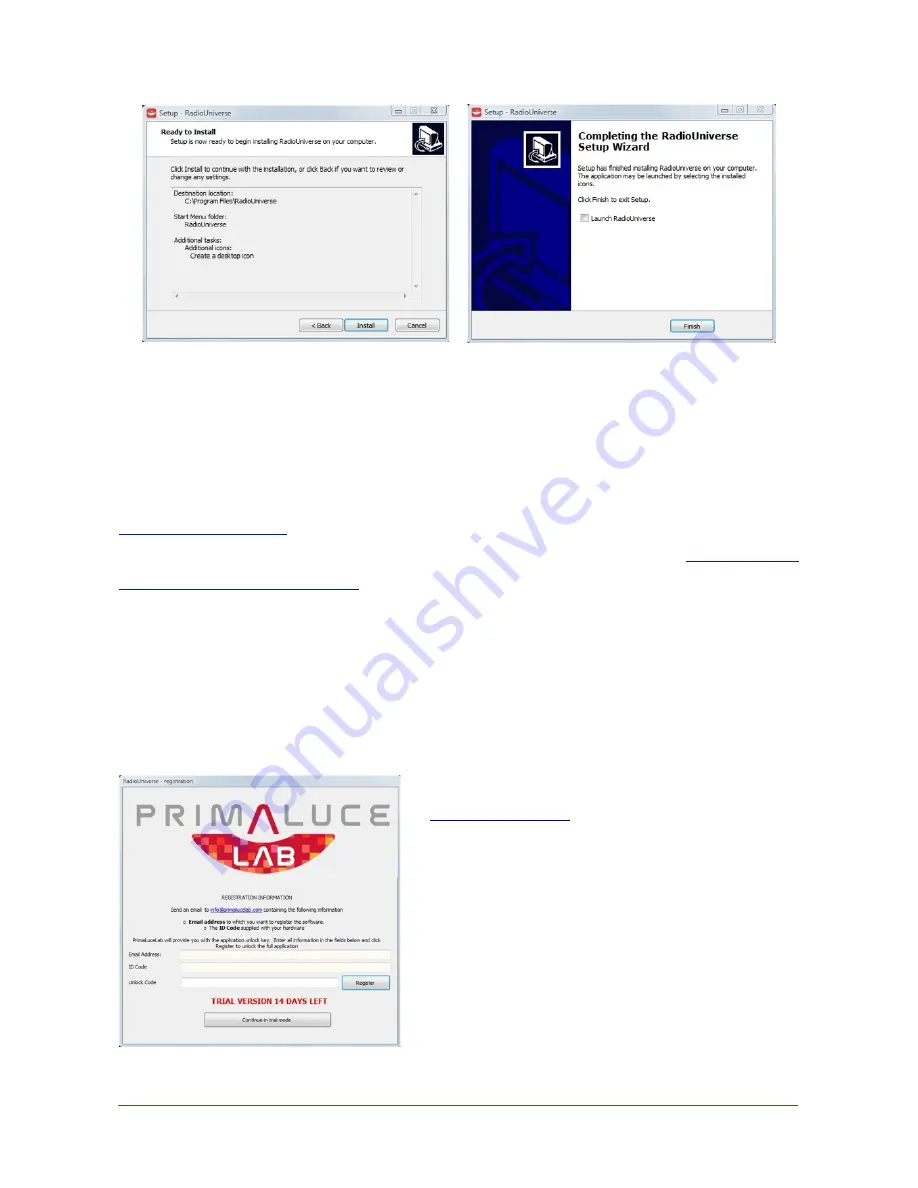
P r i m a L u c e L a b i S r l
S p i d e r 2 3 0 u s e r m a n u a l
"
In the next window summarizes all the information. Click the "Install" button to start the installation of RadioUni-
verse. At the end you will see a confirmation dialog box, deselect the option "Launch RadioUniverse" and click the
button "Finish" to finish the installation.
For proper control of the radio telescope is required ASCOM platform which can be downloaded from the website
http://ascom-standards.org/
. Based on the computerized equatorial mount used by the radio telescope you have
also to download driver upgrade (different depending on the mount brand) from the page
http://ascom-stan-
dards.org/Downloads/ScopeDrivers.htm
. For example, if you use an N-EQ6 SynScan, you need to install the plat-
form and drivers “Celestron Unified”.
Before staring the software, switch on both the receiver and the mount, then connect the mount to your computer
where you installed the control software.
Then press the Windows Start button (bottom left of the screen), select "All Programs," then the folder "RadioUni-
verse" and finally “RadioUniverse". It will open a registration window, such as the one shown here.
To register RadioUniverse you need to send an email
to
indicating the serial number of the
instrument that you have purchased (ID code) and your email.
We will reply with a registration code that you can enter in the
field "Unlock Code". Pressing the "Register" button the software
will be recorded and you can use your computer to control the
radio telescope. Then click the button "Start application" to open
RadioUniverse.
RadioUniverse has all the necessary commands to control the
radio telescope and record radio waves coming from space.
!
!
p a g e
!
4 6