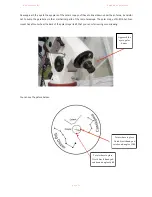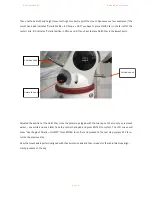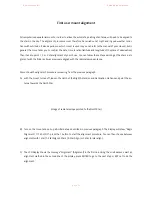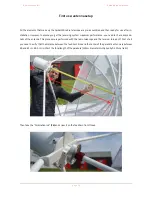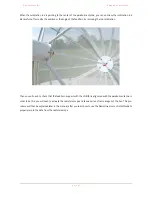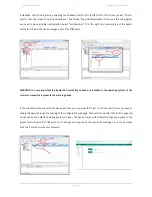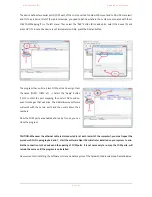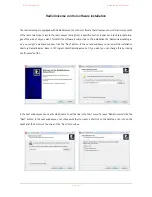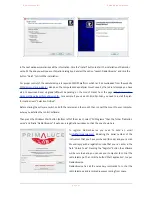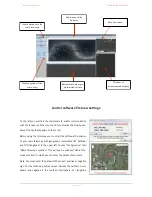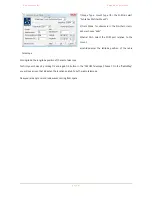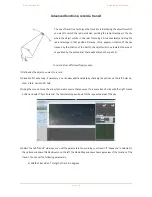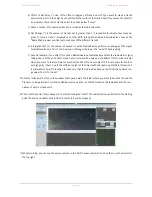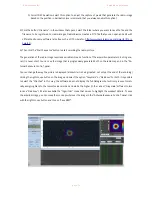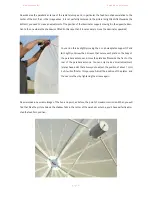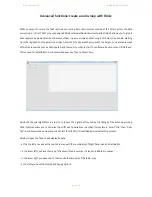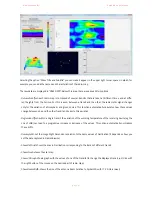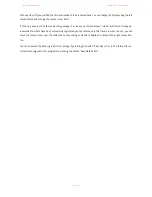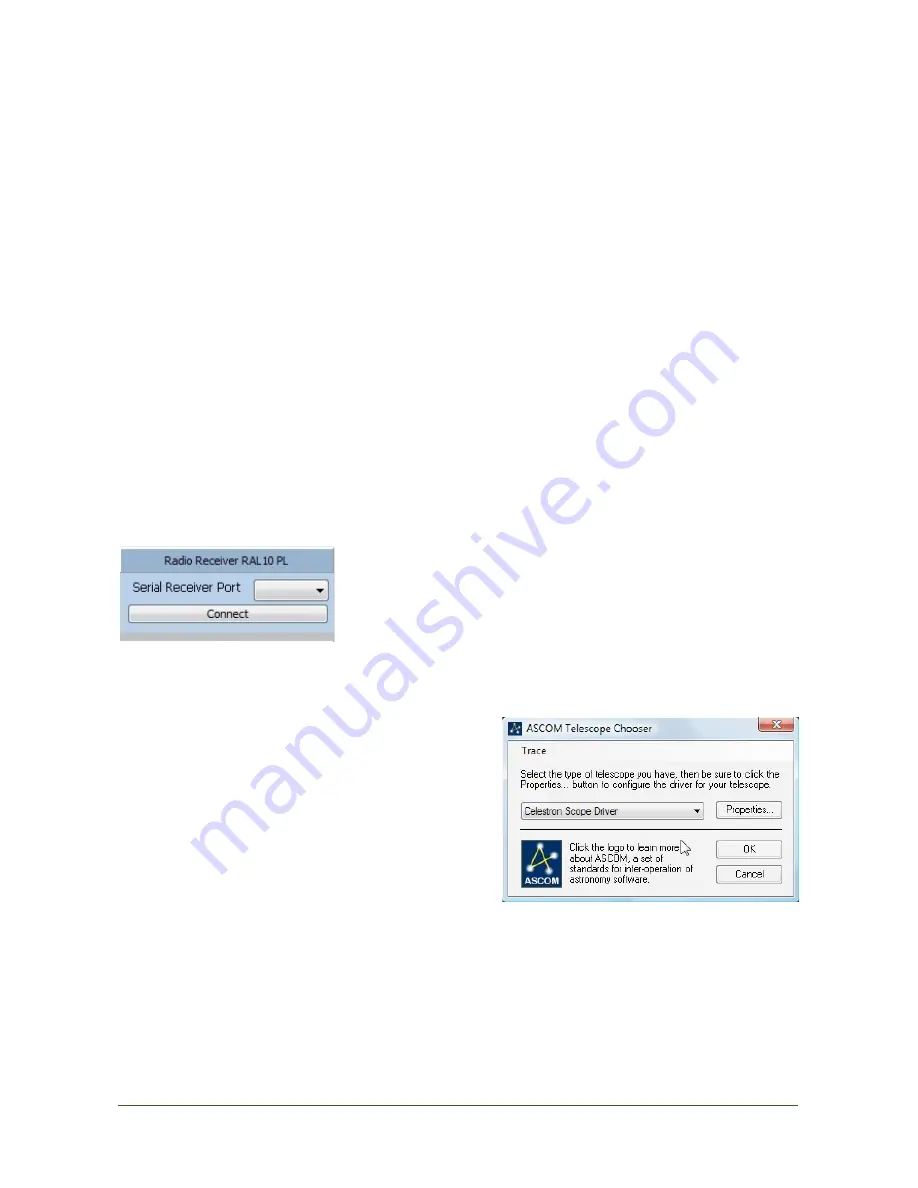
P r i m a L u c e L a b i S r l
S p i d e r 2 3 0 u s e r m a n u a l
positive values indicate locations west of the Prime Meridian (Greenwich one), while negative values indicate loca-
tions east of it. For example, Pordenone (Italy) will have:
LAT: 45,992952
LON: -12,635844
If your computer is connected to internet, you can also use the Google Maps feature to enter the position. Type the
name of your city and press the button "Find". Locate on the map in the exact location of your radio telescope (Tip:
select the "Satellite" view) and double-click on the place where the instrument is installed. The coordinates will be
included automatically, on fields LAT and LON. Then click OK to confirm.
!
Now to connect the components of the radio telescope to your computer (make sure that all components of the
telescope are connected to the computer where you installed RadioUniverse). Go into the Windows Control Panel
and select "System" then "Device Manager" (name may change depending on the version of the operating system).
There’s a list of devices, double-click on "COM Ports" and note the COM port number associated with the receiver
and the mount. You can now close this window and return to RadioUniverse.
To activate the connection with the receiver, select the COM port from the
list in the top left, under the word "Serial Port Receiver” and press “Con-
nect” button. The data from the receiver will now be displayed by the con-
trol software.
To start the connection to the mount, click the "Connect" but-
ton in the Radio Antenna Mount, and a window will appear
"ASCOM Telescope Chooser". In the list, select the brand of
your mount (for N-EQ6, select "Celestron Scope Driver") and
then press the button "Properties".
This will open a new window ("Setup") in which you will need
to enter all the parameters of the equatorial mount:
!
!
p a g e
!
4 8