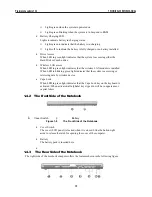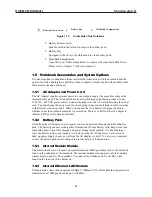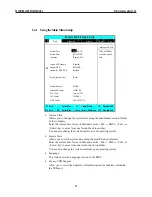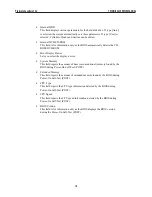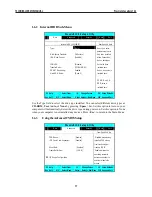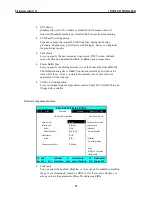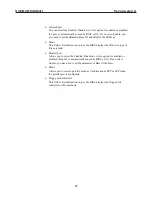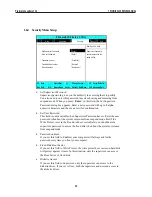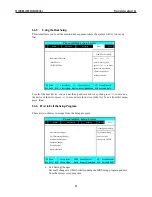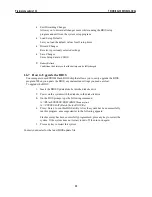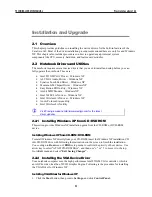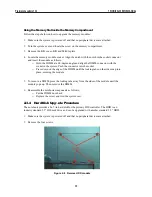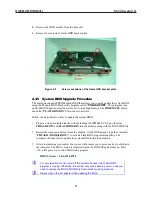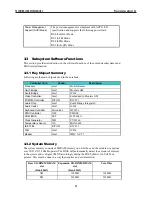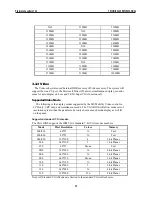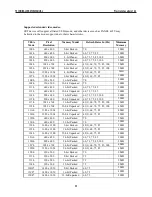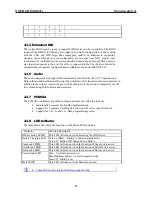2. Double-click on the
System
icon,
Hardware,
and then click on the
Device Manager
folder tab.
3. Under the
Other Devices
line, you will find the
Video Controller (VGA compatible)
,
click
Uninstall
,
OK
, and then
Scan for Hardware Changes
buttons to appear the
New
Hardware Found
Message Box.
4. In the Found New Hardware Wizard message box which shows searching
Video
Controller (VGA compatible)
driver. Click
Next
to proceed the further step.
5. Select
"Search for a suitable driver for my device"
, and click
Next
.
6. Tick on
"Specify a location box"
, then, click
Next
and
Browse
buttons, and then
navigate to the VGA driver location as
"\Drivers\ WinXP\VGA"
.
7. Click
OK
and
Next
to begin searching the driver. Click
Next
to continue installing the
driver.
1. Click
Finish
button to finish installing VGA driver and Click
Yes
to restart the computer.
2.2.3 Installing the Audio Device Driver
Your notebook computer uses Realtek Audio controller.
Installing Audio Driver for Windows XP
1. Click the
Start
button, then point to
Settings,
and click
Control Panel.
2. Double-click on the
System
icon,
Hardware
and then click on the
Device Manager
folder tab.
3. Under the
Other Devices
line, you will find the
Multimedia Audio Controller
, click
Uninstall
,
OK
, and then
Scan for hardware changes
buttons to appear the
New
Hardware Found
Message Box.
4. In the Found New Hardware Wizard message box which shows searching
Multimedia
Audio Controller
driver. Click
Next
to proceed to the next step.
5. Select
"Search for a suitable driver for my device"
, and click
Next
.
6. Tick on
"Specify a location box"
, then click
Next
and
Browse
buttons, and navigate to
the Audio driver location as
"\Drivers\ WinXP\Audio"
.
7. Click
OK
and
Next
to begin searching the driver. The Add New Hardware will found
Intel ALC201A Audio
.
8. Click
Yes
to continue installing the driver. Click
Finish
button to finish installing Audio
driver.
2.2.4 Installing Touch Pad Driver
Following is the procedure for installing Synaptics touch pad driver.
Installing Touch Pad Driver for Windows XP
1. Boot Windows from your hard disk and insert the diskette containing touch pad driver.
2. Click the
Start
button, then click
Run
. In the Run dialog box, click
Browse
button and
navigate to the directory as
"\Driver\WinXP\Touch Pad\setup.exe",
path according to
your Operating System
and run
"Setup.exe"
.
3. Execute the setup program and then select the language for this installation. After that, a
Welcome
dialog box appears.
4. Click
Next
continuously three times when the screen appears the
Next
button.
5. Click
OK
to restart your system.
2.2.5 Installing Internal Modem Device Driver
Your notebook computer may come with an optional internal modem. The internal modem is
a 56Kps V.90 Ambit MDC modem.
TECHNICAL SERVICE MANUAL
Prestigio Cavaliere 142
24
Содержание CAVALIERE 142
Страница 1: ...PRESTIGIO CAVALIERE 142 TECHNICAL SERVICE MANUAL...
Страница 107: ...w w w p r e s t i g i o c o m...