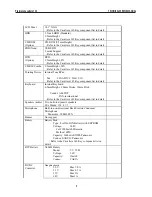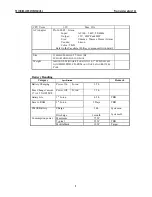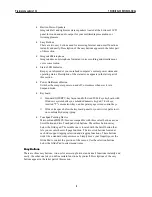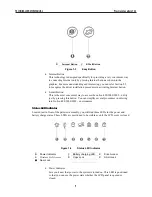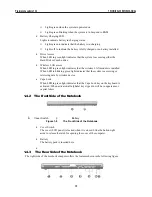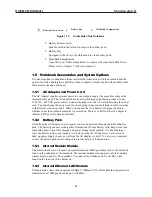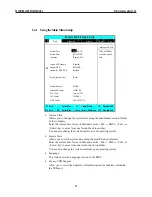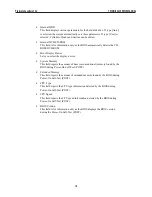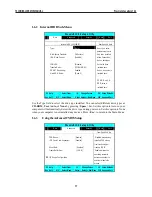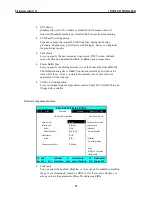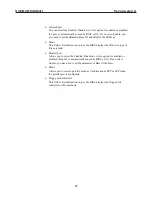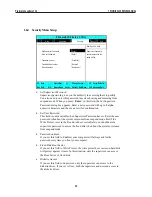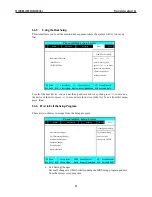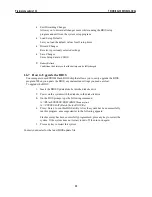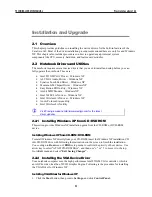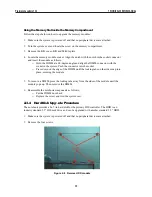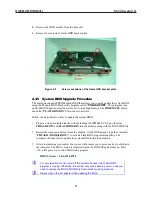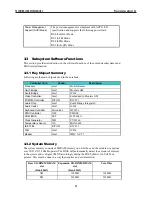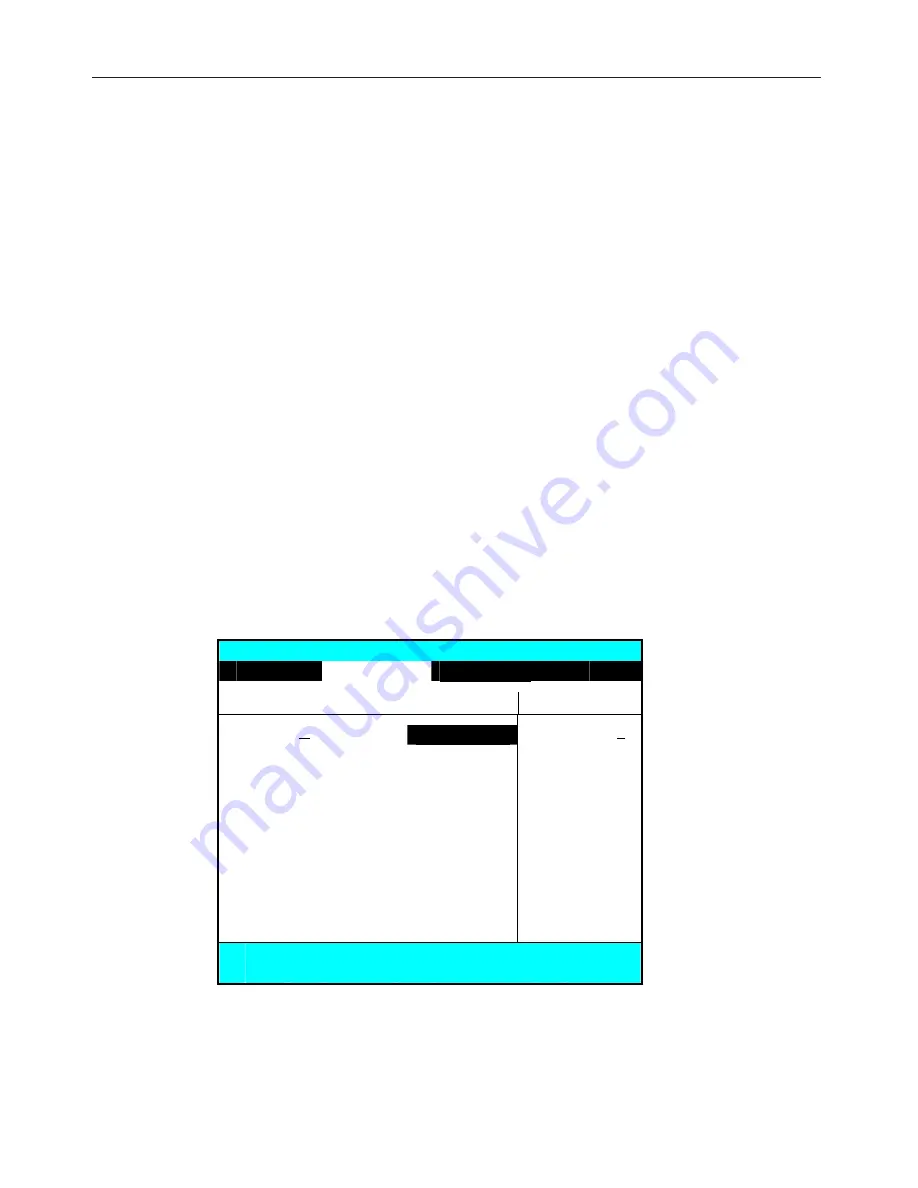
•
PS/2 Mouse
[Enable] allows the OS to enable or disable the PS/2 mouse when it is
detected. [Disabled] prevents any installed PS/2 mouse from functioning.
•
LCD Panel View Expansion
Expands or keeps the original LCD Screen View during the booting
procedure. Expands may get full screen LCD display, however, it degrades
the graphic/text quality.
•
Silent Boot
Lets you specify the boot screen as Logo screen, POST screen, or Black
screen by choosing Enabled, Disabled, or Black option, respectively.
•
Frame Buffer Size:
Lets you specify the sharing memory size of the Video chip from SDRAM.
The Default sharing size is 16MB. You should carefully specify the value,
since while the set value is too high, the memory size of your software
application will be reduced.
•
I/O Device Configuration
Lets you configure input/output device such as Serial Port, Parallel Port, and
Floppy disk controller.
I/O Device Configuration Sub-Menu
P hoe n i xBI O S Se tup U tility
Main
Advanced
Security
Boot
Exit
I/O Device Configuration
Item Specific Help
Serial port A:
[Auto]
Configure serial port A
Infrared port:
[Enabled]
using options:
Mode:
[IrDA]
[Disabled]
Base I/O address:
[2E8 IRQ3]
No configuration,
Parallel port:
[Auto]
Mode:
[EPP]
[Enabled]
User configuration
Floppy disk controller:
[Disabled]
[Auto]
BIOS or OS chooses
configuration
F1 Help
á
â
Select Item
-/+
Change Values
F9
Setup Defaults
Esc Exit
ßà
Select Menu
Enter
Select
4
Sub-Menu
F10 Save and Exit
•
Serial port
You can select the Enabled, Disabled, or Auto option for enabled or disabled
the port, or automatically sensed by BIOS or OS. If you select Enable, you
also need to set the parameter of Base I/O address and IRQ.
TECHNICAL SERVICE MANUAL
Prestigio Cavaliere 142
18
Содержание CAVALIERE 142
Страница 1: ...PRESTIGIO CAVALIERE 142 TECHNICAL SERVICE MANUAL...
Страница 107: ...w w w p r e s t i g i o c o m...